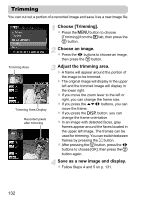Canon PowerShot A2200 User Manual - Page 128
Organizing Images by Category, My Category
 |
View all Canon PowerShot A2200 manuals
Add to My Manuals
Save this manual to your list of manuals |
Page 128 highlights
Organizing Images by Category (My Category) You can organize images into categories, then choose the categories to filter and play back (p. 115). Images are automatically categorized by shooting condition as they are shot. : Images with detected faces, or images shot in I or V. : Images detected as , or in A or 9 modes, or images shot in Jor O. : Images shot in w, P or t. Choosing a Selection Method Choose [My Category]. z Press the n button to choose [My Category] from the 1 tab, then press the m button. Choose a selection method. z Press the op buttons to choose a selection method, then press the m button. z Press the n button to restore the menu screen. Choosing Images Individually Choose [Select]. z Follow Step 2 above to choose [Select], then press the m button. Choose an image. z Press the qr buttons to choose an image. Choose a category. z Press the op buttons to choose a category, then press the m button. 128