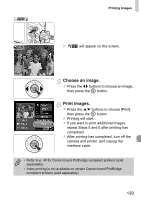Canon PowerShot A2200 User Manual - Page 141
Trimming and Printing Trimming, Choose [Trimming]., Choose the trimming area., Print.
 |
View all Canon PowerShot A2200 manuals
Add to My Manuals
Save this manual to your list of manuals |
Page 141 highlights
Printing Images Trimming and Printing (Trimming) You can cut out a portion of an image for printing. Choose [Trimming]. z Follow Steps 1 - 2 on p. 140 to choose [Trimming], then press the m button. X A frame will appear around the portion of the image to be trimmed. Choose the trimming area. z Move the zoom lever to can change the frame size. z Press the opqr buttons to change the frame position. z Press the l button to rotate the frame. z Press the m button to complete the setting. Print. z Follow Step 6 on p. 139 to print. • You may not be able to trim images depending on the aspect ratio, or if they are too small. • Trimming photos with embedded dates may not show the dates properly. 141

Printing Images
141
Trimming and Printing (Trimming)
You can cut out a portion of an image for printing.
Choose [Trimming].
z
Follow Steps 1 – 2 on p. 140 to choose
[Trimming], then press the
m
button.
X
A frame will appear around the portion of
the image to be trimmed.
Choose the trimming area.
z
Move the zoom lever to can change the
frame size.
z
Press the
opqr
buttons to change the
frame position.
z
Press the
l
button to rotate the frame.
z
Press the
m
button to complete the
setting.
Print.
z
Follow Step 6 on p. 139 to print.
•
You may not be able to trim images depending on the aspect ratio, or if
they are too small.
•
Trimming photos with embedded dates may not show the dates properly.