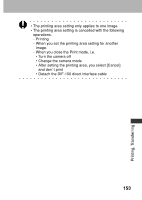Canon PowerShot A70 PowerShot A70/A60 Camera User Guide - Page 153
Press the, button., Trimming PowerShot A70
 |
View all Canon PowerShot A70 manuals
Add to My Manuals
Save this manual to your list of manuals |
Page 153 highlights
4 Press the button. If [Borderless] or [Multiple] is selected as the print style, the center portion of the recorded image (the image displayed on the LCD monitor) is printed at an enlarged size. As a result, the image's top, bottom and sides may be cropped slightly. The area of the image that will be printed will appear lighter than the rest of the image allowing you to check the portion that will be cropped. Print Area Frame Printing, Transferring • When printing multiple prints, the borders and the date cannot be set. (Images are printed without any date or borders) • With the [Bordered] option, the border is printed in practically the same space as the recorded image. Trimming (PowerShot A70) You can specify which portion for an image gets printed. Prior to Trimming Please set the Print Style (Image Settings, Paper, Borders and Date) first before setting the trimming settings (p. 146). 149