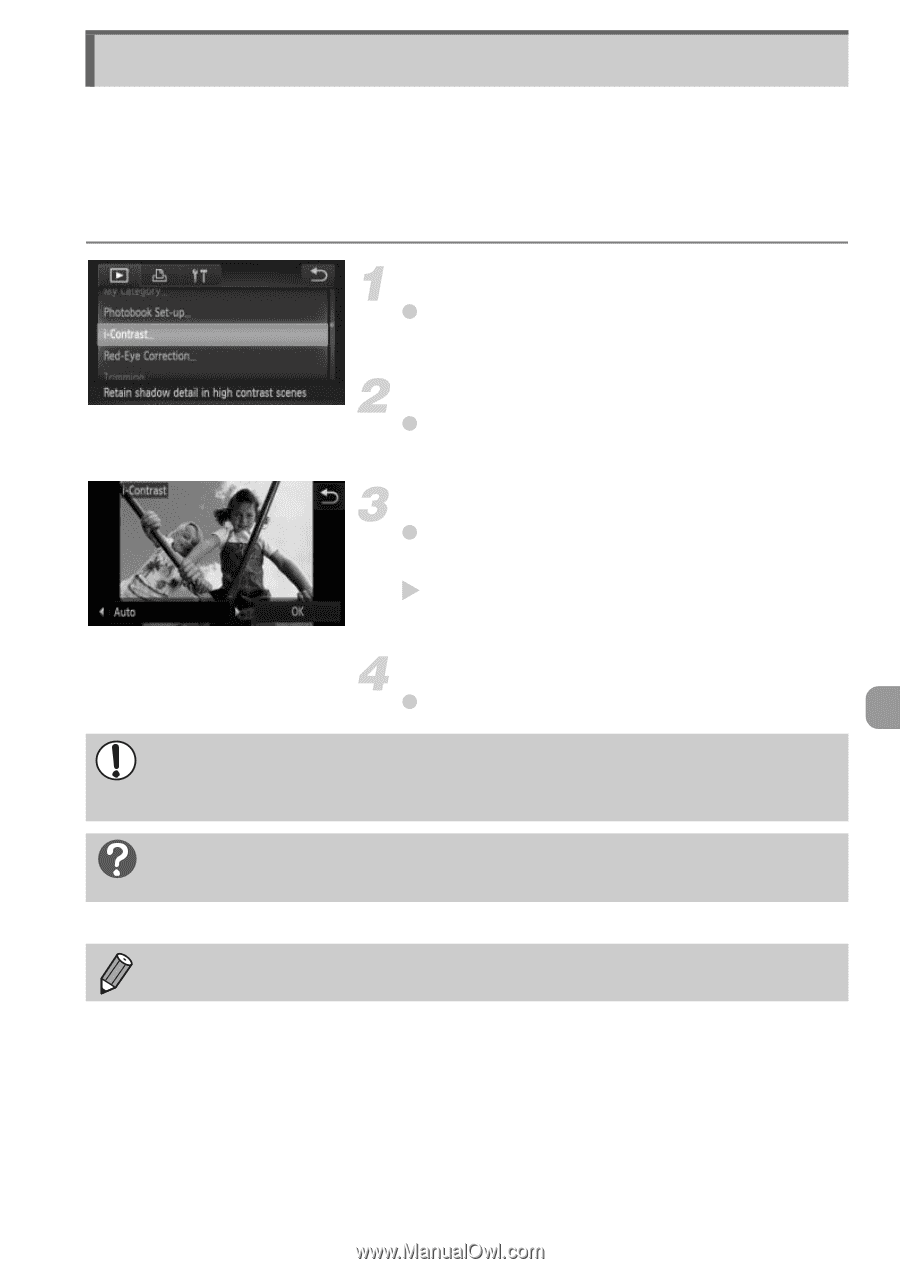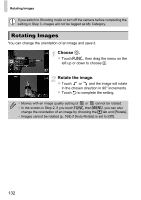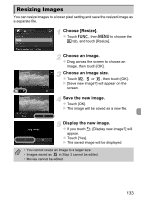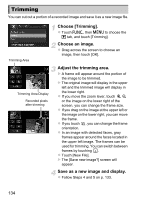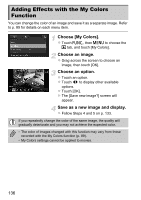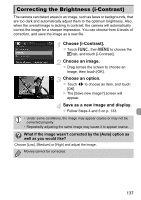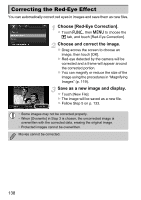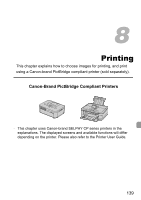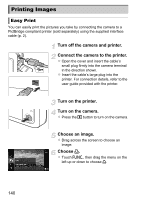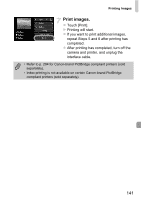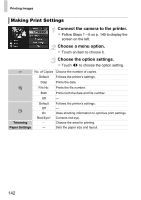Canon PowerShot ELPH 510 HS PowerShot ELPH 510 HS / IXUS 1100 HS Camera User G - Page 137
Correcting the Brightness i-Contrast
 |
View all Canon PowerShot ELPH 510 HS manuals
Add to My Manuals
Save this manual to your list of manuals |
Page 137 highlights
Correcting the Brightness (i-Contrast) The camera can detect areas in an image, such as faces or backgrounds, that are too dark and automatically adjust them to the optimum brightness. Also, when the overall image is lacking in contrast, the camera will automatically correct the image for a sharper impression. You can choose from 4 levels of correction, and save the image as a new file. Choose [i-Contrast]. z Touch H, then n to choose the 1 tab, and touch [i-Contrast]. Choose an image. z Drag across the screen to choose an image, then touch [OK]. Choose an option. z Touch qr to choose an item, and touch [OK]. X The [Save new image?] screen will appear. Save as a new image and display. z Follow Steps 4 and 5 on p. 133. • Under some conditions, the image may appear coarse or may not be corrected properly. • Repeatedly adjusting the same image may cause it to appear coarse. What if the image wasn't corrected by the [Auto] option as well as you would like? Choose [Low], [Medium] or [High] and adjust the image. Movies cannot be corrected. 137