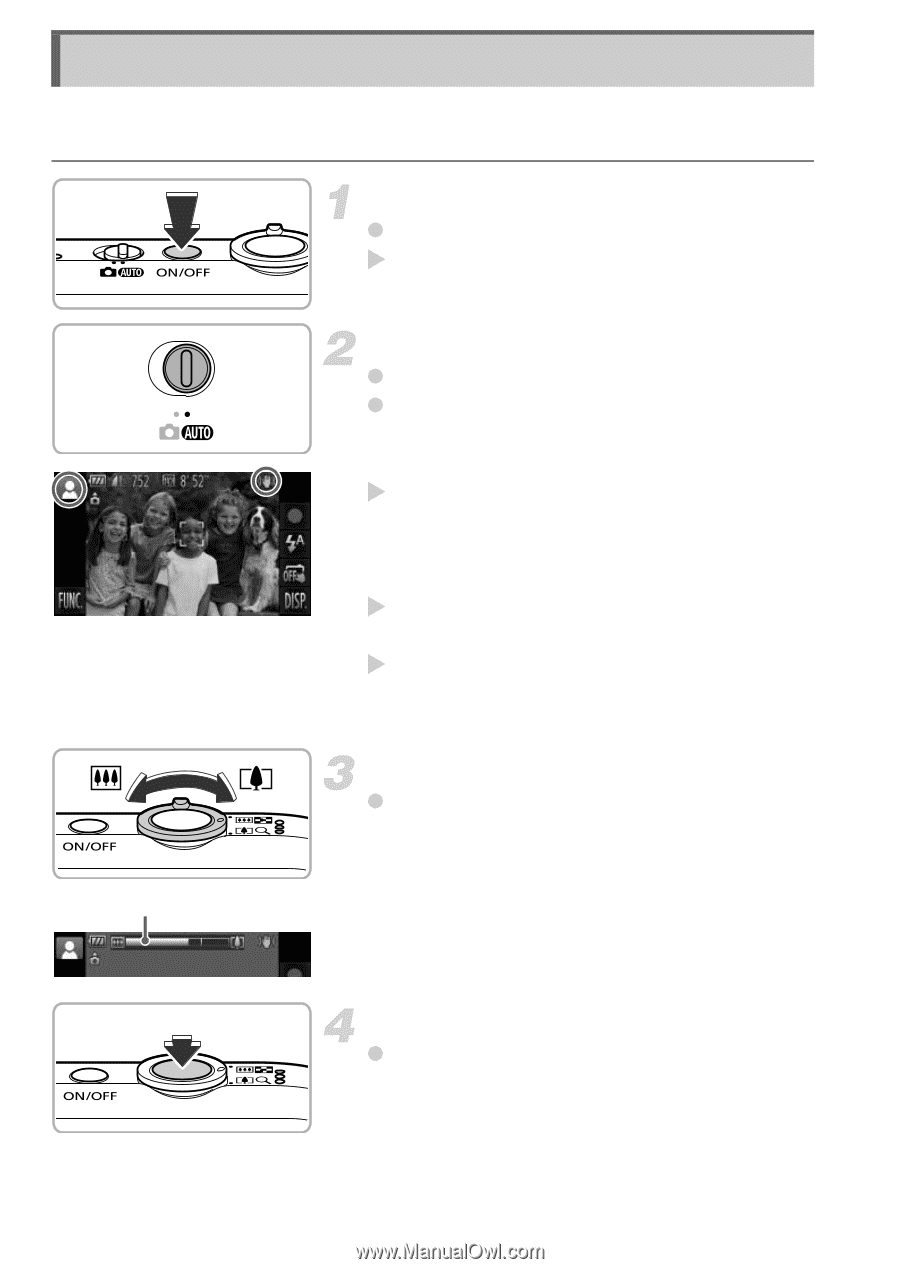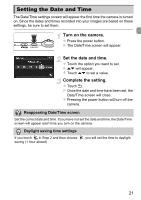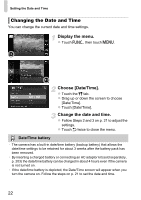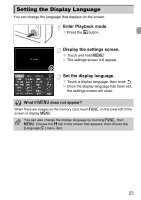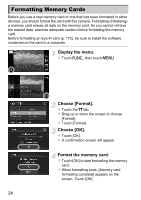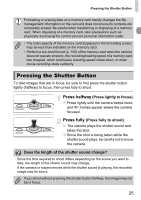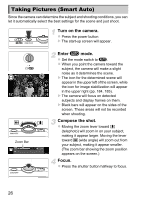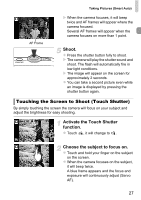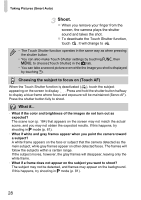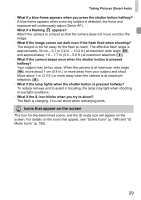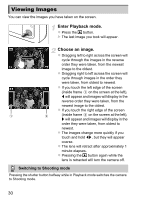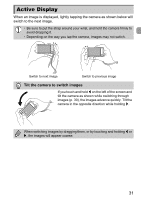Canon PowerShot ELPH 510 HS PowerShot ELPH 510 HS / IXUS 1100 HS Camera User G - Page 26
Taking Pictures Smart Auto - black
 |
View all Canon PowerShot ELPH 510 HS manuals
Add to My Manuals
Save this manual to your list of manuals |
Page 26 highlights
Taking Pictures (Smart Auto) Since the camera can determine the subject and shooting conditions, you can let it automatically select the best settings for the scene and just shoot. Turn on the camera. z Press the power button. X The start-up screen will appear. Zoom Bar Enter A mode. z Set the mode switch to A. z When you point the camera toward the subject, the camera will make a slight noise as it determines the scene. X The icon for the determined scene will appear in the upper left of the screen, while the icon for image stabilization will appear in the upper right (pp. 184, 185). X The camera will focus on detected subjects and display frames on them. X Black bars will appear on the sides of the screen. These areas will not be recorded when shooting. Compose the shot. z Moving the zoom lever toward i (telephoto) will zoom in on your subject, making it appear larger. Moving the lever toward j (wide angle) will zoom out from your subject, making it appear smaller. (The zoom bar showing the zoom position appears on the screen.) Focus. z Press the shutter button halfway to focus. 26