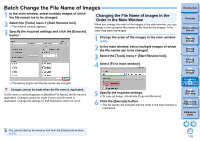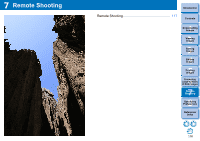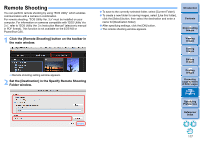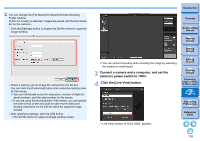Canon PowerShot G3 X Digital Photo Professional Ver.4.2 for Macintosh Instruct - Page 114
Sorting, Images, Introduction, Contents, Downloading, Viewing, Printing, Editing, Reference, Index
 |
View all Canon PowerShot G3 X manuals
Add to My Manuals
Save this manual to your list of manuals |
Page 114 highlights
Saving images with recipe is not possible In the [Batch settings] window, you cannot perform [Save] or [Save As] (p.85) to edited RAW images. To save the developing/editing results for the version you are currently using DPP's RAW image development processing technology is continually being improved upon so that you can perform the latest image processing more appropriately. Meaning that, between two different versions of DPP, processing results may differ very slightly even if with the same RAW image data, or the results of significant editing of RAW image data with an attached recipe may be different. When you want to save the developing or editing results of the version you are currently using as it is, converting and saving images as JPEG or TIFF images is recommended. Skillful batch saving While saving is being performed, you can continue working in another window Since the saving function operates independently in the background, you can continue with an operation in another window such as the main window or the preview window during the saving process. To convert all images and save, do not select an image in the main window If you do not perform step 1 and perform step 2 with no image selected in the main window, all the images displayed in the main window will be converted and saved. Introduction Contents 1 Downloading Images 2Viewing Images 3Sorting Images 4Editing Images 5Printing Images 6 Processing Large Numbers of RAW Images 7Remote Shooting 8 Specifying Preferences Reference/ Index 113