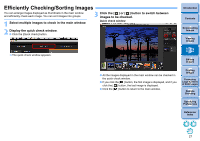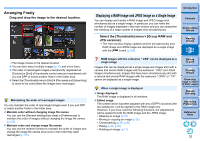Canon PowerShot G3 X Digital Photo Professional Ver.4.2 for Macintosh Instruct - Page 31
Attaching Check Marks in the Main Window, Sorting Images in the Main Window - sample images
 |
View all Canon PowerShot G3 X manuals
Add to My Manuals
Save this manual to your list of manuals |
Page 31 highlights
Sorting Images in the Main Window You can also sort images in the main window by attaching check marks or setting ratings (indicated with [ ] marks) for each subject or theme. Attaching Check Marks in the Main Window Select the images you want to attach a check mark to, and then click any of [ ] to [ ]. Select Click The selected check mark appears in the upper left of the image frame. Check mark Click the check mark again to remove the check marks. Setting Ratings in the Main Window Select the images you want to rate, and then click any of the [ ]. Introduction Contents 1 Downloading Images Select 2Viewing Images 3Sorting Images Click (changes to [ ] after clicking [ ]) The rating is set and an icon corresponding to the selected [ ] appears in the image frame. (Sample window shown with a rating of three [ ] as an example) 4Editing Images 5Printing Images 6 Processing Large Numbers of RAW Images 7Remote Shooting Rating icon 8 Specifying Preferences Reference/ Index To cancel the rating, click the same [ ] as when the setting was made. Set [Reject] with the [Label] menu or the quick check window (p.27). 30