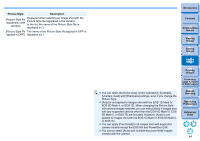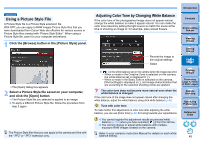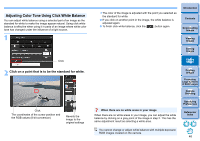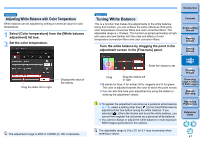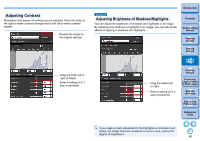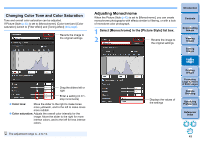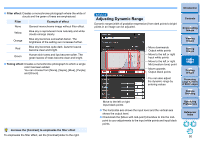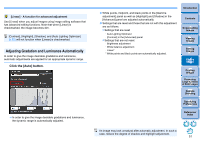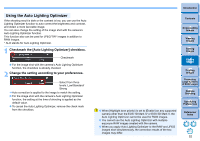Canon PowerShot G3 X Digital Photo Professional Ver.4.2 for Macintosh Instruct - Page 50
Changing Color Tone and Color Saturation, Adjusting Monochrome
 |
View all Canon PowerShot G3 X manuals
Add to My Manuals
Save this manual to your list of manuals |
Page 50 highlights
Changing Color Tone and Color Saturation Tone and overall color saturation can be adjusted. If Picture Style (p.43) is set to [Monochrome], [Color tone] and [Color saturation] switch to [Filter effect] and [Toning effect] (this page). Reverts the image to the original settings Drag the sliders left or right Enter a setting (in 0.1stop increments) Color tone: Move the slider to the right to make tones more yellowish, and to the left to make tones more reddish. Color saturation: Adjusts the overall color intensity for the image. Move the slider to the right for more intense colors, and to the left for less intense colors. Adjusting Monochrome When the Picture Style (p.43) is set to [Monochrome], you can create monochrome photographs with effects similar to filtering, or with a look of monotone color photograph. 1 Select [Monochrome] in the [Picture Style] list box. 2 Reverts the image to the original settings Displays the values of the settings Introduction Contents 1 Downloading Images 2Viewing Images 3Sorting Images 4Editing Images 5Printing Images 6 Processing Large Numbers of RAW Images 7Remote Shooting 8 Specifying Preferences Reference/ Index The adjustment range is -4 to +4. 49