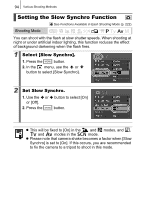Canon PowerShot SX100 IS Silver PowerShot SX 100 IS Camera User Guide - Page 101
Face Detect Feature
 |
View all Canon PowerShot SX100 IS Silver manuals
Add to My Manuals
Save this manual to your list of manuals |
Page 101 highlights
Various Shooting Methods 99 The AF frame appears as follows when the shutter button is pressed halfway. - Green : In focus - Yellow : Focusing difficulty ([Center] option) - No AF frame : Focusing difficulty ([Face Detect] option) Face Detect Feature z Maximum of three AF frames will be displayed at the position of the face the camera recognizes. At this point, the frame the camera judges to be the main subject appears in white while the others appear in gray. When the shutter button is pressed halfway and the camera focuses, up to 9 green AF frames may appear. z The camera will shoot using [AiAF] not the [Face Detect] function if a white frame fails to appear and only gray frames display, or if a face is not detected. z The camera may mistakenly identify non-human subjects as a face. In this case, select [Center]. z In certain cases, faces may not be detected. Examples: - If faces are at the edge of the screen, or appear extremely small, large, dark or bright, relative to the overall composition. - Faces turned to the side or at a diagonal, or faces with a portion hidden.