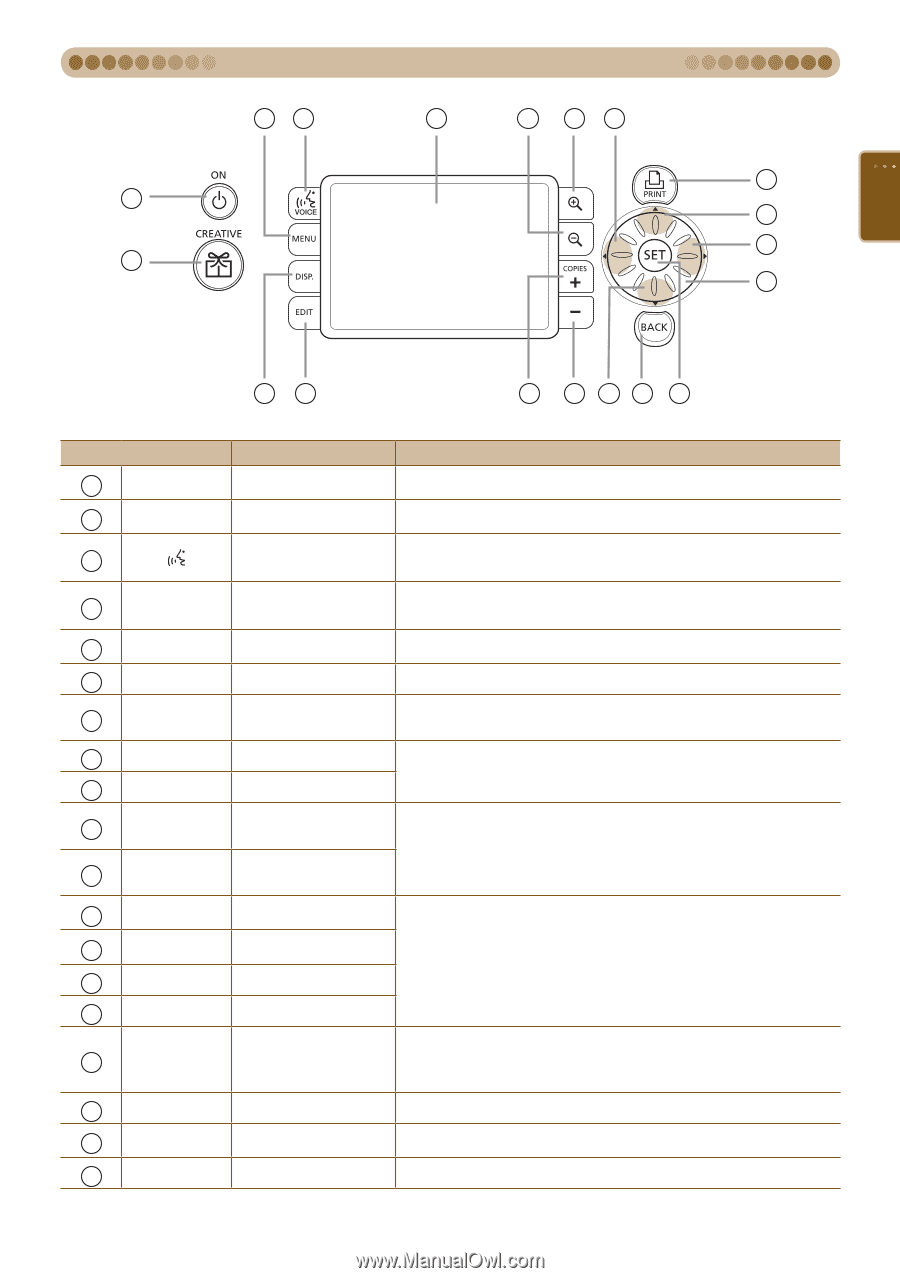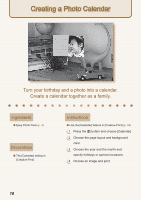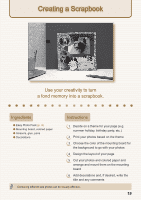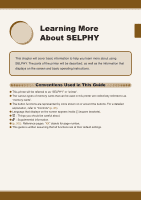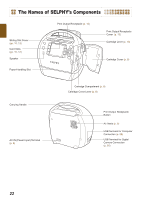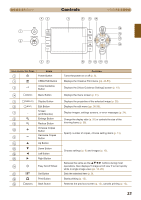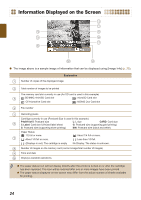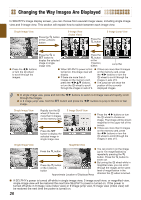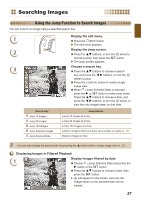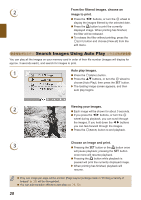Canon SELPHY ES40 SELPHY ES40 Printer User Guide - Page 23
Controls, Icons Used in This Guide, Function
 |
View all Canon SELPHY ES40 manuals
Add to My Manuals
Save this manual to your list of manuals |
Page 23 highlights
43 Controls 7 9 8 14 18 1 12 15 2 16 56 10 11 13 19 17 Icons Used in This Guide 1 q 2 c 3 Name Power Button CREATIVE Button Voice Guidance Button 4 m(MENU) Menu Button 5 m(DISPLAY) Display Button 6 m(EDIT) Edit Button 7 _ Screen (LCD Monitor) 8 - Enlarge Button 9 0 Reduce Button 10 . Increase Copies Button 11 , Decrease Copies Button 12 u Up Button 13 d Down Button 14 l Left Button 15 r Right Button 16 w Easy Scroll Wheel 17 o Set Button 18 p Print Button 19 bBACK)(BACK) Back Button Function Turns the power on or off (p. 9). Displays the Creative Print menu (pp. 40-53). Displays the [Voice Guidance Settings] screen (p. 10). Displays the menu screen (p. 31). Displays the properties of the selected image (p. 25). Displays the edit menu (pp. 36-39). Display images, settings screens, or error messages (p. 24). Change the display style (p. 26) or controls the size of the trimming frame (p. 36). Specify number of copies, choose setting items (p. 13). Choose settings (p. 9) and images (p. 12). Behaves the same as the udl r buttons during most operations. Also displays 5 image scroll view if turned quickly while in single image view (pp. 12, 26). Sets the selected item (p. 9). Starts printing (p. 13). Restores the previous screen (p. 12), cancels printing (p. 13). 23