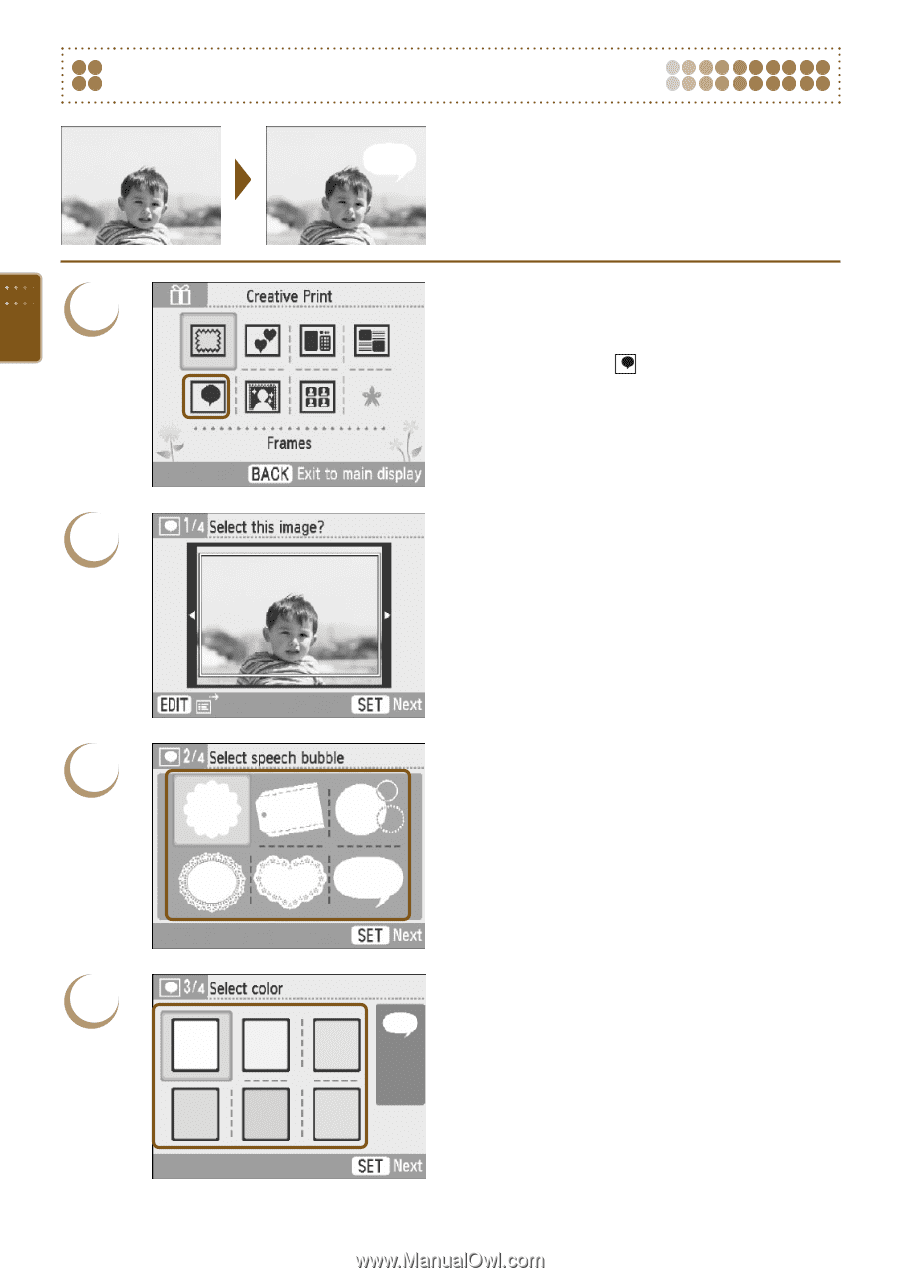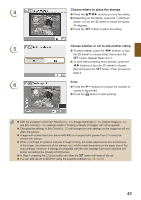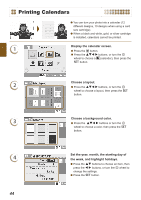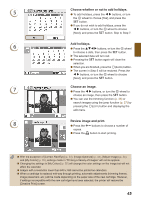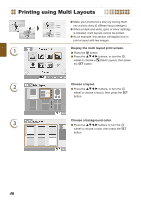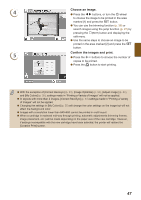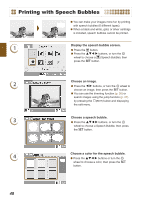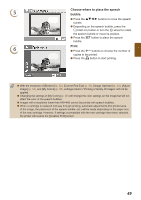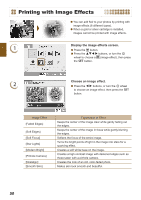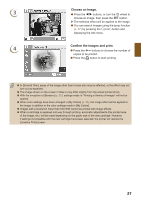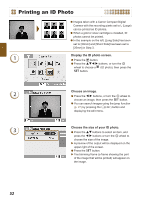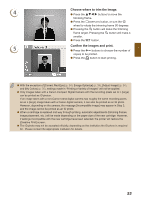Canon SELPHY ES40 SELPHY ES40 Printer User Guide - Page 48
Printing with Speech Bubbles, Display the speech bubble screen., Choose an image.
 |
View all Canon SELPHY ES40 manuals
Add to My Manuals
Save this manual to your list of manuals |
Page 48 highlights
Printing with Speech Bubbles You can make your images more fun by printing with speech bubbles (6 different types). When a black and white, gold, or silver cartridge is installed, speech bubbles cannot be printed. 1 Display the speech bubble screen. Press the c button. Press the udl r buttons, or turn the w wheel to choose a (Speech Bubble), then press the o button. 2 Choose an image. Press the l r buttons, or turn the w wheel to choose an image, then press the o button. You can use the trimming function (p. 36) or search images using the jump function (p. 27) by pressing the m(EDIT) button and displaying the edit menu. 3 Choose a speech bubble. Press the udl r buttons, or turn the w wheel to choose a Speech Bubble, then press the o button. 4 Choose a color for the speech bubble. Press the udl r buttons or turn the w wheel to choose a color, then press the o button. 48