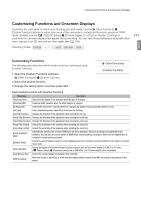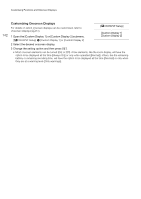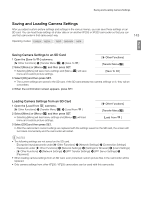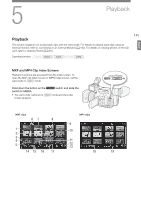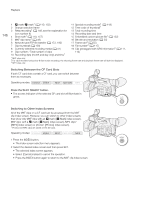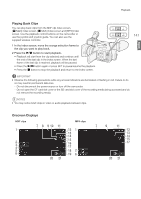Canon XF205 XF200 XF205 Instruction Manual - Page 143
Saving and Loading Camera Settings, Saving Camera Settings to an SD Card
 |
View all Canon XF205 manuals
Add to My Manuals
Save this manual to your list of manuals |
Page 143 highlights
Saving and Loading Camera Settings Saving and Loading Camera Settings After you adjust custom picture settings and settings in the various menus, you can save those settings on an SD card. You can load those settings at a later date or on another XF205 or XF200 camcorder so that you can use that camcorder in that same exact way. Operating modes: 143 English Saving Camera Settings to an SD Card 1 Open the [Save To ] submenu. [w Other Functions] > [Transfer Menu//] > [Save To ] 2 Select [Menu] or [Menu+/] and then press SET. • Selecting [Menu] will save menu settings and [Menu+/] will save menu and custom picture settings. [w Other Functions] [Transfer Menu//] [Save To ] 3 Select [OK] and then press SET. • The current settings are saved to the SD card. If the SD card already has camera settings on it, they will be overwritten. 4 When the confirmation screen appears, press SET. Loading Camera Settings from an SD Card 1 Open the [Load From ] submenu. [w Other Functions] > [Transfer Menu//] > [Load From ] 2 Select [Menu] or [Menu+/] and then press SET. • Selecting [Menu] will load menu settings and [Menu+/] will load menu and custom picture settings. [w Other Functions] [Transfer Menu//] [Load From ] 3 Select [OK] and then press SET. • After the camcorder's current settings are replaced with the settings saved on the SD card, the screen will turn black momentarily and the camcorder will restart. NOTES • The following settings are not saved on the SD card. - Encryption keys/passwords under [w Other Functions] > [Network Settings] > [Connection Settings] - Passwords under [w Other Functions] > [Network Settings] > [Settings for Browser] > [Users Settings] - [w Other Functions] > [Network Settings] > [FTP Transfer Settings] > [FTP Server Settings] > [Password] • When loading camera settings from an SD card, even protected custom picture files in the camcorder will be replaced. • Only camera settings from other XF200 / XF205 camcorders can be used with this camcorder.