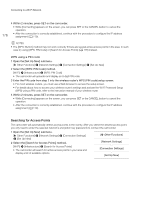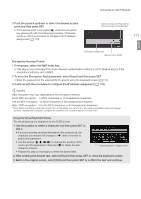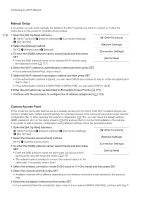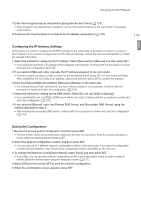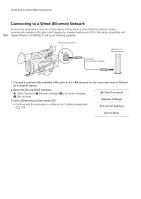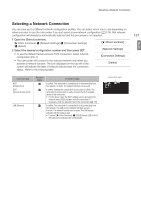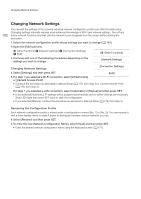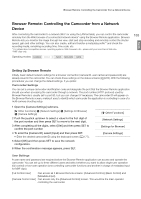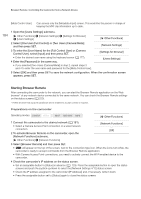Canon XF205 XF200 XF205 Instruction Manual - Page 179
Configuring the IP Address Settings, Saving the Configuration, If you selected [Manual]
 |
View all Canon XF205 manuals
Add to My Manuals
Save this manual to your list of manuals |
Page 179 highlights
Connecting to a Wi-Fi Network English 7 Enter the encryption key as described in Encrypted Access Points (A 177). • This encryption key (password) is needed to connect the network device to the camcorder. If necessary, write it down. 8 Continue with the procedure to configure the IP address assignment (A 179). 179 Configuring the IP Address Settings At this point you need to configure the TCP/IP settings for the camcorder to be able to connect to a wired or Wi-Fi network. If you need to configure the TCP/IP settings manually, consult the network administrator to obtain the relevant information. 1 Select the method for assigning the IP address: Select [Automatic] or [Manual] and then press SET. • If you selected [Automatic], IP settings will be assigned automatically. Continue with the procedure to review and save the configuration (A 179). 2 If you selected [Manual], enter manually the IP address assigned to the camcorder. • Push the joystick up/down to select a value for the first field and then press SET to move to the next field. After completing the four fields of an address, select [Set] and then press SET to confirm the address. 3 Enter the [Subnet Mask] and [Default Gateway] addresses in the same way. • For Camera Access Point connections, the rest of the procedure is not necessary. Continue with the procedure to review and save the configuration (A 179). 4 Select the method for setting up the DNS server: Select [Do not use DNS] or [Manual]. • If you selected [Do not use DNS], a DNS server will not be used. Continue with the procedure to review and save the configuration (A 179). 5 If you selected [Manual], enter the [Primary DNS Server] and [Secondary DNS Server] using the method described in step 2. • After entering the secondary DNS server, continue with the procedure to review and save the configuration (A 179). Saving the Configuration 1 Review the access point's configuration and then press SET. • The first screen shows the access point's SSID and the type of connection. Push the joystick up/down to review additional settings before pressing SET. 2 Select the desired configuration number and then press SET. • You can save up to 5 different network configuration profiles in the camcorder. If you select a configuration number that was already in use, the previous configuration will be overwritten by the new one. 3 To change the [Network Configuration Name], select [Input] and then press SET. • If you wish, you can give the network configuration profile a more descriptive name to make it easier to identify. Enter the desired name using the keyboard screen (A 177). 4 Select [OK] and then press SET to save the network configuration. 5 When the confirmation screen appears, press SET.