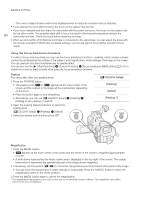Canon XF205 XF200 XF205 Instruction Manual - Page 89
Displaying Zebra Patterns
 |
View all Canon XF205 manuals
Add to My Manuals
Save this manual to your list of manuals |
Page 89 highlights
Onscreen Markers and Zebra Patterns English Grid 89 Center marker NOTES • You can turn off all other onscreen displays, leaving only the onscreen markers (A 53). • If you set an assignable button to [Markers] (A 129), you can press the button to turn the onscreen markers on/off. Displaying Zebra Patterns The camcorder has a zebra pattern feature that shows black and white diagonal stripes over areas that are overexposed. This is displayed only on the screen and will not affect your recordings. There are two types of zebra patterns and you can display both simultaneously. Zebra 1 lets you identify areas within a certain range (±5% of a specified level) while zebra 2 lets you identify areas that are over a specified level. When you display both simultaneously and they overlap, only zebra 1 will be displayed in those areas. 1 Open the zebra pattern [Select] submenu. [£ OLED/VF Setup] > [Zebra] > [Select] 2 Select [Zebra 1], [Zebra 2] or [Zebra 1&2] and then press SET. 3 Open the zebra level submenu. [£ OLED/VF Setup] > [Zebra] > [Zebra 1 Level] or [Zebra 2 Level] 4 Select a zebra level, press SET and then press MENU to close the menu. 5 Press the ZEBRA button to turn the selected zebra pattern on/off. • Alternatively, you can use the [£ OLED/VF Setup] > [Zebra] > [Setting] setting to turn the zebra pattern on/off. [£ OLED/VF Setup] [Zebra] [Select] [Zebra 1] NOTES • You can use the [£ OLED/VF Setup] > [Zebra] > [HD Output] setting to display the zebra pattern on an external monitor connected to the MON. terminal ( , HD output only) or HDMI OUT terminal (HD output only).