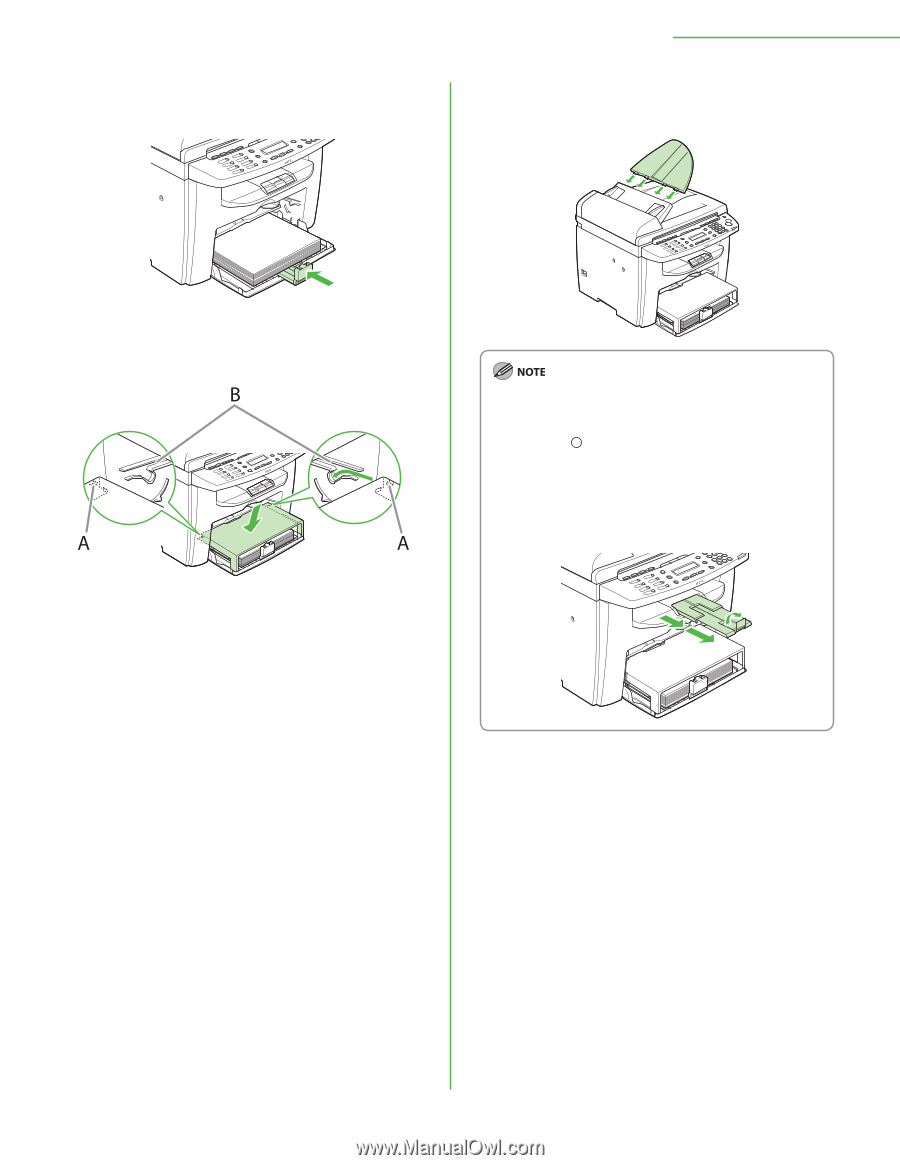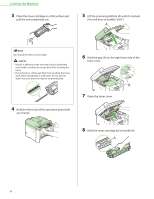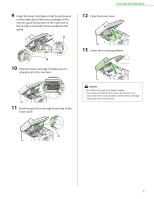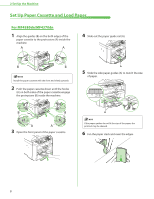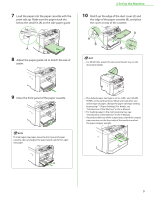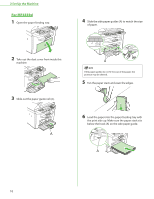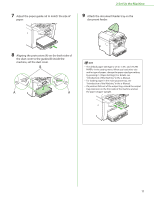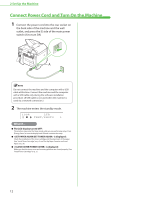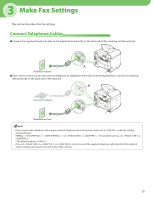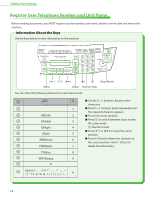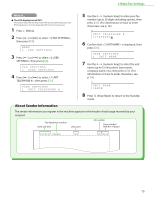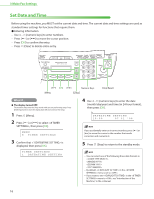Canon imageCLASS D420 imageCLASS MF4380dn/MF4370dn/MF4350d Starter Guide - Page 13
machine, set the dust cover., document feeder.
 |
View all Canon imageCLASS D420 manuals
Add to My Manuals
Save this manual to your list of manuals |
Page 13 highlights
7 Adjust the paper guide rail to match the size of paper. 2 Set Up the Machine 9 Attach the document feeder tray on the document feeder. 8 Aligning the protrusions (A) on the both sides of the dust cover to the guides (B) inside the machine, set the dust cover. - The default paper size/type is set to and in the setting menu. When you load other size and/or type of paper, change the paper size/type setting by pressing [Paper Settings]. For details, see "Introduction of the Machine," in the e-Manual. - For loading paper in the multi-purpose tray, see "Introduction of the Machine," in the e-Manual. - If a printout falls out of the output tray, extend the output tray extension on the front side of the machine and set the paper stopper upright. 11