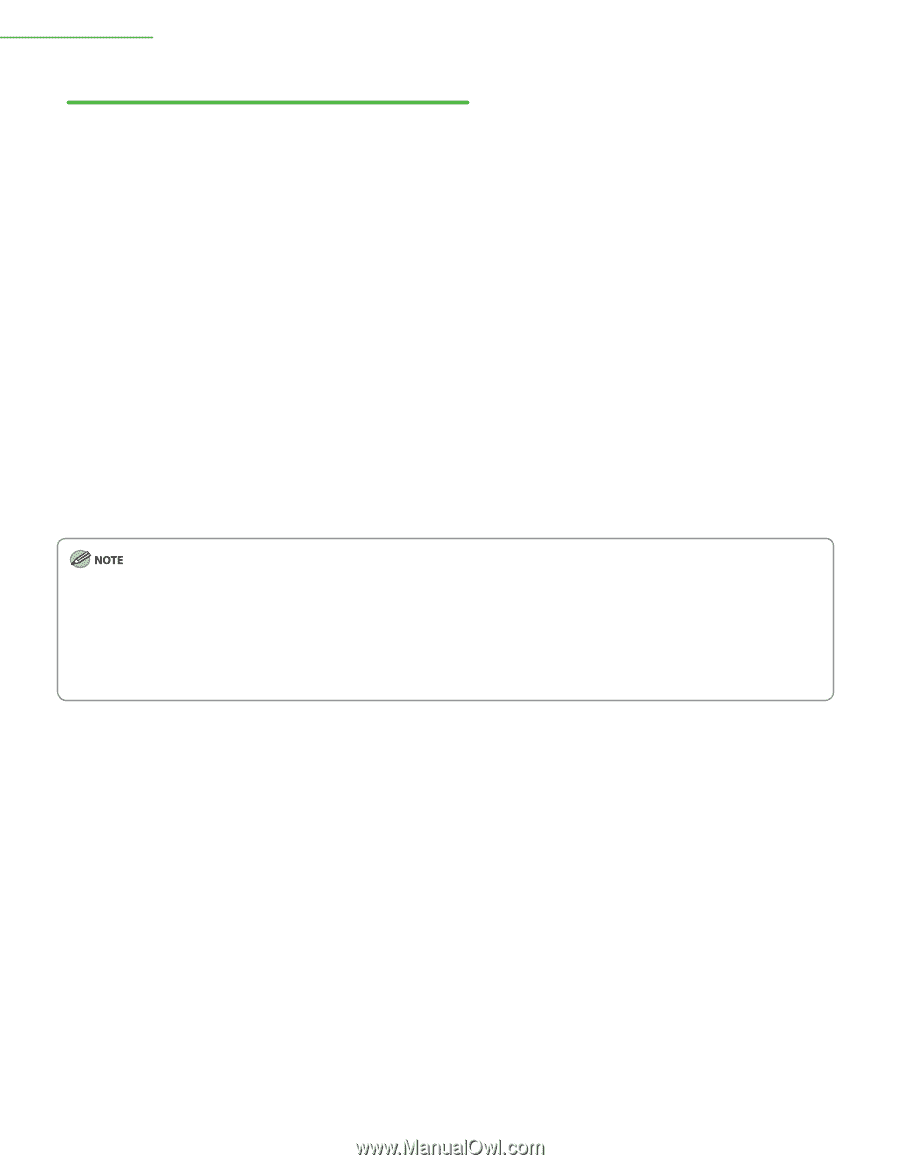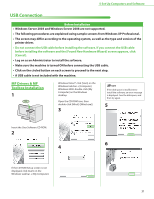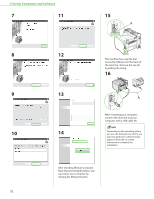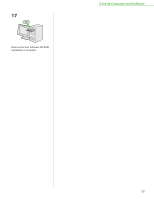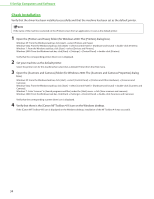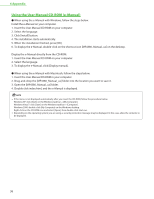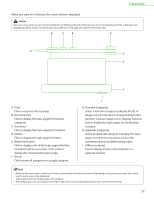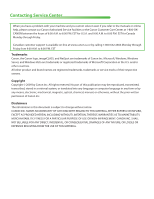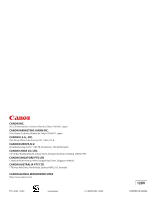Canon imageCLASS D420 imageCLASS MF4380dn/MF4370dn/MF4350d Starter Guide - Page 38
Using the User Manual CD-ROM e-Manual, Click [Install] button.
 |
View all Canon imageCLASS D420 manuals
Add to My Manuals
Save this manual to your list of manuals |
Page 38 highlights
6 Appendix Using the User Manual CD-ROM (e-Manual) ● When using the e-Manual with Windows, follow the steps below. Install the e-Manual on your computer. 1. Insert the User Manual CD-ROM on your computer. 2. Select the language. 3. Click [Install] button. 4. The installation starts automatically. 5. When the installation finished, press [OK]. 6. To display the e-Manual, double-click on the shortcut icon [MF4380_Manual_us] on the desktop. Display the e-Manual directly from the CD-ROM. 1. Insert the User Manual CD-ROM on your computer. 2. Select the language. 3. To display the e-Manual, click [Display manual]. ● When using the e-Manual with Macintosh, follow the steps below. 1. Insert the User Manual CD-ROM in your computer. 2. Drag-and-drop the [MF4380_Manual_us] folder into the location you want to save it. 3. Open the [MF4380_Manual_us] folder. 4. Double click index.html, and the e-Manual is displayed. - If the menu is not displayed automatically after you insert the CD-ROM, follow the procedure below. Windows XP: click [Start] on the Windows task bar → [My Computer]. Windows Vista/7: click [Start] on the Windows task bar → [Computer]. Windows 2000: double-click [My Computer] on the Windows desktop. Right-click on the CD-ROM icon and select [Open], then double-click start.exe. - Depending on the operating system you are using, a security protection message may be displayed. In this case, allow the contents to be displayed. 36