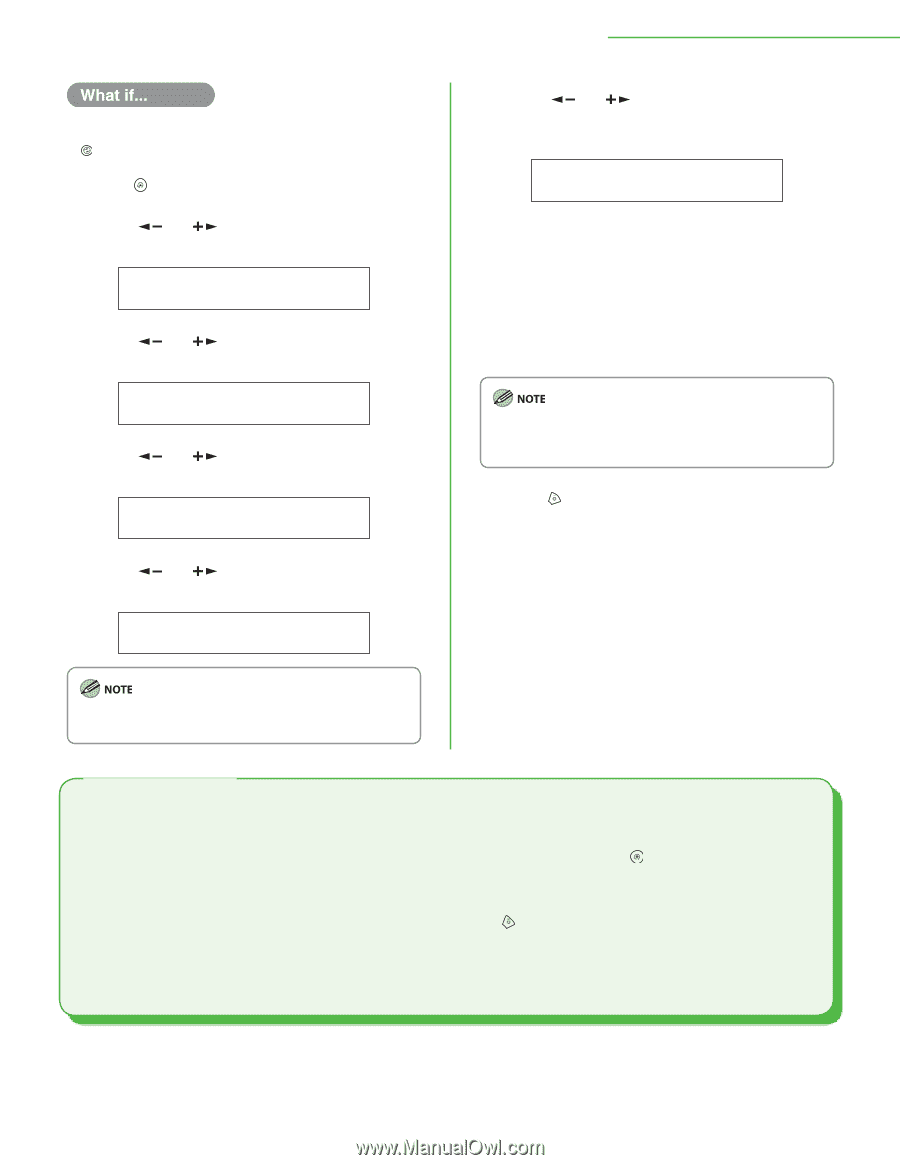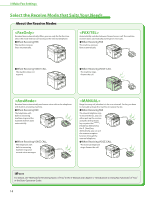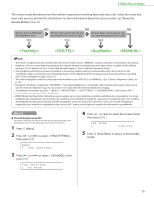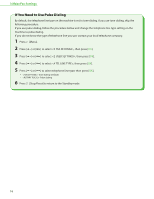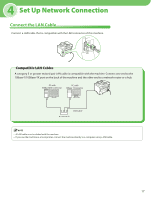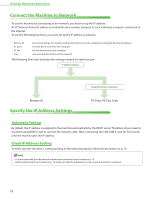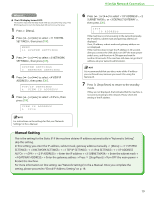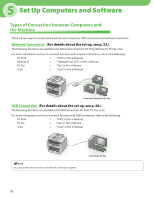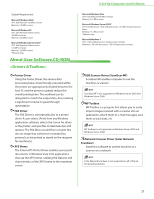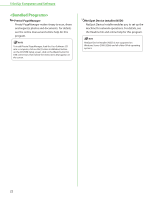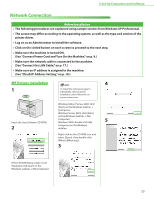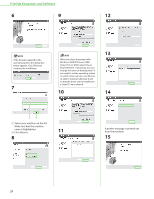Canon imageCLASS D420 imageCLASS D480 Starter Guide - Page 21
Manual Setting, <1 TCP/IP SETTINGS> - network
 |
View all Canon imageCLASS D420 manuals
Add to My Manuals
Save this manual to your list of manuals |
Page 21 highlights
● The LCD display turned OFF: The machine may enter the Sleep mode while you are performing setup. Press [Energy Saver] to turn the display back ON and continue the setup. 1 Press [Menu]. 2 Press [ ] or [ ] to select , then press [OK]. MENU 11 SYSTEM SETTINGS 3 Press [ ] or [ ] to select , then press [OK]. SYSTEM SETTINGS 3 NETWORK SETTINGS 4 Press [ ] or [ ] to select , then press [OK]. TCP/IP SETTINGS 4 VIEW IP ADDRESS 5 Press [ ] or [ ] to select , then press [OK]. VIEW IP ADDRESS 4 IPv4 4 Set Up Network Connection 6 Press [ ] or [ ] to select , , or , then press [OK]. IPv4 1 IP ADDRESS If the machine is communicating to the network properly, the IP address, subnet mask and gateway address are displayed. If not, IP address, subnet mask and gateway address are not displayed. If the machine does not get the IP address in 30 seconds after you connect the LAN cable, turn OFF the main power switch once, and then turn it ON again and wait for another 90 seconds. If the machine still does not get the IP address, ask your network administrator. It is recommended that you take a note of the IP address you confirmed here, because you need it for using the Remote UI. 7 Press [Stop/Reset] to return to the standby mode. If they are not displayed, that indicates that the machine is not communicating to the network. Please check the setting of the IP address. For instructions on the settings for IPv6, see "Network Settings," in the e-Manual. Manual Setting This is the setting for the Static IP. If the machine obtains IP address automatically in "Automatic Setting", skip this setting. In this setting, you enter the IP address, subnet mask, gateway address manually. [Menu] → → → → → → → → Enter the IP address → → Enter the subnet mask → → Enter the gateway address → Press [Stop/Reset] → Turn OFF the main power → Restart the machine. For more information on this setting, see "Network Settings," in the e-Manual. Once you complete the setting, please proceed to "Check IP Address Setting," on p. 18. 19