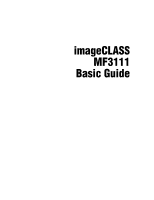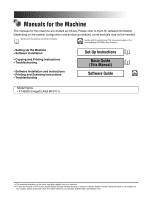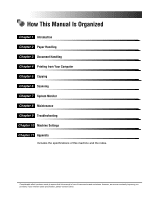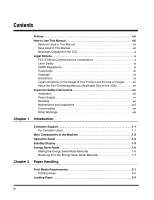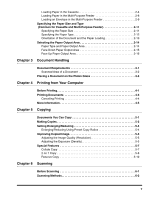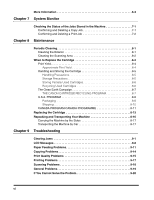Canon imageCLASS MF3110 imageCLASS MF3111 Basic Guide
Canon imageCLASS MF3110 Manual
 |
View all Canon imageCLASS MF3110 manuals
Add to My Manuals
Save this manual to your list of manuals |
Canon imageCLASS MF3110 manual content summary:
- Canon imageCLASS MF3110 | imageCLASS MF3111 Basic Guide - Page 1
imageCLASS MF3111 Basic Guide - Canon imageCLASS MF3110 | imageCLASS MF3111 Basic Guide - Page 2
• Copying and Printing Instructions • Troubleshooting • Software Installation and Instructions • Printing and Scanning Instructions • Troubleshooting Set-Up Instructions Basic Guide (This Manual) Software Guide CD-ROM Model Name • F146600 (imageCLASS MF3111) • The machine illustration - Canon imageCLASS MF3110 | imageCLASS MF3111 Basic Guide - Page 3
Chapter 7 System Monitor Chapter 8 Maintenance Chapter 9 Troubleshooting Chapter 10 Machine Settings Chapter 11 Appendix Includes the specifications of this machine and the index. Considerable effort has been made to ensure that this manual is free of inaccuracies and omissions. However, as we are - Canon imageCLASS MF3110 | imageCLASS MF3111 Basic Guide - Page 4
Mercury (Applicable Only to the USA xiii Important Safety Instructions xiv Installation xiv Power Supply xv Handling xvi Maintenance and Inspections xvii Consumables xix Other Warnings xix Chapter 1 Introduction Customer Support 1-1 For Canadian Users 1-1 Main Components of the Machine - Canon imageCLASS MF3110 | imageCLASS MF3111 Basic Guide - Page 5
/Reducing Using Preset Copy Ratios 5-4 Improving Copied Image 5-5 Adjusting the Image Quality (Resolution 5-5 Adjusting the Exposure (Density 5-5 Special Features 5-7 Collate Copy 5-7 2 on 1 Copy 5-8 Reserve Copy 5-10 Chapter 6 Scanning Before Scanning 6-1 Scanning Methods 6-2 v - Canon imageCLASS MF3110 | imageCLASS MF3111 Basic Guide - Page 6
Shipping 8-10 CANADA PROGRAM-CANADA PROGRAMME 8-11 Replacing the Cartridge 8-13 Repacking and Transporting Your Machine 8-16 Carrying the Machine by the Sides 8-17 Transporting the Machine by Car 8-17 Chapter 9 Troubleshooting Clearing Jams 9-1 LCD Messages 9-8 Paper Feeding Problems 9-11 - Canon imageCLASS MF3110 | imageCLASS MF3111 Basic Guide - Page 7
Chapter 10 Machine Settings Accessing the Machine Settings 10-1 Menu Descriptions 10-2 PAPER SETTINGS 10-2 COMMON SETTINGS 10-2 COPY SETTINGS 10-3 PRINTER SETTINGS 10-4 TIMER SETTINGS 10-4 Chapter 11 Appendix Specifications 11-1 Index 11-3 vii - Canon imageCLASS MF3110 | imageCLASS MF3111 Basic Guide - Page 8
Preface Thank you for purchasing the Canon imageCLASS MF3110. Please read this manual thoroughly before operating the machine in order to familiarize yourself with its capabilities, and to make the most of its many functions. After reading this manual, store it in a safe place for future reference. - Canon imageCLASS MF3110 | imageCLASS MF3111 Basic Guide - Page 9
Messages Displayed in the LCD The following are a few examples of how messages in the LCD are expressed in this manual. The messages are indicated within angle brackets. • If is displayed, the machine cannot scan the documents. • appears in the LCD. ix - Canon imageCLASS MF3110 | imageCLASS MF3111 Basic Guide - Page 10
Commission) imageCLASS MF3111: Model installed and used in accordance with the instructions, may cause harmful interference to radio communications manual. If such changes or modifications should be made, you could be required to stop operation of the equipment. Canon U.S.A. Inc. One Canon - Canon imageCLASS MF3110 | imageCLASS MF3111 Basic Guide - Page 11
Laser Safety This product complies with 21 CFR Chapter 1 Subchapter J as a Class I laser product under the U.S. Department of Health and Human Services protective housings or external covers, except as directed by this manual. CDRH Regulations The Center for Devices and Radiological Health (CDRH - Canon imageCLASS MF3110 | imageCLASS MF3111 Basic Guide - Page 12
Canon, the Canon logo, and imageCLASS are trademarks of Canon Inc. Other product and company names herein may be the trademarks of their respective owners. Copyright Copyright 2005 by Canon of Canon Inc. Disclaimers The information in this manual is subject to change without notice. CANON INC. - Canon imageCLASS MF3110 | imageCLASS MF3111 Basic Guide - Page 13
of these documents is set forth below. This list is intended to be a guide only. If you are uncertain about the legality of using your product to scan, (canceled or uncanceled) • Identifying Badges or Insignias • Selective Service or Draft Papers • Checks or Drafts Issued by Governmental Agencies - Canon imageCLASS MF3110 | imageCLASS MF3111 Basic Guide - Page 14
instructions. Also, since it may result in unexpected accidents or injuries, do not perform any operation unless otherwise specified in the manual power cord from the power outlet. Then, contact Canon Authorized Service Facilities or the Canon Customer Care Center. - Necklaces and other metal - Canon imageCLASS MF3110 | imageCLASS MF3111 Basic Guide - Page 15
other equipment for proper ventilation. • Make sure the location is not affected by extreme temperature changes, and always stays between 50°F and 90.5°F (10°C and 32.5°C). • Make sure the relative humidity of the area is between 20% and 80%. • Do not use or store the machine outdoors. Power Supply - Canon imageCLASS MF3110 | imageCLASS MF3111 Basic Guide - Page 16
the instructions in the guides included with your machine. Adjust only those controls that are covered by the instructions in the guides since the power cord from the power outlet. Then, contact Canon Authorized Service Facilities or the Canon Customer Care Center. Continued use of the machine in - Canon imageCLASS MF3110 | imageCLASS MF3111 Basic Guide - Page 17
the power cord from the power outlet. Then, contact Canon Authorized Service Facilities or the Canon Customer Care Center. CAUTION • Do not place heavy objects the laser beam cannot escape from the machine during any phase of user operation. Read the following remarks and instructions for - Canon imageCLASS MF3110 | imageCLASS MF3111 Basic Guide - Page 18
unit and its surroundings, as doing so may result in burns or electrical shock. • When removing jammed paper or replacing the toner cartridge, take care not to allow the toner to come into contact with your hands or clothing, as this will dirty your hands or clothing. If they become dirty, wash - Canon imageCLASS MF3110 | imageCLASS MF3111 Basic Guide - Page 19
cause the toner or paper to ignite, resulting in burns or a fire. • When discarding used toner cartridges, put the cartridges in a bag to prevent the toner remaining inside the cartridges from scattering, consult a physician. CAUTION Follow all warnings and instructions marked on the machine. xix - Canon imageCLASS MF3110 | imageCLASS MF3111 Basic Guide - Page 20
xx - Canon imageCLASS MF3110 | imageCLASS MF3111 Basic Guide - Page 21
: • For interactive troubleshooting, e-mail technical support, the latest driver downloads and answers to frequently asked questions (www.canon.ca) • Automated interactive telephone support on most current products 24 hours, 7 days a week (1-800-652-2666). • Free live technical support 9:00 A.M. to - Canon imageCLASS MF3110 | imageCLASS MF3111 Basic Guide - Page 22
. c Operation panel Controls the machine. d Output tray Outputs printouts. e Front cover Open it when you install the cartridge, or remove jammed paper. f Multi-purpose feeder Used when printing paper one by one manually. g Cassette Holds the paper supply. 1-2 Main Components of the Machine - Canon imageCLASS MF3110 | imageCLASS MF3111 Basic Guide - Page 23
Introduction Rear View 1 a USB port Connect the USB (Universal Serial Bus) cable. b Face up cover Open it when you output paper face up, or remove jammed paper. c Power socket Connect the power cord. d Extension cover Protects paper supply in the cassette from dirt and dust. Main Components of - Canon imageCLASS MF3110 | imageCLASS MF3111 Basic Guide - Page 24
the copy exposure. e Alarm indicator Flashes red when the machine has a problem such as a paper jam. (The error message is displayed in the to the standby display. j Energy Saver key Sets or cancels the energy saver mode manually. The key lights green when the energy saver mode is set, and goes off - Canon imageCLASS MF3110 | imageCLASS MF3111 Basic Guide - Page 25
Introduction Standby Display The standby display differs depending on which mode is selected. 1 The standby display in the Copy or Scan mode is as follows: ■ Copy Mode Copy ratio Paper size Exposure ■ Scan Mode Image quality Copy quantity NOTE When the machine is plugged in, the LCD - Canon imageCLASS MF3110 | imageCLASS MF3111 Basic Guide - Page 26
saver mode settings, see of "Menu Descriptions," on p. 10-4. • The energy saver function does not activate when the machine is in the when receiving print jobs from your computer. Setting the Energy Saver Mode Manually 1 Press [Energy Saver]. The LCD is turned off and the Energy - Canon imageCLASS MF3110 | imageCLASS MF3111 Basic Guide - Page 27
Restoring from the Energy Saver Mode Manually 1 Press [Energy Saver]. The Energy Saver key goes off and the machine enters the standby mode. NOTE 1 The machine can be restored from the energy - Canon imageCLASS MF3110 | imageCLASS MF3111 Basic Guide - Page 28
1 Introduction 1-8 Energy Saver Mode - Canon imageCLASS MF3110 | imageCLASS MF3111 Basic Guide - Page 29
supply stores may not be suitable for this machine. If you have any questions about paper and transparencies, contact Canon Authorized Service Facilities or the Canon Customer Care Center. ■ Paper Storage In order to prevent paper jams, follow this procedure below: • To prevent moisture buildup - Canon imageCLASS MF3110 | imageCLASS MF3111 Basic Guide - Page 30
reverse side.) • Paper which has been printed on using a thermal transfer printer (Do not copy on 2 the reverse side.) IMPORTANT Never attempt to , Legal, Envelope*: COM10, Monarch, DL, ISO-C5 17 lb to 34 lb (64 g/m2 to 128 g/m2) Plain paper, Recycled paper, Heavy paper, Transparency, Envelope - Canon imageCLASS MF3110 | imageCLASS MF3111 Basic Guide - Page 31
area (light shade): Canon recommends that you print within this area. ■ Paper MAX. 13/64" (5 mm) MAX. 13/64" (5 mm) 2 MAX. 13/64" (5 mm) Feeding direction ■ Envelope MAX. 13/64" (5 mm) MAX. 13/64" (5 mm) Feeding direction MAX. 13/64" (5 mm) MAX. 13/64" (5 mm) MAX. 13/64" (5 mm) NOTE - Canon imageCLASS MF3110 | imageCLASS MF3111 Basic Guide - Page 32
in the multi-purpose feeder is fed prior to the paper in the cassette. • The cassette holds up to approximately 250 sheets of 17 lb (64 g/m2) paper. Loading Paper in the Cassette 1 Fan the paper stack first, then tap the edges on a flat surface to even the stack. 2-4 Loading Paper - Canon imageCLASS MF3110 | imageCLASS MF3111 Basic Guide - Page 33
2 Pull out the cassette completely. 2 3 While holding the lock release lever on the paper guide at the rear of the cassette, slide the paper guide to the mark indicating the desired paper size. Paper Handling Loading Paper 2-5 - Canon imageCLASS MF3110 | imageCLASS MF3111 Basic Guide - Page 34
Paper Handling ● When Loading Legal Size Paper: ❑ Pull the blue tab (A) and extend the cassette (B). Set the paper guide to LTR (C). B C A 2 IMPORTANT If the paper guide is not adjusted correctly for the size of the paper, the quality of your printouts may be adversely affected. 4 Load the paper - Canon imageCLASS MF3110 | imageCLASS MF3111 Basic Guide - Page 35
together. 2 Paper Handling Make sure the paper stack does not exceed the load limit mark (A) and it is loaded under the hooks (B) on the paper guides. B A B B IMPORTANT • Do not load different size and type of paper at the same time. • Do not load extra paper when there is still paper left - Canon imageCLASS MF3110 | imageCLASS MF3111 Basic Guide - Page 36
paper in the multi-purpose feeder is fed prior to the paper in the cassette. 1 Slide the paper guides to the mark of the desired paper size. Paper Handling IMPORTANT If the paper guides are not adjusted correctly for the size of the paper, the quality of your printouts may be adversely - Canon imageCLASS MF3110 | imageCLASS MF3111 Basic Guide - Page 37
2 Insert the paper square into the multi-purpose feeder with the print side up. 2 NOTE When you load paper with a logo on, position the paper with the print side up (logo side) and insert it so that the top of the paper feeds first in the multi-purpose feeder. Paper Handling 3 Specify the size and - Canon imageCLASS MF3110 | imageCLASS MF3111 Basic Guide - Page 38
fit the size of the envelope you want to load. 2 IMPORTANT If the paper guides are not adjusted correctly for the size of the envelope, the quality of your printouts may be see "Specifying the Paper Size and Type (Common for Cassette and Multi-Purpose Feeder)," on p. 2-11. 2-10 Loading Paper - Canon imageCLASS MF3110 | imageCLASS MF3111 Basic Guide - Page 39
Paper Handling Specifying the Paper Size and Type (Common for Cassette and Multi-Purpose Feeder) Specifying the Paper Size At the factory, the paper size has already been set to . Each time you change the paper size you load in the cassette or the multi-purpose feeder, it is necessary 2 to - Canon imageCLASS MF3110 | imageCLASS MF3111 Basic Guide - Page 40
]. 5 Press [ (-)] or [ (+)] to select the appropriate paper type ➞ press [Set]. You can select from the following paper types: - Plain paper (17 lb to 24 lb (64 g/m2 to 90 g/m2)): , *1 - Heavy paper (25 lb to 34 lb (91 g/m2 to 128 g/m2)): , - Canon imageCLASS MF3110 | imageCLASS MF3111 Basic Guide - Page 41
Orientation of the Document and the Paper Loading When you place a document on the platen glass, the orientation of the document and the orientation of the paper in the cassette or in the multi-purpose feeder are as shown below. Platen glass Document 2 Paper Cassette Multipurpose feeder Copy - Canon imageCLASS MF3110 | imageCLASS MF3111 Basic Guide - Page 42
down face up face down The Number of Output Sheets 1 sheet approx. 60 sheets (17 lb to 20 lb (64 g/m2 to 75 g/m2)) 1 sheet approx. 30 sheets (17 lb to 20 lb (64 g/m2 to 75 g/m2)) 1 sheet approx. 30 sheets (20 lb to 34 lb (75 g/m2 to 128 g/m2 - Canon imageCLASS MF3110 | imageCLASS MF3111 Basic Guide - Page 43
Paper Handling Paper Type Transparencies Envelopes Paper Output Area face up face down face up face down The Number of Output Sheets 1 sheet 10 sheets 1 sheet 10 sheets Face Down Paper Output Area The paper is delivered with the printed side down on the output tray. 2 Paper is stacked in - Canon imageCLASS MF3110 | imageCLASS MF3111 Basic Guide - Page 44
Paper Handling Face Up Paper Output Area The paper is delivered with the printed side up from the face up paper output at the rear of the machine. This way is convenient for printing on transparencies, or envelopes which tend to curl, because the paper is delivered straight through out of the - Canon imageCLASS MF3110 | imageCLASS MF3111 Basic Guide - Page 45
paper behind the document. NOTE • When making copies of a small size document, the copy speed may be slightly slower than usual. • Make sure any glue, ink, or correction fluid on the document is completely dry before placing it on the platen glass. Document Requirements 3-1 - Canon imageCLASS MF3110 | imageCLASS MF3111 Basic Guide - Page 46
The shaded area in the illustration below shows the scanned area of a document. Make sure your document's text and graphics are within this area. MAX. 7/32" (5.5 mm) MAX. 7/32" (5.5 mm) MAX. 1/8" (3 mm) 3 Scanning direction LTR MAX. 1/8" (3 mm) Document Handling 3-2 Document Requirements - Canon imageCLASS MF3110 | imageCLASS MF3111 Basic Guide - Page 47
Document Handling Placing a Document on the Platen Glass 1 Open the platen glass cover. 2 Place your document face down on the platen glass. 3 AB Use the paper size marks on the left side of the platen glass to position a document. • If your document conforms to a standard paper size (e.g., LTR or - Canon imageCLASS MF3110 | imageCLASS MF3111 Basic Guide - Page 48
The illustration below shows how to place an LTR-size document on the platen glass. 3 3 Gently lower the platen glass cover. The document is now ready for scanning. Document Handling 3-4 Placing a Document on the Platen Glass - Canon imageCLASS MF3110 | imageCLASS MF3111 Basic Guide - Page 49
print the documents from your computer using the printer driver included in the CD-ROM. Before Printing Before printing, software must be installed in your computer. • If not, please see the Set-Up Instructions or Chapter 1, "Installation," in the Software Guide. Check if the machine is selected as - Canon imageCLASS MF3110 | imageCLASS MF3111 Basic Guide - Page 50
2 Click the corresponding printer driver icon. 3 From the [File] menu, click [Set as Default Printer] (Windows 98/ Me: [Set as Default]). 4 Printing from Your Computer 4-2 Before Printing - Canon imageCLASS MF3110 | imageCLASS MF3111 Basic Guide - Page 51
]. NOTE Depending on the application you are using, select the printer to be used in the [General] tab sheet in the [Print] dialog box, then specify the print settings in the corresponding tab sheet. (Only for Windows 2000.) 6 Specify the required settings ➞ click [OK]. 7 Click [Print] or - Canon imageCLASS MF3110 | imageCLASS MF3111 Basic Guide - Page 52
[Printers and Faxes] (Windows 98/Me/2000: [Printers]) folder. ● On Windows XP: ❑ Click [start] on the Windows task bar ➞ select [Printers and Faxes]. ● On Windows 98/Me/2000: ❑ Click [Start] on the Windows task bar ➞ select [Settings] ➞ [Printers]. 4 2 Double-click the corresponding printer driver - Canon imageCLASS MF3110 | imageCLASS MF3111 Basic Guide - Page 53
More Information For detailed information on all printing features, see Chapter 2, "Printing," in the Software Guide. 4 Printing from Your Computer More Information 4-5 - Canon imageCLASS MF3110 | imageCLASS MF3111 Basic Guide - Page 54
4 Printing from Your Computer 4-6 More Information - Canon imageCLASS MF3110 | imageCLASS MF3111 Basic Guide - Page 55
Copying 5 CHAPTER This chapter explains how to make copies, adjust scan settings to improve the image quality, and enlarge or reduce the copy sizes. It also describes the special copy features. Documents You Can Copy For information on the types of documents you can copy, their requirements, and - Canon imageCLASS MF3110 | imageCLASS MF3111 Basic Guide - Page 56
type should be selected in the Menu. (See "Specifying the Paper Type," on p. 2-12.) • If you intend to make a copy and print with a thermal transfer printer using the same sheet of paper, make the copy first. Failure to do so may make copies dirty or cause a paper jam. 5 • When copying onto - Canon imageCLASS MF3110 | imageCLASS MF3111 Basic Guide - Page 57
5 Press [Start]. NOTE To cancel copying, press [Stop/Reset] ➞ follow the instructions in the LCD. You can also cancel copying using [Status Monitor]. (See "Confirming and Deleting a Copy Job," on p. 7-1.) 5 Copying Making Copies 5-3 - Canon imageCLASS MF3110 | imageCLASS MF3111 Basic Guide - Page 58
2 Press [ (-)] or [ (+)] to select the copy ratio ➞ press [Set]. 5 You can select from the following: - 200% MAX. Copying - 129% STMT ➞ LTR - 100% - 78% ➞ LTR - 64% - 50% MIN. NOTE • If the setting of menu in the Menu is set to or , the preset copy - Canon imageCLASS MF3110 | imageCLASS MF3111 Basic Guide - Page 59
mode when or is set. Adjusting the Exposure (Density) You can adjust the copy exposure automatically or manually according to how light or dark your document is. ■ Adjusting Automatically 1 Press [Exposure] twice to select the auto mode ➞ press [Set]. EXPOSURE AUTO EXPOSURE - Canon imageCLASS MF3110 | imageCLASS MF3111 Basic Guide - Page 60
1 Press [Exposure] to select the manual mode. 2 Press [ (-)] or [ (+)] to adjust the copy exposure ➞ press [Set]. For a lighter copy exposure, press [ (-)]. For a darker copy exposure, press [ (+)]. EXPOSURE -LT 01 D K + ➞ 1 0 0 % A4 TEXT/ - Canon imageCLASS MF3110 | imageCLASS MF3111 Basic Guide - Page 61
SORT> in of the Menu is set to , the collate copy feature is automatically set. (See of "Menu Descriptions," on p. 10-3.) Special Features 5-7 - Canon imageCLASS MF3110 | imageCLASS MF3111 Basic Guide - Page 62
3 Use the numeric keys to enter the number of copies you want. You can set up to 99 copies. 4 Press [Start]. The machine begins scanning. 5 Place the next page of the document on the platen glass. NEXT PAGE :START END SCANNING :SET 6 Press [Start]. Repeat step 5 and 6 to scan all documents. - Canon imageCLASS MF3110 | imageCLASS MF3111 Basic Guide - Page 63
Copying 1 Place the first page of a document on the platen glass. For details on how to place documents on the platen glass, see "Placing a Document on the Platen Glass," on p. 3-3. 2 Press [Collate/2on1] twice. appears in the LCD. 3 Use the numeric keys to enter the number of copies you - Canon imageCLASS MF3110 | imageCLASS MF3111 Basic Guide - Page 64
the next job while the machine is printing out a current job. NOTE The machine can store up to 10 copy jobs in memory. 1 Press [Stop/Reset] twice to return to the standby display while the machine is part separately, or select a lower image quality mode and make copies again. 5-10 Special Features - Canon imageCLASS MF3110 | imageCLASS MF3111 Basic Guide - Page 65
the machine to your computer," in the Set-Up Instructions or Chapter 1, "Installation," in the Software Guide. Check if the scanner driver is installed in your computer by following this procedure. 1 Open the [Scanners and Cameras] folder (Windows 98/Me/2000: the [Scanners and Cameras Properties - Canon imageCLASS MF3110 | imageCLASS MF3111 Basic Guide - Page 66
Scanning Methods There are two methods of scanning documents to your computer: • Using a TWAIN- or WIA- (Windows XP) compliant Windows application • Using [SCAN] on the operation panel of the machine This section explains how to scan using [SCAN] on the operation panel of the machine. - Canon imageCLASS MF3110 | imageCLASS MF3111 Basic Guide - Page 67
More Information For detailed information on all scanning features, see Chapter 3, "Scanning," in the Software Guide. 6 Scanning More Information 6-3 - Canon imageCLASS MF3110 | imageCLASS MF3111 Basic Guide - Page 68
6 Scanning 6-4 More Information - Canon imageCLASS MF3110 | imageCLASS MF3111 Basic Guide - Page 69
System Monitor 7 CHAPTER This chapter explains how to check the status of the jobs stored in the machine, and to confirm or delete them as needed. Checking the Status of the Jobs Stored in the Machine Use [Status Monitor] to confirm or delete copy and print jobs stored in the machine. When using - Canon imageCLASS MF3110 | imageCLASS MF3111 Basic Guide - Page 70
3 Press [ (-)] or [ (+)] to confirm the job number, and the quantity of copies. 4 If you want to delete the copy job, press [Set]. 5 If you decide to delete the job, press [ (-)] for . NOTE To cancel deleting the job, press [ (+)] for . Once the job is deleted, the job cannot be restored. - Canon imageCLASS MF3110 | imageCLASS MF3111 Basic Guide - Page 71
CHAPTER This chapter explains how to clean the machine, replace the toner cartridge, and repack and transport the machine. Periodic Cleaning Your machine the machine's exterior with a clean, soft, lint-free cloth moistened with water or diluted dishwashing detergent solution. Periodic Cleaning 8-1 - Canon imageCLASS MF3110 | imageCLASS MF3111 Basic Guide - Page 72
Cleaning the Scanning Area Wipe the scanning area (shaded area) with a clean, soft, lint-free cloth moistened with water, then wipe with a clean, soft, dry, lint-free cloth. Platen glass cover Platen glass Maintenance 8 8-2 Periodic Cleaning - Canon imageCLASS MF3110 | imageCLASS MF3111 Basic Guide - Page 73
the printouts, the toner is running low. Paper feeding direction NOTE Before handling the cartridge, see the precautions in "Handling and Storing the Cartridge," on p. 8-5. 8 1 Remove the cartridge from the machine. 2 Rock the cartridge 5 or 6 times to distribute the toner evenly. Maintenance When - Canon imageCLASS MF3110 | imageCLASS MF3111 Basic Guide - Page 74
Print Yield Canon Cartridge X25: Approx. 2,500 printouts (A4 at 4% dot coverage*). * The term "A4 at 4% dot coverage" denotes a document on which the area covered with toner is 4% of the total area of an A4-size sheet. 8 • The actual number of printouts that can be made per cartridge depends in - Canon imageCLASS MF3110 | imageCLASS MF3111 Basic Guide - Page 75
, wash them immediately with cold water. Washing with warm water will set the toner, and make it impossible to remove the toner stains. • Always hold the cartridge as shown so that the side with the instructions (A) faces up. Do 8 not forcefully move or push the drum protective shutter (B) in - Canon imageCLASS MF3110 | imageCLASS MF3111 Basic Guide - Page 76
the written instructions faces up. Then, place the cartridge into its shipping box. Be sure to securely close the lid of the shipping box. If you do not have the protective bag or shipping box for the cartridge, store the cartridge in a dark location. Recycling Used Cartridges Canon has instituted - Canon imageCLASS MF3110 | imageCLASS MF3111 Basic Guide - Page 77
. Becoming a part of this worthwhile program is easy. When your cartridge is of no further use, simply follow the instructions detailed for U.S. or Canadian residents. We appreciate your support of The Canon Cartridge Recycling Program. Working together we can make a significant contribution to - Canon imageCLASS MF3110 | imageCLASS MF3111 Basic Guide - Page 78
B: Volume Box Return We encourage you to use this option as a more efficient way to ship cartridges. 8 • Place as many cartridges as possible into one box. Carefully seal the box with tape; or • Call 1-800-OK-CANON to receive your free eight cartridge collection box. 8-8 When to Replace the - Canon imageCLASS MF3110 | imageCLASS MF3111 Basic Guide - Page 79
the above limits, please call 1-800-OK-CANON for special shipping information. Please Note: Do not send defective cartridges for replacement. Defective cartridges under warranty should be exchanged by an authorized dealer 8 or service facility as provided in the warranty. Maintenance When - Canon imageCLASS MF3110 | imageCLASS MF3111 Basic Guide - Page 80
Canon set up alternative mail service with the U.S. Postal Service. Please call 1-800-OK-CANON to receive U.S. Postal Service merchandise returning label. ■ Option A: UPS Pick-up • Give the shipment to your UPS driver your used cartridge(s) will be forwarded to the Canon Cartridge Collection Center - Canon imageCLASS MF3110 | imageCLASS MF3111 Basic Guide - Page 81
800-667-2666 to receive your free Canon collection box kit. The collection box can accommodate eight individual cartridge boxes. • Place your eight individually packaged boxes of empty cartridges into the Canon collection box. Seal the box. • Apply the Canon Canada Inc./Canada Post label provided - Canon imageCLASS MF3110 | imageCLASS MF3111 Basic Guide - Page 82
Maintenance Working to preserve endangered species is a long-standing Canon interest. To this end, for every cartridge collected, Canon Canada donates $1, shared equally between World Wildlife Fund Canada and the Nature Conservancy of Canada. This donation is utilized in Canada. For further - Canon imageCLASS MF3110 | imageCLASS MF3111 Basic Guide - Page 83
the section "When to Replace the Cartridge," on p. 8-3. NOTE Before handling the cartridge, see the precautions in "Handling and Storing the Cartridge," on p. 8-5. 1 Open the front cover. 8 2 Remove the cartridge from the machine. 3 Remove the new cartridge from its protective bag. NOTE Save the - Canon imageCLASS MF3110 | imageCLASS MF3111 Basic Guide - Page 84
the cartridge 5 or 6 times to distribute the toner evenly. 5 Place the cartridge on a flat and stable surface. Fold the tab (A) on the sealing tape (B) as shown below, and pull it out straight while supporting the cartridge. Make sure that the tab itself is detached from the cartridge. Maintenance - Canon imageCLASS MF3110 | imageCLASS MF3111 Basic Guide - Page 85
and align the projections (A) on both sides of the cartridge to the guides (B) in the machine, then gently slide the cartridge into the machine as far as it will go. Be sure to position the arrow mark (C) on the cartridge towards the inside of the machine. B A B Maintenance A B C 8 7 Close the - Canon imageCLASS MF3110 | imageCLASS MF3111 Basic Guide - Page 86
of your printouts may be adversely affected. 1 Unplug the power cord. 2 If the machine is connected to your computer, remove the printer cable. Maintenance 3 Open the front cover. 4 Grip the end of the cartridge, and remove it from the machine. In 8 order to avoid direct sunlight, place the - Canon imageCLASS MF3110 | imageCLASS MF3111 Basic Guide - Page 87
Maintenance Carrying the Machine by the Sides Pull out the cassette completely, and remove the extension cover. Detach the output tray. Grip the handles on both sides of the machine and lift it carefully, as shown in the illustration above. CAUTION When carrying the machine, be sure to hold it in - Canon imageCLASS MF3110 | imageCLASS MF3111 Basic Guide - Page 88
Maintenance 8 8-18 Repacking and Transporting Your Machine - Canon imageCLASS MF3110 | imageCLASS MF3111 Basic Guide - Page 89
Troubleshooting 9 CHAPTER This chapter describes the problems you might encounter when using the machine and their remedies. It also explains what to do if you cannot solve the problem by yourself. Clearing Jams This section describes how to remove jammed paper. When print media jams inside the - Canon imageCLASS MF3110 | imageCLASS MF3111 Basic Guide - Page 90
1 Open the front cover. 2 Remove the cartridge. Troubleshooting IMPORTANT • Remove watches and any bracelets or rings when touching the inside of the machine. These items might be damaged if they come into contact - Canon imageCLASS MF3110 | imageCLASS MF3111 Basic Guide - Page 91
to light for more than 5 minutes. If necessary, put the cartridge in its original protective bag or wrap it with a thick cloth to prevent exposure to light. 3 Open the move it inward, then gently pull it out. 9 5 Gently pull the jammed paper out of the machine. Troubleshooting Clearing Jams 9-3 - Canon imageCLASS MF3110 | imageCLASS MF3111 Basic Guide - Page 92
inwards. IMPORTANT • Do not pull the jammed paper forward from the cassette. It may cause a machine malfunction. • Do not pull the jammed paper upward; the toner on the paper will stain the machine and cause a permanent reduction in print quality. 9 Troubleshooting 9-4 Clearing Jams - Canon imageCLASS MF3110 | imageCLASS MF3111 Basic Guide - Page 93
jammed paper is badly folded, similar to the folds of an accordion, ease the jammed paper loose and then pull it out of the machine. 9 Troubleshooting Clearing Jams 9-5 - Canon imageCLASS MF3110 | imageCLASS MF3111 Basic Guide - Page 94
8 Close the front cover. 9 Pull out the cassette completely. 10 Hold both sides of the jammed paper and slowly pull it out in the direction of the arrow. ● When Feeding Paper from the Cassette: Troubleshooting ● When Feeding Paper from the Multi-Purpose Feeder: 9 11 Push the paper release levers - Canon imageCLASS MF3110 | imageCLASS MF3111 Basic Guide - Page 95
front cover. For details, see "Replacing the Cartridge," on p. 8-13. IMPORTANT After you replace the cartridge and close the front cover, the machine should be ready for operating. If the machine returns to the ready state for operating, troubleshooting has been successful. If the machine does not - Canon imageCLASS MF3110 | imageCLASS MF3111 Basic Guide - Page 96
is connected. Troubleshooting CHECK PAPER SIZE Canon Authorized Service Facilities or the Canon Customer Care Center. CHECK PRINTER COVER Cause The front cover is not closed completely. Remedy Check the front cover, and make sure that it is completely closed. INSTALL CARTRIDGE Cause The cartridge - Canon imageCLASS MF3110 | imageCLASS MF3111 Basic Guide - Page 97
than 11 copy jobs. The machine can store up to 10 copy jobs in memory. Wait until the current copy job completes, or use [Status Monitor] to delete the reserved copy jobs in memory. PRINTER DATA ERROR Cause Remedy When you canceled a job being processed, the ]. Troubleshooting LCD Messages 9-9 - Canon imageCLASS MF3110 | imageCLASS MF3111 Basic Guide - Page 98
the message or and the paper size may appear. In this case, load the corresponding paper in the cassette or multi-purpose feeder. Troubleshooting 9 9-10 LCD Messages - Canon imageCLASS MF3110 | imageCLASS MF3111 Basic Guide - Page 99
Paper Feeding Problems Troubleshooting Paper does not feed correctly. Q Does the cassette in the cassette or the paper in the multi-purpose feeder is loaded properly, and that the paper guides are adjusted correctly. (See "Loading Paper," on p. 2-4.) Q Have you fanned the paper stack before - Canon imageCLASS MF3110 | imageCLASS MF3111 Basic Guide - Page 100
Are the transparencies loaded correctly? Troubleshooting A Make sure the transparencies in is loaded properly, and that the paper guides are adjusted correctly. (See "Loading Paper," a paper jam. Please use transparencies recommended by Canon. 9 Paper feeds curled. Q Is the proper Problems - Canon imageCLASS MF3110 | imageCLASS MF3111 Basic Guide - Page 101
in the cassette. This keeps the sheets of paper from sticking together. Q Is the output tray free of obstructions? A Do not place the delivered paper back on the output tray. (See "Face "Loading an Envelope in the Multi-Purpose Feeder," on p. 2-9.) Troubleshooting Paper Feeding Problems 9-13 - Canon imageCLASS MF3110 | imageCLASS MF3111 Basic Guide - Page 102
Problems The machine will not make a copy. Q Is the cartridge installed correctly? A Make sure the cartridge is installed correctly. (See the Set-Up Instructions.) Q Is the sealing tape removed from the cartridge? A Remove the sealing tape from the cartridge. (See the Set-Up Instructions - Canon imageCLASS MF3110 | imageCLASS MF3111 Basic Guide - Page 103
you are using is supported by the specifications of the machine. (See "Print Media Requirements," on p. 2-1.) Q Is the cartridge installed correctly? A Make sure the cartridge is installed correctly. (See the Set-Up Instructions.) Q Is any toner left in the cartridge? A See "When to Replace - Canon imageCLASS MF3110 | imageCLASS MF3111 Basic Guide - Page 104
(See "Adjusting the Exposure (Density)," on p. 5-5.) Q Is the machine in the toner saver mode? A Set to in of the Menu. (See of "Menu Descriptions," on p. 10-2.) The printouts are partly missing or shaded when you make copies on - Canon imageCLASS MF3110 | imageCLASS MF3111 Basic Guide - Page 105
, then plug it in again. If the problem is fixed, the Alarm indicator will turn off, and the LCD will return to the standby mode. If the Alarm indicator remains flash, unplug the machine, and contact Canon Authorized Service Facilities or the Canon Customer Care Center. Printout does not match - Canon imageCLASS MF3110 | imageCLASS MF3111 Basic Guide - Page 106
Scanning Problems The machine will not scan a document. Q Did you connect the power cord Clean the platen glass or the platen glass cover. (See "Cleaning the Scanning Area," on p. 8-2.) Troubleshooting White streaks appear on the left side of the image. Q Is the document placed on the platen - Canon imageCLASS MF3110 | imageCLASS MF3111 Basic Guide - Page 107
contact Canon Authorized Service Facilities or the Canon Customer Care Center. Q Does the Energy Saver key go off? A When the Energy Saver key lights up, the energy saver mode activates. To restore the machine from the energy saver mode, press [Energy Saver]. Troubleshooting General Problems - Canon imageCLASS MF3110 | imageCLASS MF3111 Basic Guide - Page 108
Troubleshooting If You Cannot Solve the Problem If you have a problem with your machine and you cannot solve it by referring to the information in this chapter, contact Canon Authorized Service Facilities or the Canon Customer Care Center. CAUTION If the machine makes strange noises, emits smoke or - Canon imageCLASS MF3110 | imageCLASS MF3111 Basic Guide - Page 109
list. 3 Press [ (-)] or [ (+)] to select the sub menu you want to change ➞ press [Set]. NOTE • For details on sub menus, see "Menu Descriptions," on p. 10-2. • If you press [Stop/Reset] before [Set] is pressed, the item you have selected will not be registered. • Press [Stop/Reset] to exit from the - Canon imageCLASS MF3110 | imageCLASS MF3111 Basic Guide - Page 110
SETTINGS Name 1. PAPER SETTINGS 1. CASSETTE 1. PAPER SIZE 2. PAPER TYPE 2. MP TRAY 1. PAPER SIZE 2. PAPER TYPE 10 COMMON SETTINGS Name 1. DEFAULT SETTINGS COPY SCAN 2. TONER SAVER MODE OFF ON 10-2 Menu Descriptions Descriptions Sets the paper size and paper type. Selects the paper size for the - Canon imageCLASS MF3110 | imageCLASS MF3111 Basic Guide - Page 111
Photo mode Sets how the exposure is adjusted. Adjusts the exposure manually. The exposure can be adjusted in 9 increments. (center) The the paper size group is changed, the preset copy ratios will also change. 10 Preset copy ratios: 50%, 64%, 78%, 100%, 129%, 200% Preset copy ratios: 50%, 70%, 100%, - Canon imageCLASS MF3110 | imageCLASS MF3111 Basic Guide - Page 112
PRINTER SETTINGS Name 1. ERROR TIME OUT ON OFF TIMER SETTINGS Name 1. AUTO CLEAR ON Machine Settings OFF 2. ENERGY SAVER ON 10 OFF Descriptions Sets the length of time before the machine returns function is turned off. (The factory default setting is in bold face.) 10-4 Menu Descriptions - Canon imageCLASS MF3110 | imageCLASS MF3111 Basic Guide - Page 113
Electrostatic Transfer System Toner Projection System Canon's RAPID Fusing System 64 g/m2 to 128 g/m2) Plain paper, recycled paper, transparencies, envelopes, and heavy paper (up to 34 lb (128 g/m2)) LTR (8 1/2" × 11" (216 mm × 279 mm)) Paper: Max. 13/64" (5 mm) at each edge Envelope: Max. 13/64 - Canon imageCLASS MF3110 | imageCLASS MF3111 Basic Guide - Page 114
sec. A4 or LTR size, direct, Manual Exposure Control, Cassette Feeding (except just Cassette Feeding: 250 sheets of 17 lb (64 g/m2) Multi-Purpose Feeder: 1 sheet 26.5 lb (12 kg) (including cartridge) Features are subject to change without notice and transparencies recommended by Canon. Some types of - Canon imageCLASS MF3110 | imageCLASS MF3111 Basic Guide - Page 115
paper type, 2-12 Customer support, 1-1 ADJUSTING WAITING TO SCAN message, 9-8 Alarm indicator, 1-4 AUTO CLEAR setting, 10-4 D AUTO SORT setting, 10-3 DEFAULT SETTINGS setting, 10-2 DISPLAY LANGUAGE settings, 10-3 C Document orientation, 2-13 Cartridge handling, 8-5 recycling, 8-6 replacing - Canon imageCLASS MF3110 | imageCLASS MF3111 Basic Guide - Page 116
Feeder multi-purpose, 1-2 Front cover, 1-2 G General problems, 9-19 I Image Quality adjusting, 5-5 key, 1-4 INSTALL CARTRIDGE message, 9-8 M Machine Settings accessing, 10-1 Making copies, 5-2 MEMORY FULL message, 9-9 Menu descriptions, 10-2 key, 1-4 Multi-purpose feeder, 1-2 loading an envelope - Canon imageCLASS MF3110 | imageCLASS MF3111 Basic Guide - Page 117
the cartridge, 8-3, 8-13 Reserve copy, 5-10 S SCAN key, 1-4 Scanned area, 3-2 Scanning areas, 3-2 beforehand, 6-1 documents, 6-2 problems, 9-18 Set key, 1-4 SHARPNESS setting, 10-3 Size document, 3-1 marks, 3-3 print media, 2-2 Slide guides multi-purpose feeder, 2-10 Specifications - Canon imageCLASS MF3110 | imageCLASS MF3111 Basic Guide - Page 118
Transporting, 8-16 Tray output, 1-2 Troubleshooting, 9-1 U USB port, 1-3 W Weight document, 3-1 machine, 11-2 print media, 2-2 11 11-6 Index Appendix - Canon imageCLASS MF3110 | imageCLASS MF3111 Basic Guide - Page 119
MEMO 11 - Canon imageCLASS MF3110 | imageCLASS MF3111 Basic Guide - Page 120
MEMO
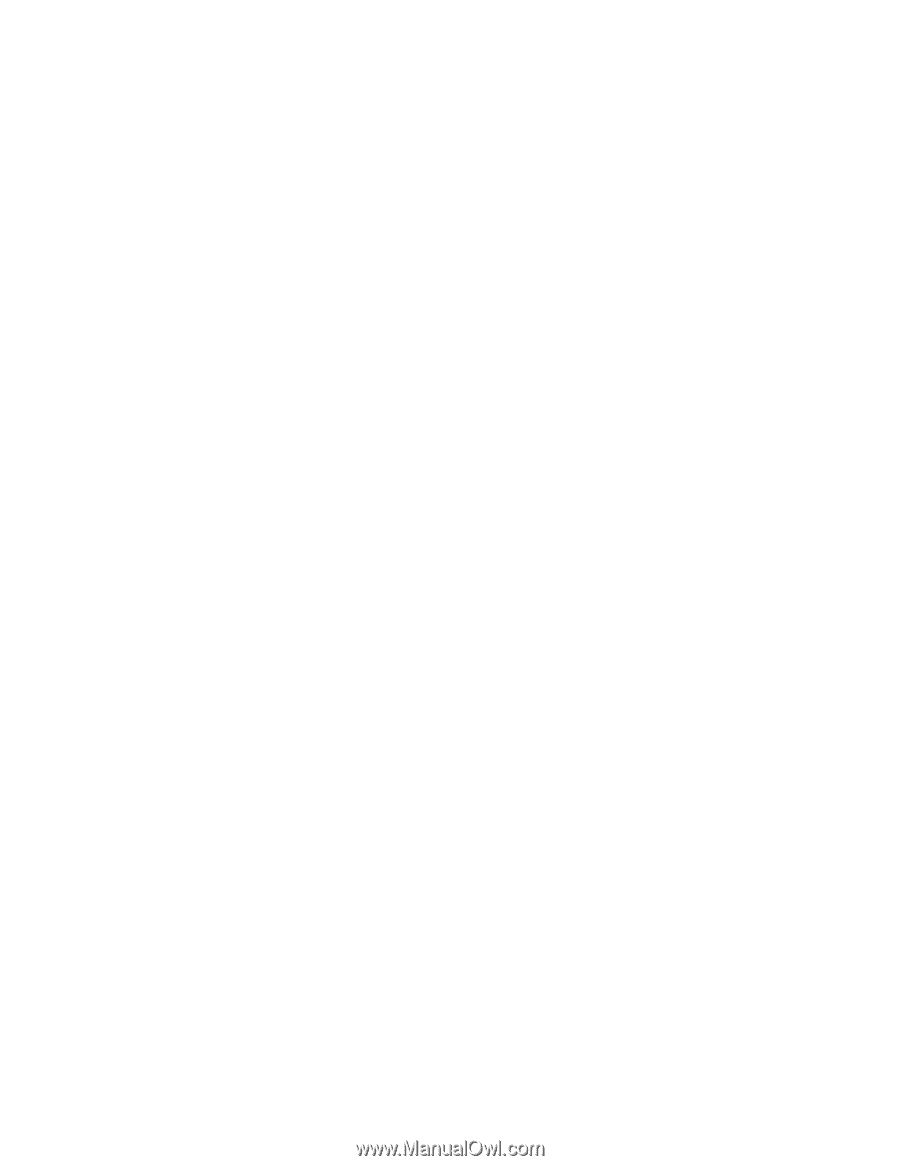
imageCLASS
MF3111
Basic Guide