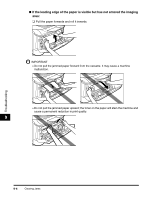Canon imageCLASS MF3110 imageCLASS MF3111 Basic Guide - Page 97
Printer Data Error
 |
View all Canon imageCLASS MF3110 manuals
Add to My Manuals
Save this manual to your list of manuals |
Page 97 highlights
MEMORY FULL Cause 1 Remedy Cause 2 Remedy The machine's memory is full because the collate copy or 2 on 1 copy function was set when a large document is loaded. Divide the document and copy each part separately. You tried to reserve more than 11 copy jobs. The machine can store up to 10 copy jobs in memory. Wait until the current copy job completes, or use [Status Monitor] to delete the reserved copy jobs in memory. PRINTER DATA ERROR Cause Remedy When you canceled a job being processed, the next job on the spooled job list may have been also deleted. Check if the job that immediately follows the job being processed has been deleted on the spooled job list. Disconnect the USB cable and connect it again, or unplug the machine and plug it in again to clear the error message. REC. PAPER JAM Cause There is a paper jam. Remedy Clear the paper jam (See "Clearing Jams," on p. 9-1) and reload paper in the cassette or multi-purpose feeder. Then reset the machine by opening the front cover and then closing it. 9 REMOVE MP PAPER Cause Remedy Paper was loaded in the multi-purpose feeder when the machine is scanning a document for copying. Remove the paper from the multi-purpose feeder. After removing the paper, the machine will start making a copy automatically. If you want to use paper in the multi-purpose feeder to make a copy, load paper in the multi-purpose feeder first, then press [Start]. Troubleshooting LCD Messages 9-9