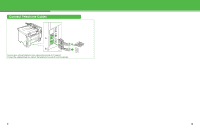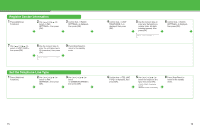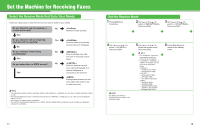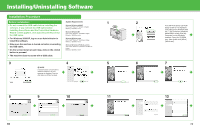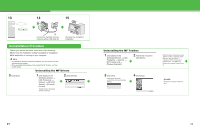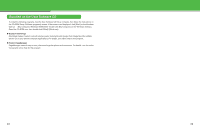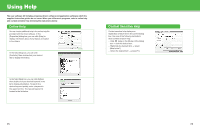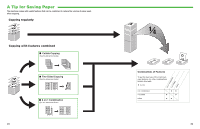Canon imageCLASS MF4150 imageCLASS MF4150 Starter Guide - Page 11
Installing/Uninstalling Software, Installation Procedure - windows 10
 |
View all Canon imageCLASS MF4150 manuals
Add to My Manuals
Save this manual to your list of manuals |
Page 11 highlights
Installing/Uninstalling Software Installation Procedure Before Installation: System Requirements 1 2 • Do not connect the USB cable before installing the software. If you connect the USB cable before installing the software and the Found New Hardware Wizard screen appears, click [Cancel] and disconnect the USB cable. Microsoft Windows 98/98SE CPU: Intel® Pentium® 90 MHz or higher Memory: 128 MB or more Microsoft Windows Me CPU: Intel® Pentium® 150 MHz or higher Memory: 128 MB or more • For Windows 2000/XP, log on as an Administrator to install the software. • Make sure the machine is turned on before connecting the USB cable. • On the screen shown at each step, click on the circled button to proceed. Microsoft Windows 2000 CPU: Intel® Pentium® 133 MHz or higher Memory: 128 MB or more Microsoft Windows XP (32-bit version) CPU: Intel® Pentium® II/Celeron® 300 MHz or higher Memory: 128 MB or more • The machine does not come with a USB cable. 3 4 NOTE If the disk space is insufficient to install the software, an error message is displayed. Free the disk space, and then try again. 5 6 8 9 10 11 19 If the MF4100 Series CD-ROM Setup screen is not displayed, click [start] on the Windows task bar → [My Computer] (Windows 98/Me/2000: double-click [My Computer] on the Windows desktop). Open the CD-ROM icon, then double-click [MInst] ([MInst.exe]). 7 12 20