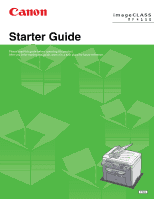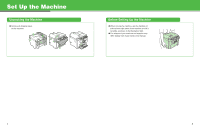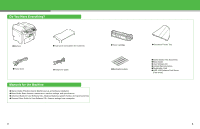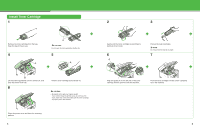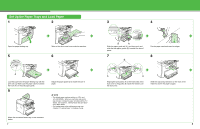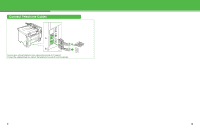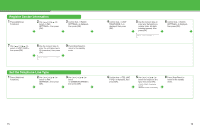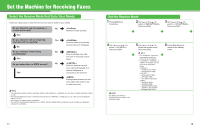Canon imageCLASS MF4150 imageCLASS MF4150 Starter Guide - Page 5
Set Up the Paper Trays and Load Paper, details, see Setting Paper Size and Type
 |
View all Canon imageCLASS MF4150 manuals
Add to My Manuals
Save this manual to your list of manuals |
Page 5 highlights
Set Up the Paper Trays and Load Paper 1 2 Open the paper feeding tray. 5 Take out the dust cover from inside the machine. 6 A Load the paper into the paper feeding tray with the print side up. Make sure the paper stack sits below the hook (A) on the side paper guide. 9 Adjust the paper guide rail to match the size of paper. NOTE - The default paper size/type setting is and . When you load other size and/or type of paper, change the paper size/type setting. For details, see Chapter 3, "Setting Paper Size and Type," in the Basic Guide. - For loading paper in the multi-purpose tray, see Chapter 3, "Loading Paper," in the Basic Guide. Attach the document feeder tray on the document feeder. 7 3 A5 B5 A4 LGL EXEC LTR 4 B A Slide the paper guide rail (A), and then pinch and slide the side paper guides (B) to match the size of paper. 7 B Fan the paper stack and even the edges. 8 A A Aligning the protrusions (A) on the both sides of the dust cover to the guides (B) inside the machine, set the dust cover. Slide the output tray extension on the front of the machine, and lift the paper stopper. 8