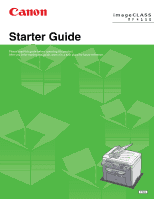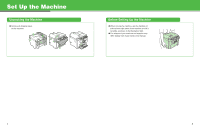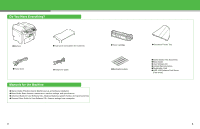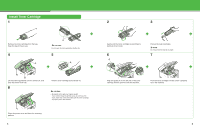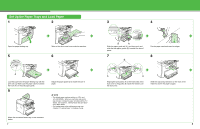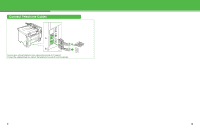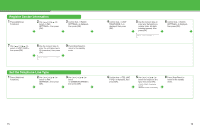Canon imageCLASS MF4150 imageCLASS MF4150 Starter Guide - Page 4
Install Toner Cartridge, Align the guide A on the left side of the toner - drum
 |
View all Canon imageCLASS MF4150 manuals
Add to My Manuals
Save this manual to your list of manuals |
Page 4 highlights
Install Toner Cartridge 1 Remove the toner cartridge from the bag. Keep the bag for future use. 4 A A CAUTION Do not open the drum protective shutter (A). 5 A B Lift the scanning platform until it is locked (A), and open the printer cover (B). 8 Hold the toner cartridge by its handle (A). CAUTION - Be careful not to get your fingers caught. - If you cannot close the printer cover, do not force it to close. Open the cover and make sure the toner cartridge is properly set in the machine. Close the printer cover and lower the scanning platform. 5 2 3 Gently rock the toner cartridge several times to distribute toner inside. 6 A Pull out the seal completely. NOTE Do not pull out the seal at an angle. 7 Align the guide (A) on the left side of the toner cartridge with the groove inside the machine. Push the toner cartridge to make sure it is properly set in the machine. 6