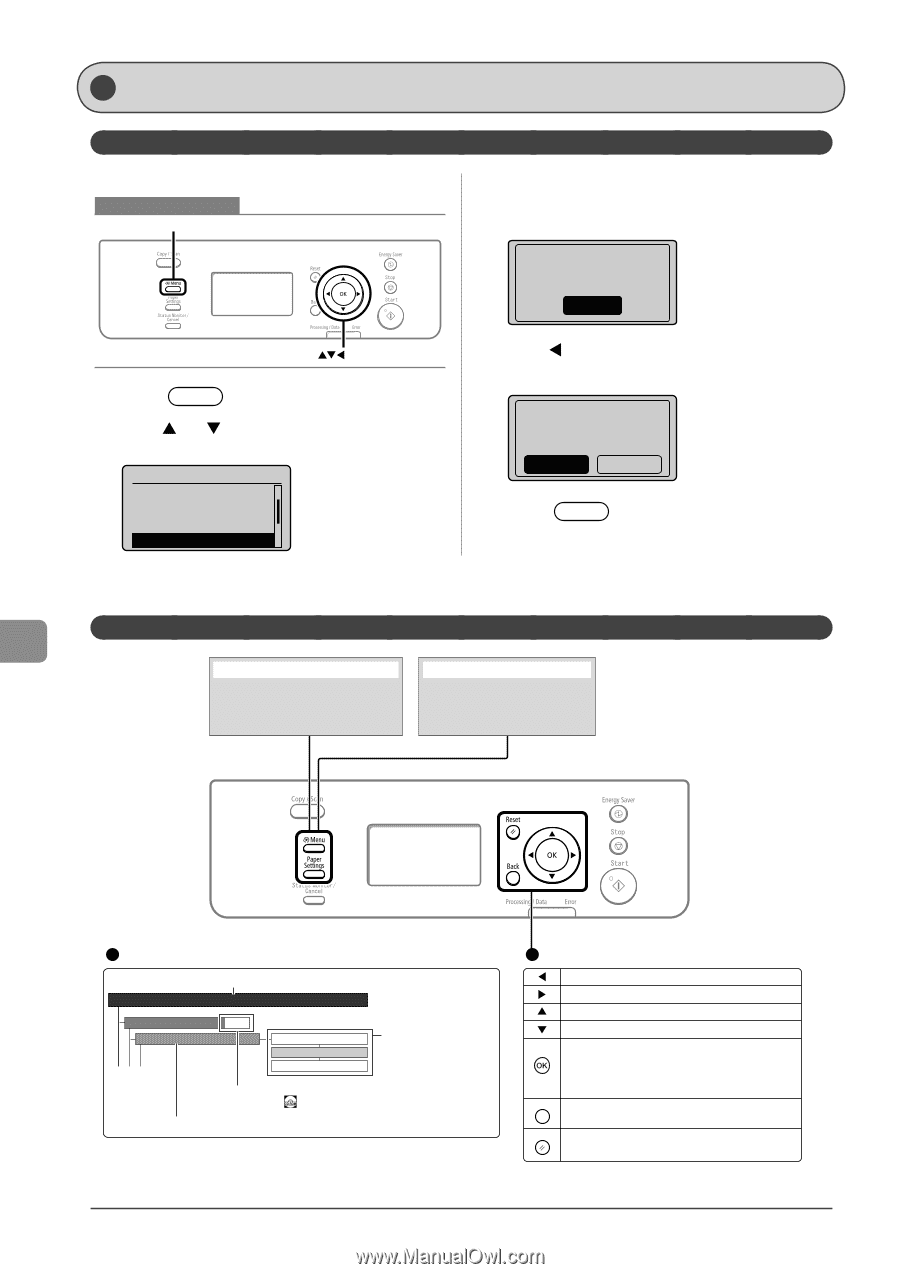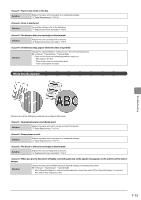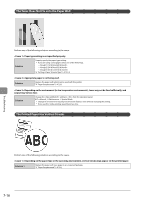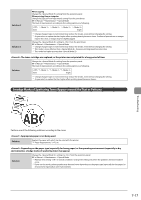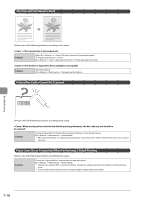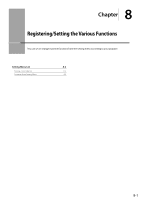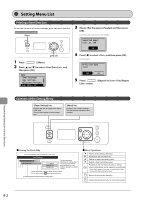Canon imageCLASS MF4450 imageCLASS D550 Basic Operation Guide - Page 106
Setting Menu List, Printing a User Data List, Contents of the Setting Menu
 |
View all Canon imageCLASS MF4450 manuals
Add to My Manuals
Save this manual to your list of manuals |
Page 106 highlights
Setting Menu List Printing a User Data List To see the contents of current settings, print out user's data list. Keys to be used for this operation Menu OK 1 Press [ ] (Menu). 2 Press [ ] or [ ] to select , and then press [OK]. Menu Timer Settings Copy Settings Adjustment/Maintena... User Data List 3 Ensure that the paper is loaded, and then press [OK]. Load the paper indicated in the display. Supported paper: Size: A4, LTR OK 4 Press [ ] to select , and then press [OK]. Printing starts. Print user data list? Yes No 5 Press [ ] (Report) to close screen. Contents of the Setting Menu [Paper Settings] key Register the size and type of the paper to be used. You can also register a custom paper size. [Menu] key Configure the machine settings. You can perform adjustment and cleaning. Registering/Setting the Various Functions Viewing the Route Map This area represents the first hierarchy in the menu. Timer Settings Time&Date Settings Date Display Type P.1-11 YYYY MM/DD MM/DD/YYYY DD/MM YYYY This area represents hierarchies for "setting values." The setting values with the gray background or of the boldface represents the default settings. These represents reference areas in this manual. For the items with the icon, see the e-Manual. This area represents hierarchies for "setting item." Menu Operations Returns to the previous hierarchy. Proceeds to the next hierarchy. Selects an upper item/setting value. Selects a lower item/setting value. Proceeds to the next hierarchy. Also, a setting value is determined, and an operation is performed. * When appears in the screen, you need to select and press [OK] after specifying the setting. Back Returns to the previous hierarchy. Reset Cancels the setting and returns to the initial screen. 8-2