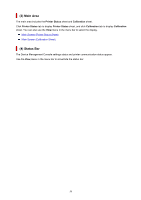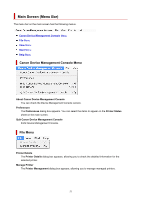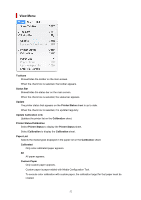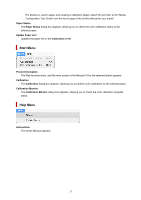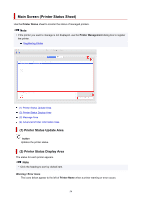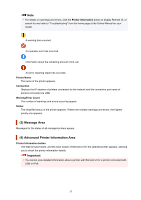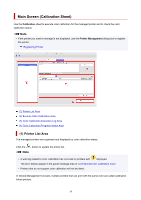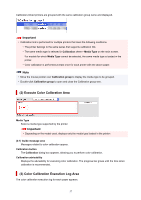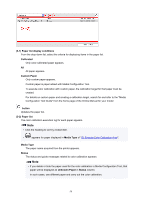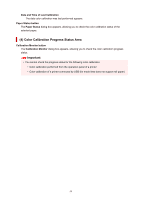Canon imagePROGRAF TM-300 Guide for Device Management Console - Page 54
Main Screen Printer Status Sheet
 |
View all Canon imagePROGRAF TM-300 manuals
Add to My Manuals
Save this manual to your list of manuals |
Page 54 highlights
Main Screen (Printer Status Sheet) Use the Printer Status sheet to monitor the status of managed printers. Note • If the printer you want to manage is not displayed, use the Printer Management dialog box to register the printer. Registering Printer (1) Printer Status Update Area (2) Printer Status Display Area (3) Message Area (4) Advanced Printer Information Area (1) Printer Status Update Area button Updates the printer status. (2) Printer Status Display Area The status for each printer appears. Note • Click the heading to sort by clicked item. Warning / Error Icons The icons below appear to the left of Printer Name when a printer warning or error occurs. 54

Main Screen (Printer Status Sheet)
Use the
Printer Status
sheet to monitor the status of managed printers.
Note
•
If the printer you want to manage is not displayed, use the
Printer Management
dialog box to register
the printer.
Registering Printer
(1) Printer Status Update Area
(2) Printer Status Display Area
(3) Message Area
(4) Advanced Printer Information Area
(1) Printer Status Update Area
button
Updates the printer status.
(2) Printer Status Display Area
The status for each printer appears.
Note
•
Click the heading to sort by clicked item.
Warning / Error Icons
The icons below appear to the left of
Printer Name
when a printer warning or error occurs.
54