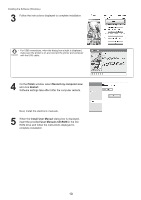Canon imagePROGRAF iPF6300S iPF6300S Basic Guide No.3 - Page 12
User Manuals CD-ROM
 |
View all Canon imagePROGRAF iPF6300S manuals
Add to My Manuals
Save this manual to your list of manuals |
Page 12 highlights
Installing the Software (Mac OS X) 4 After installation, click Quit. Installation of the software is now finished. Next, connect the printer and computer. 5 After confirming the printer is on, connect the printer to your computer or the network. 6 Click Next and follow the instructions displayed to register the printer to set up and update the paper information. Next, install the electronic manuals. 7 Insert the provided User Manuals CD-ROM in the CDROM drive and follow the instructions displayed to complete installation. 12
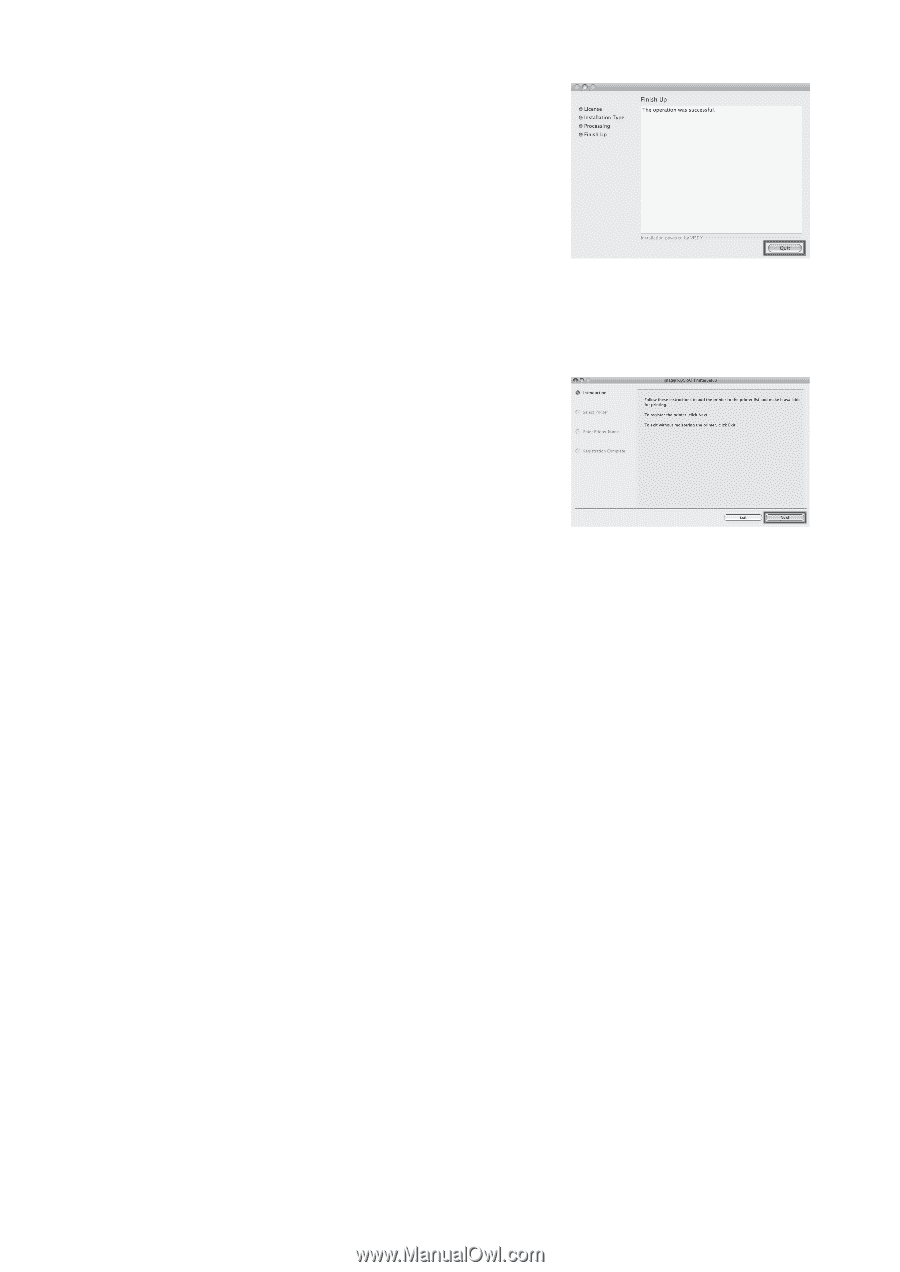
Installing the Software (Mac OS X)
12
4
7
6
5
After installation, click
Quit
.
Insert the provided
User Manuals CD-ROM
in the CD-
ROM drive and follow the instructions displayed to
complete installation.
Installation of the software is now
fi
nished.
Next, connect the printer and computer.
Click
Next
and follow the instructions displayed to register
the printer to set up and update the paper information.
Next, install the electronic manuals.
After con
fi
rming the printer is on, connect the printer to
your computer or the network.