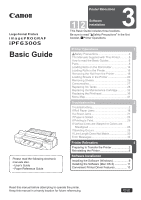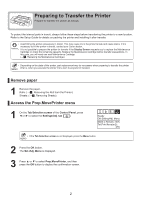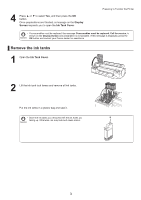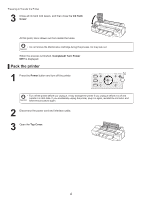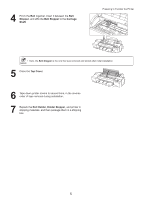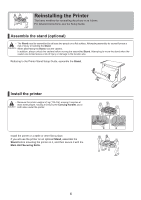Canon imagePROGRAF iPF6300S iPF6300S Basic Guide No.3 - Page 3
Remove the ink tanks
 |
View all Canon imagePROGRAF iPF6300S manuals
Add to My Manuals
Save this manual to your list of manuals |
Page 3 highlights
4 Press ▲ or ▼ to select Yes, and then press the OK button. Once preparations are finished, a message on the Display Screen requests you to open the Ink Tank Cover. Preparing to Transfer the Printer • If consumables must be replaced, the message Consumables must be replaced. Call for service. is shown on the Display Screen and preparation is not possible. If this message is displayed, press the OK button and contact your Canon dealer for assistance. Remove the ink tanks 1 Open the Ink Tank Cover. 2 Lift the ink tank lock levers and remove all ink tanks. Put the ink tanks in a plastic bag and seal it. • Store the ink tanks you removed with the ink holes (a) a facing up. Otherwise, ink may leak and cause stains. 3

3
Preparing to Transfer the Printer
If consumables must be replaced, the message
Consumables must be replaced. Call for service.
is
shown on the
Display Screen
and preparation is not possible. If this message is displayed, press the
OK
button and contact your Canon dealer for assistance.
•
Store the ink tanks you removed with the ink holes (a)
facing up. Otherwise, ink may leak and cause stains.
•
1
2
4
Once preparations are
fi
nished, a message on the
Display
Screen
requests you to open the
Ink Tank Cover
.
Open the
Ink Tank Cover
.
Lift the ink tank lock levers and remove all ink tanks.
Remove the ink tanks
Put the ink tanks in a plastic bag and seal it.
Press
▲
or
▼
to select
Yes
, and then press the
OK
button.
a