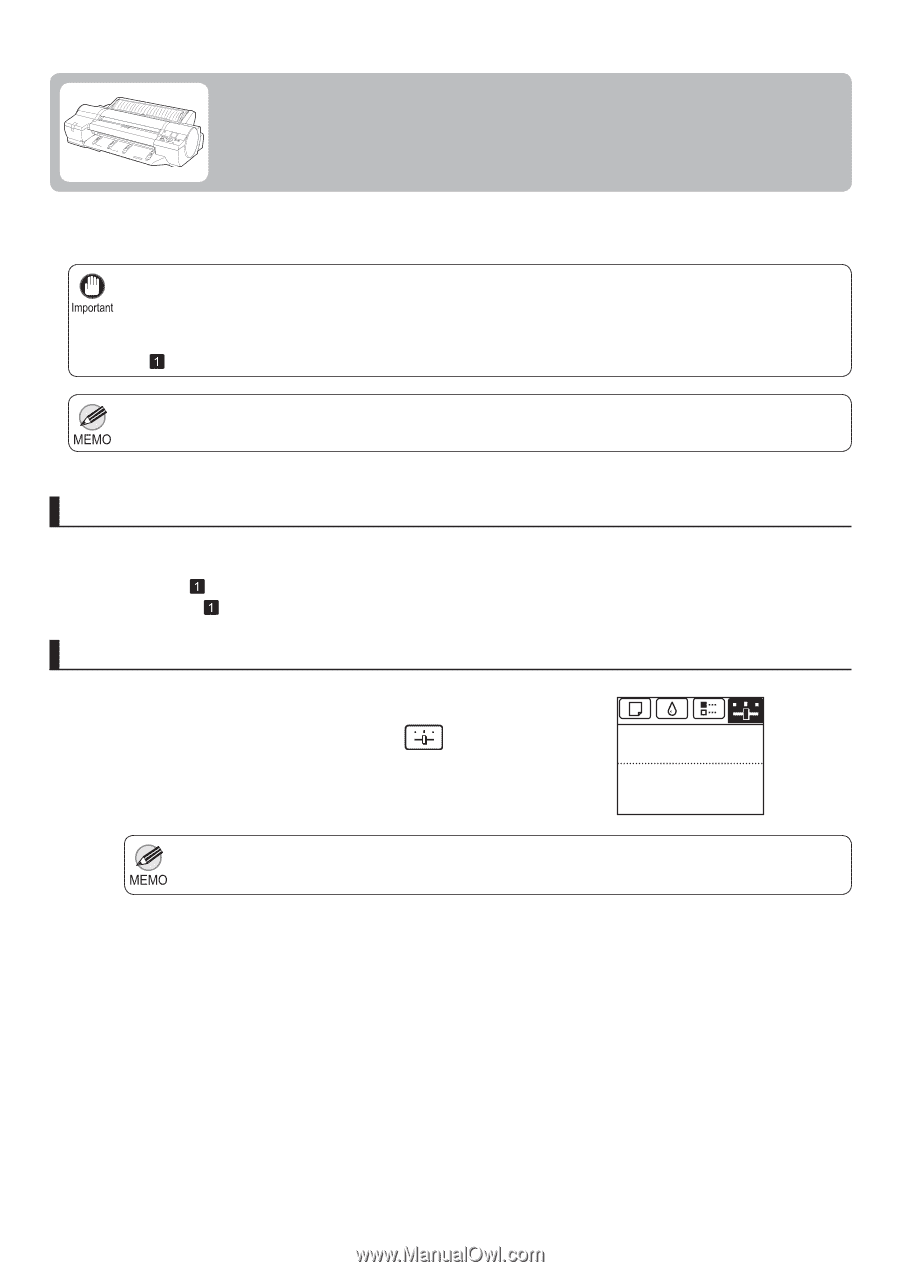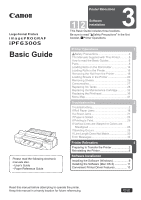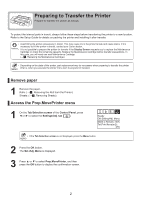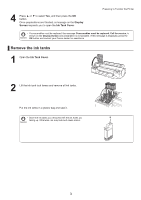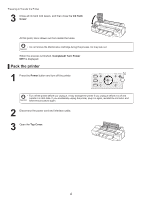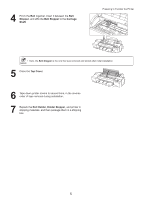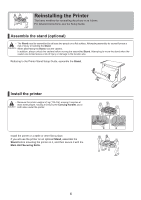Canon imagePROGRAF iPF6300S iPF6300S Basic Guide No.3 - Page 2
Preparing to Transfer the Printer
 |
View all Canon imagePROGRAF iPF6300S manuals
Add to My Manuals
Save this manual to your list of manuals |
Page 2 highlights
Preparing to Transfer the Printer Prepare to transfer the printer as follows. To protect the internal parts in transit, always follow these steps before transferring the printer to a new location. Refer to the Setup Guide for details on packing the printer and installing it after transfer. • Avoid tilting the printer excessively in transit. This may cause ink in the printer to leak and cause stains. If it is necessary to tilt the printer in transit, contact your Canon dealer. • It is not possible to prepare the printer for transfer if the Display Screen requests you to replace the Maintenance Cartridge or check the remaining capacity. Replace the Maintenance Cartridge before transfer preparations. In this case, you will need one new Maintenance Cartridge. (→ , Replacing the Maintenance Cartridge) • Depending on the state of the printer, part replacement may be necessary when preparing to transfer the printer (that is, when you execute the printer menu item to prepare for transfer). Remove paper 1 Remove the paper. Rolls: (→ , Removing the Roll from the Printer) Sheets: (→ , Removing Sheets) Access the Prep.MovePrinter menu 1 On the Tab Selection screen of the Control Panel, press ◄ or ► to select the Settings/Adj. tab ( ). Ready OK:Setting/Adj. Menu Maint.C Remain.: 80% Tot.Print Area(m2): 678 • If the Tab Selection screen is not displayed, press the Menu button. 2 Press the OK button. The Set./Adj. Menu is displayed. 3 Press ▲ or ▼ to select Prep.MovePrinter, and then press the OK button to display the confirmation screen. 2