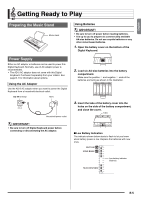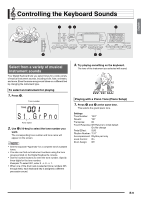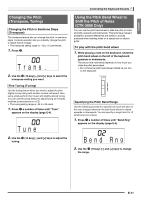Casio CTK3000 User Guide - Page 11
G r P n o
 |
View all Casio CTK3000 manuals
Add to My Manuals
Save this manual to your list of manuals |
Page 11 highlights
Controlling the Keyboard Sounds 1 34 bn English cs bp bq Select from a variety of musical instrument sounds Your Digital Keyboard lets you select tones for a wide variety of musical instrument sounds, including violin, flute, orchestra, and more. Even the same song sound takes on a different feel by changing the instrument type. To select an instrument for playing 1. Press bq. Tone number St .GrPno Tone name 2. Use bn (10-key) to select the tone number you want. The corresponding tone number and tone name will appear on the screen. • See the separate "Appendix" for a complete list of available tones. • You also can find out instrument numbers using the tone groups printed on the Digital Keyboard's console. • Use the number buttons to enter the tone number. Specify three digits for the tone number. Example: To select 001, enter 0 3 0 3 1. • When one of the drum sets is selected (tone numbers 395 through 400), each keyboard key is assigned a different percussion sound. 3. Try playing something on the keyboard. The tone of the instrument you selected will sound. Playing with a Piano Tone (Piano Setup) 1. Press bp and bq at the same time. This selects the grand piano tone. Settings Tone Number: "001" Reverb: "06" Transpose: 00 Touch Response: Off: Returns to initial default On: No change Pedal Effect: SUS Rhythm Number: "131" Accompaniment: Rhythm part only Local Control: On Drum Assign: Off E-9