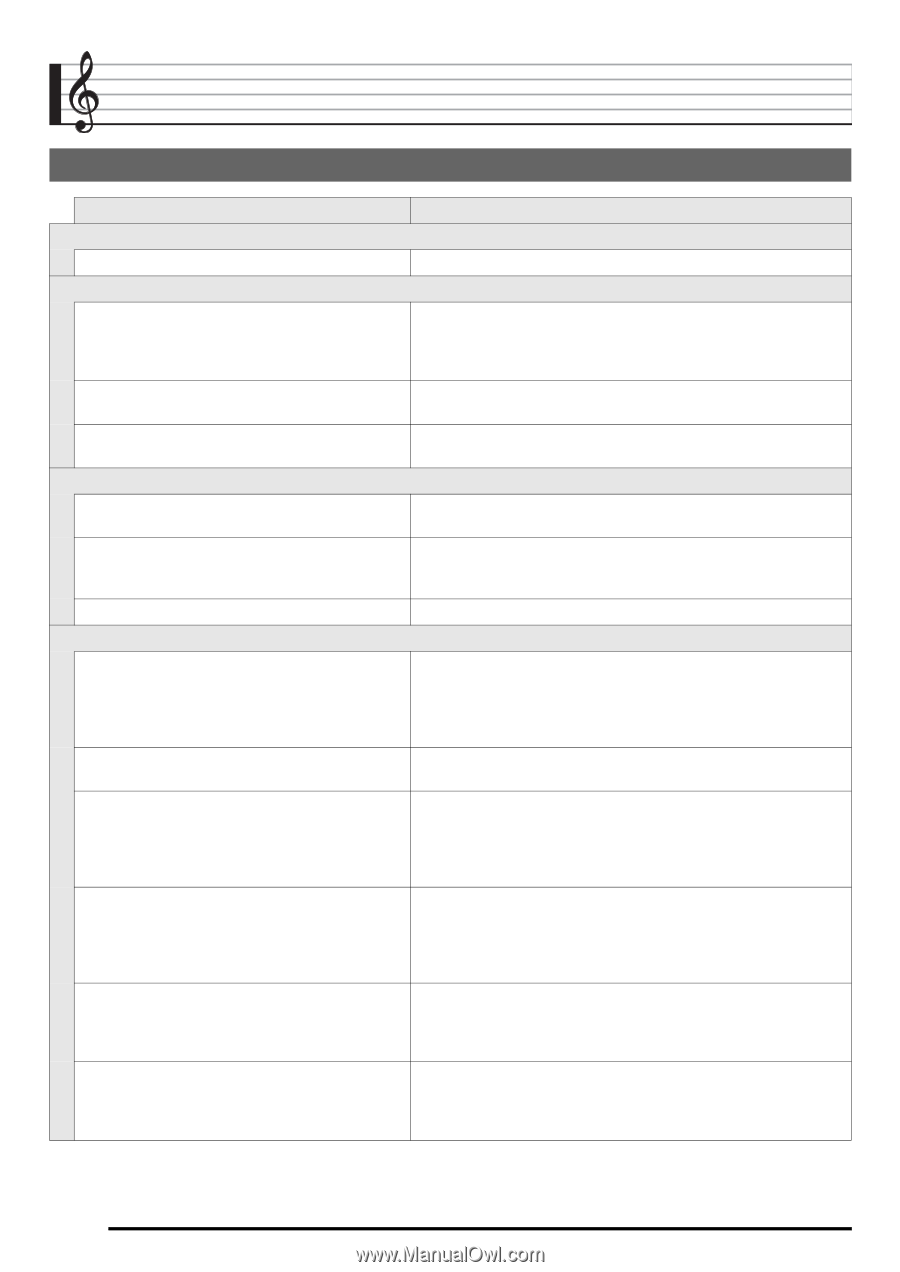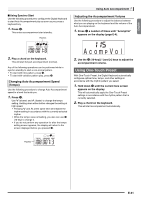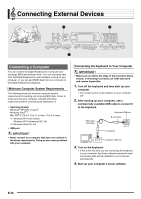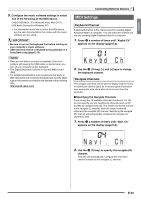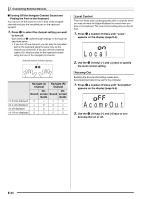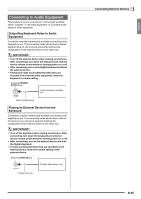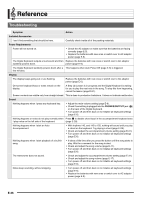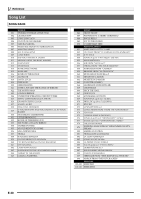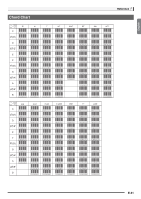Casio CTK3000 User Guide - Page 38
Reference
 |
View all Casio CTK3000 manuals
Add to My Manuals
Save this manual to your list of manuals |
Page 38 highlights
Reference Troubleshooting Symptom Action Included Accessories I can't find something that should be here. Carefully check inside all of the packing materials. Power Requirements Power will not turned on. • Check the AC adaptor or make sure that the batteries are facing correctly (page E-5). • Replace the batteries with new ones or switch over to AC adaptor power (page E-5). The Digital Keyboard outputs a loud sound and then Replace the batteries with new ones or switch over to AC adaptor suddenly powers down. power (page E-5). The Digital Keyboard suddenly powers down after a This happens when Auto Power Off (page E-6) is triggered. few minutes. Display The display keeps going out or are flashing. Replace the batteries with new ones or switch over to AC adaptor power (page E-5). On-screen keyboard keys or notes remain on the display. A Step Up Lesson is in progress and the Digital Keyboard is waiting for you to play the next note in the song. To stop this from happening, cancel the lesson (page E-21). Screen contents are visible only from straight ahead. This is dues to production limitations. It does not indicate malfunction. Sound Nothing happens when I press any keyboard key. • Adjust the main volume setting (page E-6). • Check if something is plugged into the PHONES/OUTPUT jack (dn) on the back of the Digital Keyboard. • Turn power off and then back on to initialize all keyboard settings (page E-6). Nothing happens or notes do not play normally when Press bl to disable chord input in the accompaniment keyboard area I play notes on the left side of the keyboard. (page E-28). Nothing happens when I start an Auto Accompaniment. • With rhythms 140, and 142 to 150, nothing will sound until you play a chord on the keyboard. Try playing a chord (page E-28). • Check and adjust the accompaniment volume setting (page E-31). • Turn power off and then back on to initialize all keyboard settings (page E-6). Nothing happens when I start playback of a built-in song. • It takes a little time after you press the button until the song starts to play. Wait for a moment for the song to start. • Check and adjust the song volume (page E-17). • Turn power off and then back on to initialize all keyboard settings (page E-6). The metronome does not sound. • Check and adjust the accompaniment volume setting (page E-31). • Check and adjust the song volume (page E-17). • Turn power off and then back on to initialize all keyboard settings (page E-6). Notes keep sounding, without stopping. • Turn power off and then back on to initialize all keyboard settings (page E-6). • Replace the batteries with new ones or switch over to AC adaptor power (page E-5). E-36