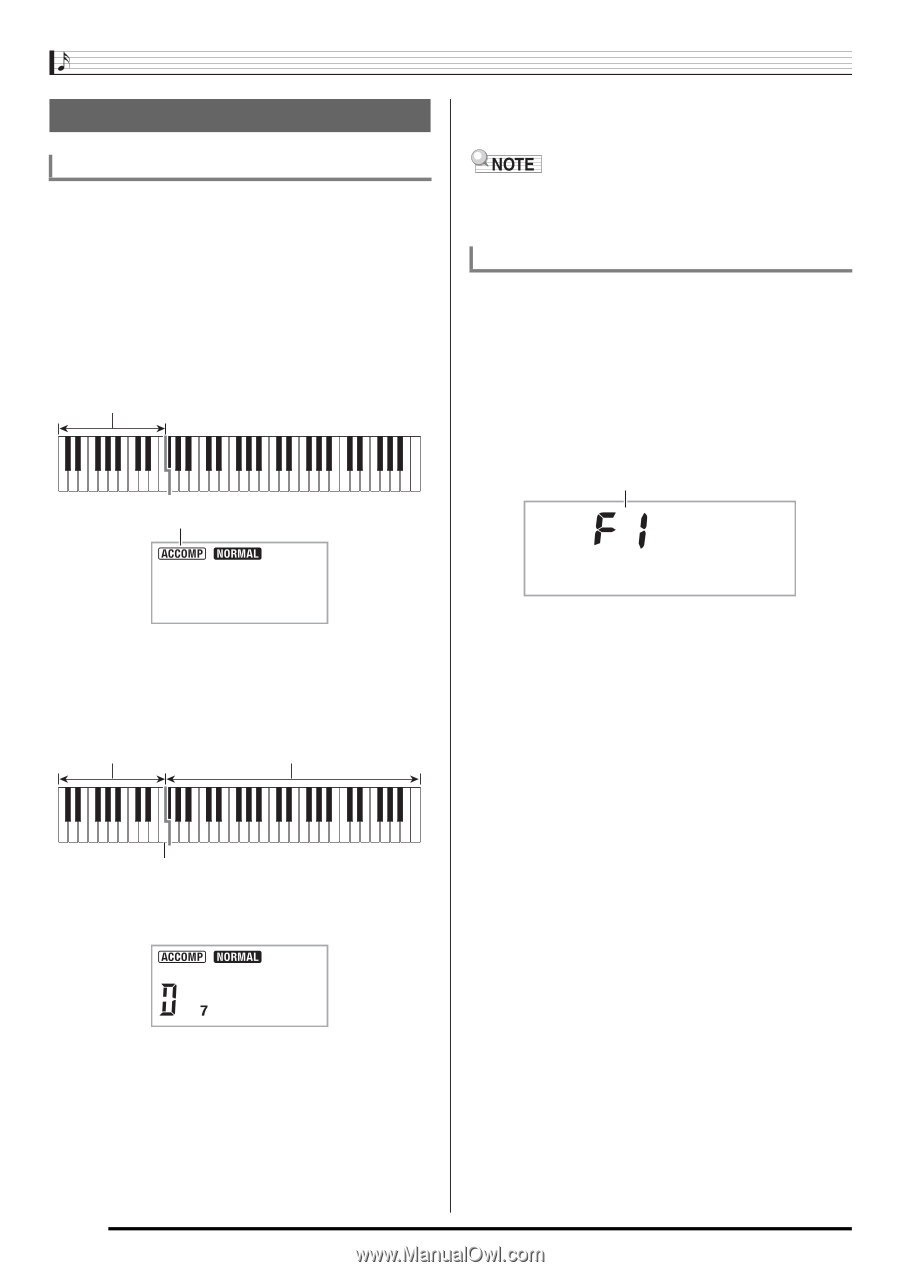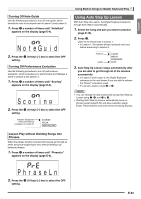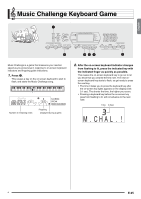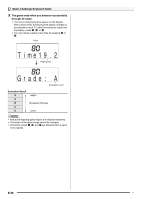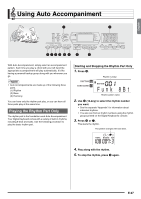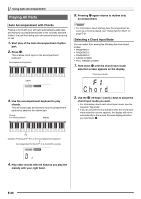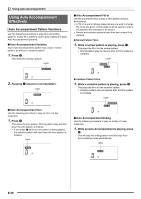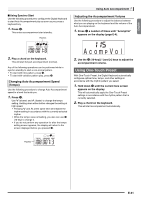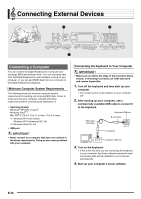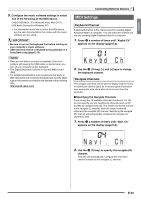Casio CTK3000 User Guide - Page 30
C h o r d
 |
View all Casio CTK3000 manuals
Add to My Manuals
Save this manual to your list of manuals |
Page 30 highlights
Using Auto Accompaniment Playing All Parts Auto Accompaniment with Chords Playing a chord with your left hand automatically adds bass and harmony accompaniment parts to the currently selected rhythm. It is just like having your own personal back up group on call. 1. Start play of the Auto Accompaniment rhythm part. 2. Press bl. This enables chord input on the accompaniment keyboard. Accompaniment keyboard Lights 3. Use the accompaniment keyboard to play chords. This will cause bass and harmony Auto Accompaniment parts to be added to the rhythm part. Chords (no melody played) Melody 5. Pressing bl again returns to rhythm only accompaniment. • For information about starting Auto Accompaniment as soon as a chord is played, see "Using Synchro Start" on page E-31. Selecting a Chord Input Mode You can select from among the following five chord input modes. • FINGERED 1 • FINGERED 2 • FINGERED 3 • CASIO CHORD • FULL RANGE CHORD 1. Hold down bl until the chord input mode selection screen appears on the display. Chord input mode Cho r d 2. Use the bn (10-key) [-] and [+] keys to select the chord input mode you want. • For information about each chord input mode, see the separate "Appendix". • If you do not perform any operation after the chord input mode selection screen appears, the display will return automatically to the screen that was displayed before you held down bl. F3 Example: Pressing D-F#-A-C on the accompaniment keyboard 4 Accompaniment for the D-F#-A-C chord (D7) sounds. 4. Play other chords with left hand as you play the melody with your right hand. E-28