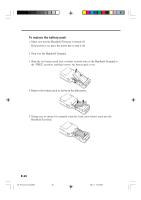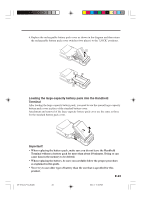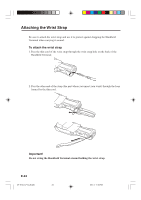Casio DT-X10 User Guide - Page 21
General Guide
 |
UPC - 079767602307
View all Casio DT-X10 manuals
Add to My Manuals
Save this manual to your list of manuals |
Page 21 highlights
General Guide Left Front 15 12 Right Back 22 16 3 23 20 17 18 14 13 Fn BL ABC DEF GHI JKL MNO PQRS TUV WXYZ BS Alpha 11 12 4 5 6 7 8 9 10 19 18 21 24 25 1 Indicator 1 Indicates the result of a barcode or other read operation. Red: Read error Green: Read successful 2 Indicator 2 This lamp indicates the charge status of the battery pack. Red: Charging Green: Charging complete 3 LCD Panel/Touch Shows text, operation indicators, etc. Also, operations can be Screen performed and text can be input using the supplied stylus. 4 Buzzer Sounds a buzzer. 5 Power Key Hold down for about one second to turn the power on or off. 6 Cursor Keys These keys operate much like a computer's cursor keys. They can be used to select items, scroll screen contents, etc. 7 Programmable Key This key can be assigned with any function available. 8 Numeric Keys Use these keys to input numbers and letters. 9 Execute Key Press to register an input value and advance to the next step. 10 Function Keys These keys can be assigned any function other than barcode reading. The following are the initial default settings. F1: Deletes one character to the left. F2: Inputs a hyphen (-). F3: Inputs a period (.). F4: Toggles to switch between numbers and alphabets. E-19 DT-X10_E_P14_36.p65 19 05.4.1, 11:04 AM