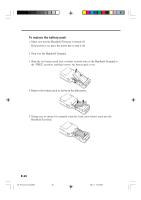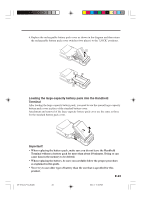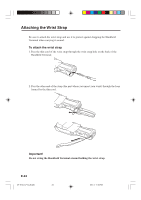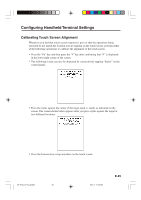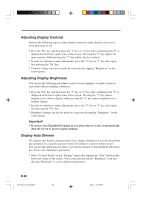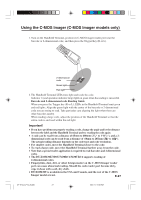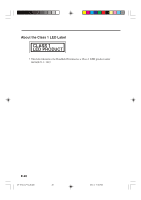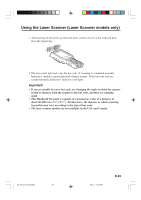Casio DT-X10 User Guide - Page 28
Adjusting Display Contrast, Adjusting Display Brightness, Display Auto Dimmer
 |
UPC - 079767602307
View all Casio DT-X10 manuals
Add to My Manuals
Save this manual to your list of manuals |
Page 28 highlights
Adjusting Display Contrast Perform the following steps to adjust display contrast to make display colors more vivid and easier to see. • Press the "Fn" key and then press the "2" key or "3" key after confirming that "F" is displayed in the lower right corner of the screen. Pressing the "2" key adjusts for more contrast, while pressing the "3" key adjusts for less contrast. * In order to continue to make adjustments, press the "2" key or "3" key after again first pressing the "Fn" key. * Contrast settings can also be made by consecutively tapping "Brightness" on the control panel. Adjusting Display Brightness You can use the following procedure to adjust screen brightness to make it easier to read under different lighting conditions. • Press the "Fn" key and then press the "5" key or "6" key after confirming that "F" is displayed in the lower right corner of the screen. Pressing the "5" key adjusts brightness for a darker display, while pressing the "6" key adjusts brightness for a brighter display. * In order to continue to make adjustments, press the "5" key or "6" key after again first pressing the "Fn" key. * Brightness settings can also be made by consecutively tapping "Brightness" on the control panel. Important! • If you use your Handheld Terminal in a location where it is hot, it automatically dims the screen to protect against damage. Display Auto Dimmer The display auto dimmer automatically lowers display brightness if you do not perform any operation for a specific amount of time. This helps to conserve battery power. You can use the following procedure to specify the amount of that should be allowed to pass before auto dimming is performed. • Select "Control Panel" on the "Settings" menu after tapping the "Start" button in the lower left corner of the screen. Next, consecutively tap the "Brightness" icon and then tap "Backlight" to set the displayed parameters. E-26 DT-X10_E_P14_36.p65 26 05.4.1, 11:04 AM