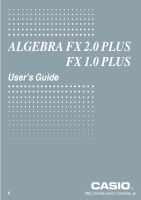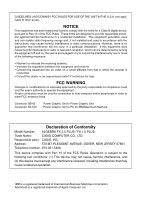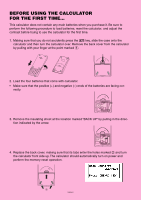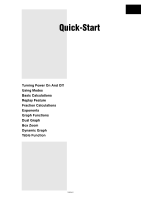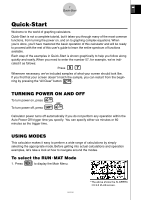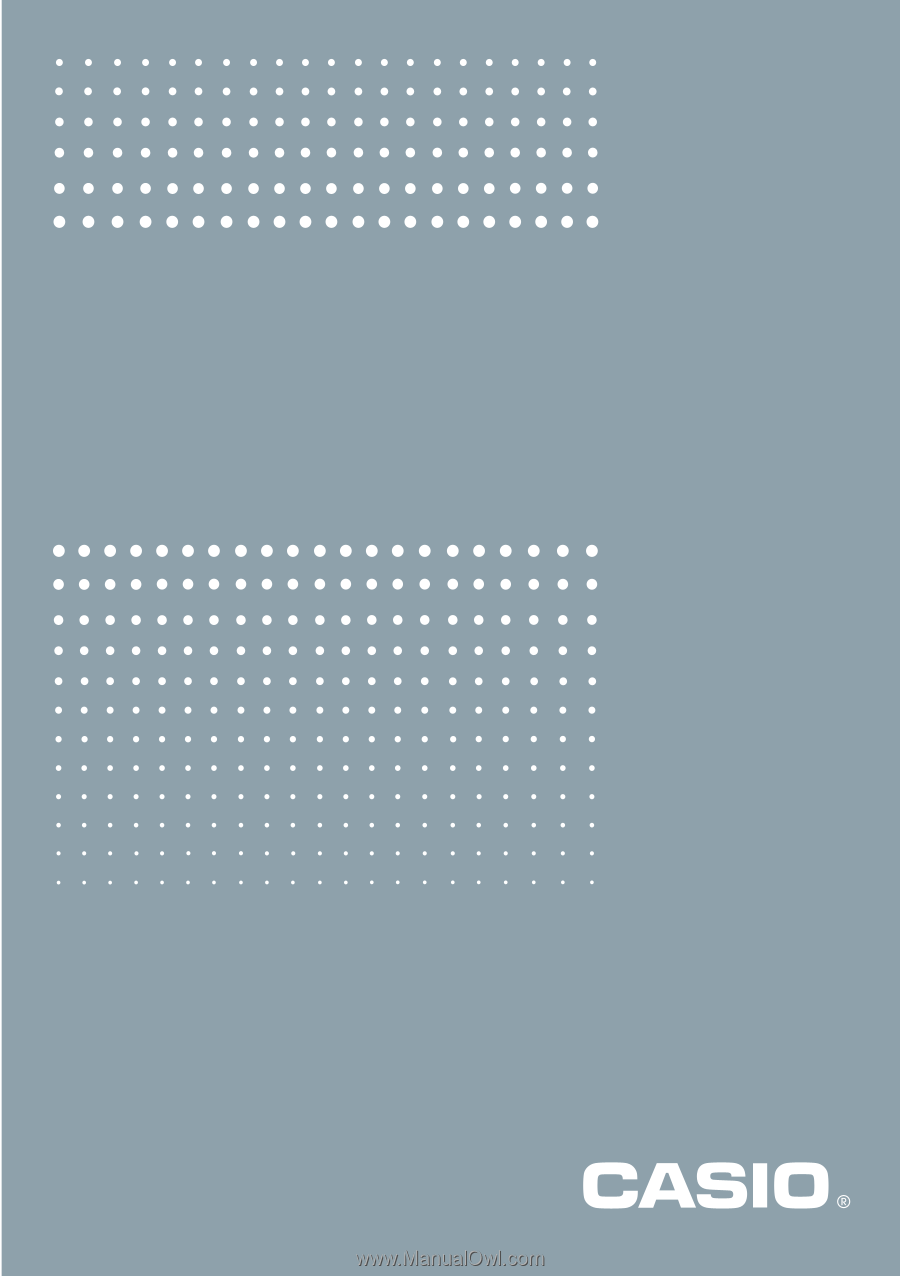Casio FX 2.0 User Guide
Casio FX 2.0 - Algebra FX 2.0 Graphing Calculator Manual
 |
UPC - 079767191139
View all Casio FX 2.0 manuals
Add to My Manuals
Save this manual to your list of manuals |
Casio FX 2.0 manual content summary:
- Casio FX 2.0 | User Guide - Page 1
ALGEBRA FX 2.0 PLUS FX 1.0 PLUS User's Guide E http://world.casio.com/edu_e/ - Casio FX 2.0 | User Guide - Page 2
for a Class B digital device, pursuant to Part the instructions, may Graphic Unit to Power Graphic Unit Power Graphic Unit to PC for IBM/Macintosh Machine Declaration of Conformity Model Number: ALGEBRA FX 2.0 PLUS / FX 1.0 PLUS Trade Name: CASIO COMPUTER CO., LTD. Responsible party: CASIO - Casio FX 2.0 | User Guide - Page 3
not contain any main batteries when you purchase it. Be sure to perform the following procedure to load batteries, reset the calculator, and adjust the contrast before trying to use the calculator for the first time. 1. Making sure that you do not accidently press the o key, slide the case onto the - Casio FX 2.0 | User Guide - Page 4
Menu shown to the right is not on the display, press the P button on the back of the calculator to perform memory reset. P button * The above shows the ALGEBRA FX 2.0 PLUS screen. 6. Use the cursor keys (f, c, d, e) to select the SYSTEM icon and press w, then press 2( ) to display the contrast - Casio FX 2.0 | User Guide - Page 5
Quick-Start Turning Power On And Off Using Modes Basic Calculations Replay Feature Fraction Calculations Exponents Graph Functions Dual Graph Box Zoom Dynamic Graph Table Function 19990401 - Casio FX 2.0 | User Guide - Page 6
by simply selecting the appropriate mode. Before getting into actual calculations and operation examples, let's take a look at how to navigate around the modes. To select the RUN • MAT Mode m 1. Press to display the Main Menu. 12909091041012 * The above shows the ALGEBRA FX 2.0 PLUS screen. - Casio FX 2.0 | User Guide - Page 7
calculations, matrix calculations, and run programs. BASIC CALCULATIONS With manual calculations, you input formulas from left to right, just as they are written on paper. With formulas that include mixed arithmetic operators and parentheses, the calculator automatically applies true algebraic - Casio FX 2.0 | User Guide - Page 8
to clear the menu. o 4. Press to clear the unit. 5. Press cf*sefw. REPLAY FEATURE d e With the replay feature, simply press or to recall the last calculation that was performed so you can make changes or re-execute it as it is. Example: To change the - Casio FX 2.0 | User Guide - Page 9
$ You can use the key to input fractions into calculations. The symbol " { " is used to separate the various parts of a fraction. Example: 1 15/16 + 37/9 o 1. Press . 2. Press b$bf $ bg+dh$ jw. Indicates 6 7/144 Converting a Mixed - Casio FX 2.0 | User Guide - Page 10
5 Quick-Start EXPONENTS Example: 1250 × 2.065 o 1. Press . 2. Press bcfa*c.ag. M 3. Press and the ^ indicator appears on the display. f 4. Press . The ^5 on the display indicates that 5 is an exponent. w 5. Press . 19990401 - Casio FX 2.0 | User Guide - Page 11
polar coordinates (angle: θ ; distance from origin: r). All of the following graphing examples are performed starting from the calculator setup in effect immediately following a reset operation. Example 1: To graph Y = X(X + 1)(X - 2) m 1. Press . 2. Use defc to highlight w GRPH • TBL, and then - Casio FX 2.0 | User Guide - Page 12
7 Quick-Start b 2. Press (Root). e Press for other roots. Example 3: Determine the area bounded by the origin and the X = -1 root obtained for Y = X(X + 1)(X - 2) 1. Press i4(G-SLV)c. i 2. Press (∫dx). d 3. Use to move the pointer to the location where w e X = -1, and then press . Next, - Casio FX 2.0 | User Guide - Page 13
setting. i 2. Press , and then input the two functions. v(v+b) (v-c)w v+b.cw 5 w 3. Press (DRAW) or to draw the graphs. BOX ZOOM Use the Box Zoom function to specify areas of a graph for enlargement. 2 b 1. Press (ZOOM) (Box). d e f c 2. Use to move the pointer to one corner of the - Casio FX 2.0 | User Guide - Page 14
box encloses the area you want to enlarge. w 4. Press , and the enlarged area appears in the inactive (right side) screen. DYNAMIC GRAPH Dynamic Graph lets you see how the shape of a graph is affected as the value assigned to one of the coefficients of its function changes. Example: To draw - Casio FX 2.0 | User Guide - Page 15
an initial value of 1 to coefficient A. 5. Press 2(RANG) bwdwb wto specify the range and increment of change in coefficient A. i 6. Press . 6 7. Press (DYNA) to start Dynamic Graph drawing. The graphs are drawn 10 times. ↓ ↓↑ ↓↑ 19990401 - Casio FX 2.0 | User Guide - Page 16
w GRPH • TBL, and then press . 3. Input the formula. v(v+b) (v-c)w 6 5 4. Press (g) (TABL) to generate the number table. To learn all about the many powerful features of this calculator, read on and explore! 19990401 - Casio FX 2.0 | User Guide - Page 17
of malfunction, repairs, or battery calculator near a television or radio can cause interference with TV or radio reception. • Before assuming malfunction of the unit, be sure to carefully reread this user's guide and ensure that the problem is not due to insufficient battery power, programming - Casio FX 2.0 | User Guide - Page 18
be reproduced in any form without the express written consent of the manufacturer. • The options described in Chapter 10 of this user's guide may not be available in certain geographic areas. For full details on availability in your area, contact your nearest CASIO dealer or distributor. 19990401 - Casio FX 2.0 | User Guide - Page 19
ALGEBRA FX 2.0 PLUS FX 1.0 PLUS 12909091041012 - Casio FX 2.0 | User Guide - Page 20
Menu 1-4-1 1-5 Variable Data (VARS) Menu 1-5-1 1-6 Program (PRGM) Menu 1-6-1 1-7 Using the Set Up Screen 1-7-1 1-8 When you keep having problems 1-8-1 Chapter 2 2-1 2-2 2-3 2-4 2-5 2-6 2-7 2-8 Manual Calculations Basic Calculations 2-1-1 Special Functions 2-2-1 Specifying the Angle Unit and - Casio FX 2.0 | User Guide - Page 21
Statistical Calculations 6-1-1 Calculating and Graphing Single-Variable Statistical Data 6-2-1 Calculating and Graphing Paired-Variable Statistical Data 6-3-1 Performing Statistical Calculations 6-4-1 Chapter 7 7-1 7-2 7-3 7-4 Computer Algebra System and Tutorial Modes (ALGEBRA FX 2.0 PLUS - Casio FX 2.0 | User Guide - Page 22
10 10-1 10-2 10-3 10-4 10-5 10-6 10-7 10-8 Data Communications Connecting Two Units 10-1-1 Connecting the Unit with a CASIO Label Printer 10-2-1 Connecting the Unit to a Personal Computer 10-3-1 Performing a Data Communication Operation 10-4-1 Data Communications Precautions 10-5-1 Sending - Casio FX 2.0 | User Guide - Page 23
operation assigned to each function key changes according to the mode the calculator is in, and current operation assignments are indicated by function menus that appear at the bottom of the display. • This user's guide shows the current operation assigned to a function key in parentheses following - Casio FX 2.0 | User Guide - Page 24
, and hexadecimal values and matrices. Use this mode to perform single-variable (standard deviation) and paired-variable (regression) statistical calculations, to perform tests, to analyze data and to draw statistical graphs. Use this mode to store functions, to generate a numeric table of different