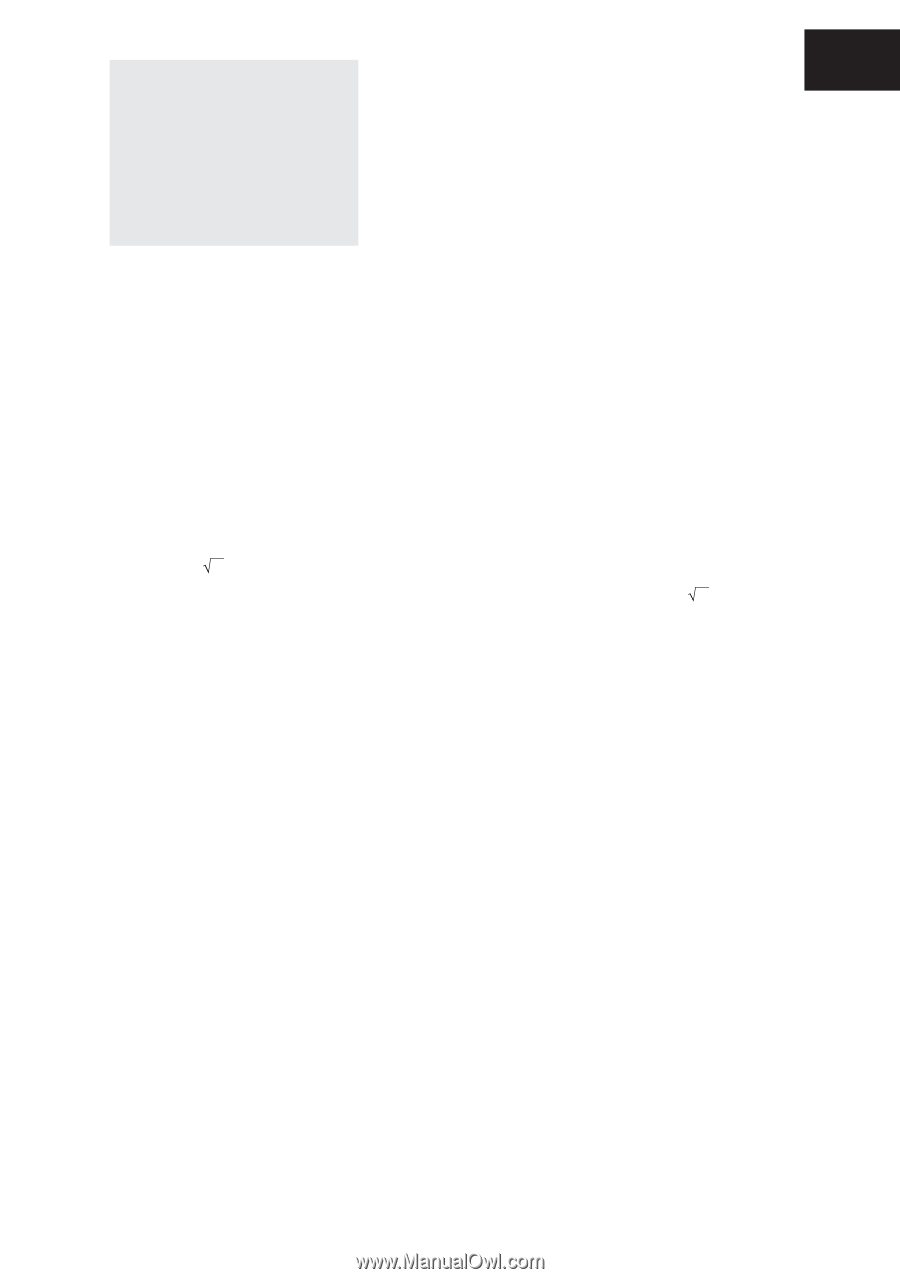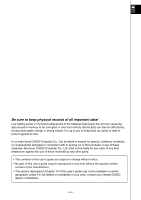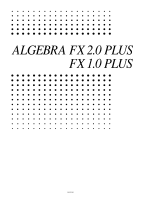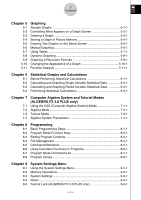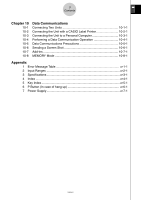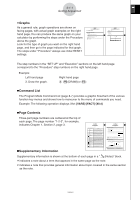Casio FX 2.0 User Guide - Page 23
Getting Acquainted
 |
UPC - 079767191139
View all Casio FX 2.0 manuals
Add to My Manuals
Save this manual to your list of manuals |
Page 23 highlights
0 Getting Acquainted - Read This First! About this User's Guide u! x( ) The above indicates you should press ! and then x, which will input a symbol. All multiple-key input operations are indicated like this. Key cap markings are shown, followed by the input character or command in parentheses. uFunction Keys and Menus • Many of the operations performed by this calculator can be executed by pressing function keys 1 through 6. The operation assigned to each function key changes according to the mode the calculator is in, and current operation assignments are indicated by function menus that appear at the bottom of the display. • This user's guide shows the current operation assigned to a function key in parentheses following the key cap for that key. 1(Comp), for example, indicates that pressing 1 selects {Comp}, which is also indicated in the function menu. • When (g) is indicated in the function menu for key 6, it means that pressing 6 displays the next page or previous page of menu options. uMenu Titles • Menu titles in this user's guide include the key operation required to display the menu being explained. The key operation for a menu that is displayed by pressing K and then {MAT} would be shown as: [OPTN]-[MAT]. • 6(g) key operations to change to another menu page are not shown in menu title key operations. 19990401