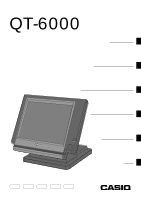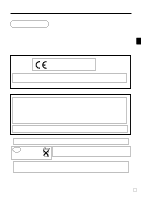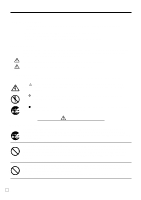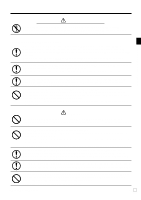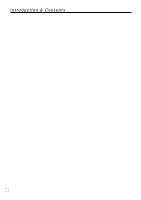Casio QT 6000 User Manual
Casio QT 6000 - 32 MB RAM Manual
 |
View all Casio QT 6000 manuals
Add to My Manuals
Save this manual to your list of manuals |
Casio QT 6000 manual content summary:
- Casio QT 6000 | User Manual - Page 1
Touch Screen Smart Terminal QT-6000 User's Manual Introduction Table of Contents Introducing QT-6000 Display/Keyboard Basic Operations & Setups Registrations Programs Advanced Operations Useful Features Reports Troubleshooting Error Code Table Index Eu Di U.K. CI Canada - Casio QT 6000 | User Manual - Page 2
E2 - Casio QT 6000 | User Manual - Page 3
on your selection of a CASIO QT-6000 touch screen smart terminal. This terminal is the product of the world's most advanced electronic technology, for outstanding versatility and reliability. Simplified operation is made possible by a specially designed touch screen and a wide selection of - Casio QT 6000 | User Manual - Page 4
Safety Precautions • To use this product safely and correctly, read this manual thoroughly and operate as instructed. After reading this guide, keep it close at hand for easy reference. Please keep all informations for future reference. • Always observe the warnings and cautions indicated on the - Casio QT 6000 | User Manual - Page 5
electric shock. Never touch the plug while your hands are wet. Doing so creates the danger of electric shock. Pulling on the cord can damage it, break the wiring, or cause short, creating the danger of fire and electric shock. Never touch the printer head and the platen. QT-6000 User's Manual 5E - Casio QT 6000 | User Manual - Page 6
6 Introducing QT-6000 10 General guide ...10 Touch screen panel ...13 Main display part ...14 Keyboard part ...16 Keyboard part with pop-up window 18 List pop-up window ...18 Check number pop-up window 18 Allocatable functions ...19 Keys in check No. pop-up window 21 Basic Operations and Setups - Casio QT 6000 | User Manual - Page 7
55 Text recall ...55 Deposit registrations ...56 Deposit from customer ...56 Deposit from customer during sales transaction 56 List-# registrations ...56 Bill copy ...57 Tray total ...58 Multiple item totalling function ...58 Set menu ...59 Tips ...59 Stock check...60 QT-6000 User's Manual 7E - Casio QT 6000 | User Manual - Page 8
printing ...71 Registering loan amounts ...72 Registering pick up amounts 72 Changing media in drawer ...72 Scanning PLU ...73 Item registration ...73 Unit price inquiry ...73 Programming to clerk...74 Programming procedure ...74 Programming descriptors and messages 75 Programming item descriptor - Casio QT 6000 | User Manual - Page 9
price and quantity ...90 Item descriptor ...91 Character and Message ...92 Clerk ...92 Key feature ...92 Troubleshooting 94 When an error occurs ...94 When the terminal does not operate at all 97 In case of power failure ...98 Options ...98 Specifications ...99 Index ...100 QT-6000 User's Manual - Casio QT 6000 | User Manual - Page 10
Introducing QT-6000 General guide This part of the manual introduces you to the terminal and provides a general explanation of its various parts. Touch screen panel Display on/off key Pilot lamp i-Button key receiver (only for QT-6000-DLS) Stand Accessories Front view Dust cover Drawer fixing - Casio QT 6000 | User Manual - Page 11
slot cover Introducing QT-6000 Panel fixing screws Tilt the touch screen panel Rear view 1. Loosen the panel fixing screws. 2. Tilt the touch screen panel. (Turn the screw more than one round.) Important! Do not tilt without loosing the screws. QT-6000 User's Manual 3. Tighten the panel - Casio QT 6000 | User Manual - Page 12
the terminal display. i-Button key (only for QT-6000-DLS) You can assign the clerk or cashier by attaching an iButton key to the receiver. Display on/off key Receiver Drawer (option) The drawer opens automatically whenever you finalize a registration and you issue a read or reset report. Drawer - Casio QT 6000 | User Manual - Page 13
PLU002 PLU012 PLU022 PLU032 PLU042 CASH/AMT /TEND RECEIPT NEW/OLD CHK PLU001 PLU011 PLU021 PLU031 PLU041 Note: Use only your fingers to perform screen operations. Never use pencil, a mechanical pencil, or any other pointed object. Such objects can damage the screen. QT-6000 User's Manual 13 E - Casio QT 6000 | User Manual - Page 14
Introducing QT-6000 Main display part Mode Clerk Date Time Consecutive number REG C01 31-10-04 12:34 PM off Master or BM: ß Items sold Amount (total/change) • Receipt on: © • Character size: Double size: ª Standard size: π Menu level display part SHIFT PLU 1 Menu shift 1 2nd@ Shift PLU - Casio QT 6000 | User Manual - Page 15
tax status appears here by programming. 4 Check number When you enter a check number, it appears here. 5 Number of customer When you enter number of customers, it appears here. 6 Table number When you enter a table number, it appears here. Introducing QT-6000 QT-6000 User's Manual 15 E - Casio QT 6000 | User Manual - Page 16
PLU012 PLU022 PLU032 PLU042 A HO • CASH/AMT /TEND RECEIPT NEW/OLD CHK PLU001 PLU011 PLU021 PLU031 PLU041 • Register Mode 1 ESC/SKIP key \ Use this key to terminate a program sequence, X/Z sequence, and return the primary status. This key is also used to terminate a report being issued in PGM - Casio QT 6000 | User Manual - Page 17
Introducing QT-6000 A Cash/Amount tendered key a Use this key to register a cash tender. B Yes key ` Use this key to consent the selection and proceeding steps. C Function list key ´ Use this key to show the programmed function key list. Use this key to register the function key which is not - Casio QT 6000 | User Manual - Page 18
QT-6000 Keyboard part with pop-up window List pop-up window REG C01 31-10-04 12:34 PM 001234 Shift PLU1 Menu1 2nd@ PAGE UP FUNC LIST PLU010 PLU020 PLU030 PLU040 PLU050 Keys CASH CASH/AMT /TEND RECEIPT NEW/OLD PLU001 PLU011 PLU021 PLU031 PLU041 CHK Staydown counters (registered • CASH/AMT - Casio QT 6000 | User Manual - Page 19
Use this key to obtain the food stamp applicable amount. Food stamp tender Use this key to register a food stamp payment amount with a tender amount input. House Bon Use this key to register items for in-store use. Item search Use this key to search an item by its name. QT-6000 User's Manual 19 E - Casio QT 6000 | User Manual - Page 20
singular order prints. Media change Use this key to change media in drawer amounts. Merchandise subtotal Use this key to obtain subtotal excluding the add-on tax amount and the previous balance. Minus Use this key register subtraction. New check Use this key in a check tracking system to input a new - Casio QT 6000 | User Manual - Page 21
Use this key to turn the pop-up window backwards. Escape Use this key to terminate the operation of the pop-up window and close it. View-1 ~ View-4 (Location change) Use this key to select the pop-up window which shows the table layout of each floor/part of the restaurant. QT-6000 User's Manual 21 - Casio QT 6000 | User Manual - Page 22
they are all zero. • Check the date and time. Page 83 Page 25 DURING business hours... • Register transactions. • Periodically read totals. Page 26 ~ Page 81 AFTER business hours... • Reset the daily totals. • Read the electronic journal. • Empty the cash drawer and leave it open. • Take the - Casio QT 6000 | User Manual - Page 23
i-Button key • The current clerk is also signed off whenever you turn off the terminal or finalize a transaction. Basic Operations and Setups Important! • A clerk cannot sign on unless other clerk is signed off. • The signed on clerk is identified on the receipt/journal. QT-6000 User's Manual - Casio QT 6000 | User Manual - Page 24
Operations and Setups Mode change Even the mode switch is not allocated on the terminal, you can change the mode of the terminal by pressing the ° key. Mode pop-up window When you press the ° key TBL TRANS 2 3 SUBTOTAL FIN. LIST NB 00 • CASH/AMT /TEND RECEIPT NEW/OLD CHK 007 017 027 00X/ - Casio QT 6000 | User Manual - Page 25
:50 AM To adjust the date OPERATION ° Press key and press icon. 041031| Enter the current date in 6 digits (year, month, day order) and press the | key. C Clear the date/time display. DISPLAY P1C01 000123 PGM 1 1.Unit price/Qty 31-10-04 10:50 AM QT-6000 User's Manual 25 E - Casio QT 6000 | User Manual - Page 26
and using flat-PLU keys Registering flat-PLU keys REG The following examples show how you can use the flat-PLU keys in various types of registrations. Mode Single item sale Example 1 Unit price $1.00 ---------- Item Quantity 1 ---------- Flat-PLU 1 Payment Cash $1.00 OPERATION PRINTOUT (by - Casio QT 6000 | User Manual - Page 27
@0.00 @0.00 @0.00 @0.00 @0.00 @0.00´ 0.00 Step 3. screen Step 5. Repeat the step 4., if you program the next record. Press \ and repeat the step 3. and 4., if you program to the other record. Step 6. Press \ repeatedly to return to the "Step 1. screen". Step 4. screen QT-6000 User's Manual 27 E - Casio QT 6000 | User Manual - Page 28
. Listing capacity programming: Select "High Amount Limit" line (press w three times), and enter the amount and press`. Key Feature PLU 1.PLU001 2.PLU002 3.PLU003 4.PLU004 5.PLU005 6.PLU006 7.PLU007 8.PLU008 ´ 0.00 Step 3. screen Memory No. 1 Random Code Descriptor PLU001 Price Receipt type - Casio QT 6000 | User Manual - Page 29
) Unit price $1.05 --------- Quantity 1 Item --------- Flat-PLU 3 Ma-x.a-mo-unt-($-10-.00-)pr-eset Payment Cash $2.00 1050* ERROR ALARM REG C01 (Exceeding high amount) 1 PLU003 C TL CASH 105* CG MC #01 31-10-2004 09:40 AM 000009 •1.05 •1.05 •2.00 •0.95 s 2-F QT-6000 User's Manual 29 - Casio QT 6000 | User Manual - Page 30
No. Descriptor SEAT# CANCEL ADD CHK VAT %MEDIA CHG RC RCT ON/OFF PD ---------- - Price 00000000 00000000 00000000 00001000 00000000 00123400 00000000 00000000 00000000 00000000 00000000´ @10.00 Step 4. screen NOTE: In case of programming a rate or an amount to the actual key (not in a list window - Casio QT 6000 | User Manual - Page 31
in accordance with the tax status programmed for that item. • Whenever you perform a discount operation on a subtotal amount, the tax calculation for the subtotal amount is performed in accordance with the tax status programmed for the p key. Basic Operations and Setups QT-6000 User's Manual 31 E - Casio QT 6000 | User Manual - Page 32
Basic Operations and Setups Registering reductions REG The following examples show how you can use the m key in various types of registration. Mode Reduction for items OPERATION PRINTOUT (by optional remote printer) Unit price $5.00 --------- Item 1 Flat-PLU 1 --------- -----T-axa-bl-e - Casio QT 6000 | User Manual - Page 33
Unit price $55.00 Item --------- Flat-PLU 1 Check $30.00 --------- Payment Cash $5.00 --------- Credit $20.00 55-( s ≥30-k 5-F ≥Å REG C01 MC #01 31-10-2004 10:40 AM 000021 1 PLU001 TL CHECK CASH CREDIT •55.00 •55.00 •30.00 •5.00 •20.00 Basic Operations and Setups QT-6000 User's Manual 33 - Casio QT 6000 | User Manual - Page 34
Registering both the Euro and local currency REG Mode The following example shows the basic operation using the currency exchange function between the Euro and the local currency. Case A Main currency Payment Change Rate Local Euro Local 1 Euro = 0.5 FFr OPERATION 600 ( ´P 1 Press the P key - Casio QT 6000 | User Manual - Page 35
the a key to finalize the transaction. The change amount is shown in the pro- grammed currency. CG •0.00 PRINTOUT (by optional remote printer) REG C01 MC #01 31-10-2004 10:50 AM 000024 1 PLU001 EUR12.00 TL EUR12.00 •6.00 CASH •6.00 EUR12.00 CG EUR0.00 •0.00 QT-6000 User's Manual 35 - Casio QT 6000 | User Manual - Page 36
key in the REG mode to register goods returned by customers. Mode PRINTOUT OPERATION (by optional remote printer) Unit price $2.35 Item 1 --------- Flat-PLU 1 Unit price price $2.35 --------- Flat-PLU 1 Returned -Un-it-pr-ice-($-1.-20-)pre-set Item 3 Flat-PLU 3 Payment Cash - Casio QT 6000 | User Manual - Page 37
AM 000027 1 PLU003 - 1 PLU002 5% %TA1 TX1 TA2 TX2 TL CASH •4.00 T1 -0.15 T1 •1.20 T2 -0.06 T2 •3.85 •0.15 •1.14 •0.06 •5.20 •5.20 Important! • To avoid miss registrations in the REF mode, return the mode to the former position immediately. Basic Operations and Setups QT-6000 User's Manual 37 E - Casio QT 6000 | User Manual - Page 38
MC #01 31-10-2004 11:15 AM 000028 •700.00 Registering money paid out REG Mode The following example shows how to register money paid out from the terminal. This registration must be performed out of a sale. OPERATION PRINTOUT (by optional remote printer) Paid out amount $1.50 ´150 P Amount - Casio QT 6000 | User Manual - Page 39
of unit price 1-( - 12| - C - Correction of quantity REG C01 MC #01 31-10-2004 11:40 AM 000033 1 PLU001 11 PLU002 TL CASH CREDIT •1.00 •22.00 •23.00 •15.00 •8.00 11| - 2-) s 10- - C - Correction of partial tender amount 15-F - Å Basic Operations and Setups QT-6000 User's Manual 39 E - Casio QT 6000 | User Manual - Page 40
and Setups To correct an item you input and registered PRINTOUT OPERATION (by optional remote printer) 1-( 2-) )- ~ - - Clearance VOID 6 PLU003 ST 50% %VOID ST 5% %RF -1 PLU002 VOID RF -1 PLU002 TL CASH VOID CASH CREDIT •1.00 •2.00 •2.00 -2.00 --- * •32.00 -32.00 --- * •24.00 - Casio QT 6000 | User Manual - Page 41
` key is necessary to cancel the transaction. No sale registration REG Mode You can use the following procedure to open the drawer without registering a sale. This operation must be performed out of a sale. OPERATION PRINTOUT (by optional remote printer) N No receipt is issued. QT-6000 User - Casio QT 6000 | User Manual - Page 42
Basic Operations and Setups Printing the daily sales reset report This report shows daily sales totals. Procedure Step 1. Press ° and icon to turn Z 7.Time & Attendance 0.00 Step 1. screen Step 3. Select "1.Batch" and press `. Step 4. Select "1.Batch(1)" and press `. Step 2. screen X/Z - Casio QT 6000 | User Manual - Page 43
•1,057.14- Cash in drawer *1 •0.19- Credit in drawer *1 •9.02- Check in drawer *1 C02 1- Clerk name/drawer No. *1 Zero totalled departments/functions/clerks are not printed by programming. *2 These items can be skipped by programming. QT-6000 User's Manual 43 E Basic Operations and Setups - Casio QT 6000 | User Manual - Page 44
C01 MC #01 31-10-2004 01:00 PM 001050 1 PLU001 1 PLU002 TL CASH CG •10.00 •20.00 •30.00 •30.00 •0.00 Important! • After initialization, the terminal can issue only one post-finalization receipt per transaction. NOTE • This key is used for "GUEST RECEIPT" key in check tracking operation. E 44 - Casio QT 6000 | User Manual - Page 45
remote printer) 3[ 15-( 5-) 2[ s 20-F REG C01 MC #01 31-10-2004 01:20 PM 001055 5CT 1 PLU001 1 PLU002 TL CASH CG •15.00 •5.00 •20.00 •20.00 •0.00 NOTE • After initialization, the terminal does not print the number of customer on receipts. Advanced Operations QT-6000 User's Manual 45 E - Casio QT 6000 | User Manual - Page 46
clerk 1 signs back on (after being interrupt by clerk 2), the cancel operation cancels only the items registered after signing back on (only this receipt) or from the top of the transaction. This is selectable by the key program. • A key must be programmed in order to use clerk interrupt. E 46 - Casio QT 6000 | User Manual - Page 47
slip paper is released once the back feed operation is complete. • Manual feed function (slip feed/release key: assigned to the terminal's keyboard using the program 4 mode) can be used for manual feed of the slip paper. You perform manual feed by inputting a value for the number - Casio QT 6000 | User Manual - Page 48
or check is also cleared when the same finalized check number is assigned in new check operation. You can select one of these options by programming. • Auto new balance function The terminal can be programmed so that whenever a clerk (by i-Button key) signs off while a check is open, a - Casio QT 6000 | User Manual - Page 49
. If you want to finalize a check immediately, use , , or . Adding to a check Example OPERATION PRINTOUT (by optional remote printer) Check# 1234 1234B * mode must be used to make additions to the check. Advanced Operations QT-6000 User's Manual 49 E - Casio QT 6000 | User Manual - Page 50
the balance of a temporarily finalized check. Example OPERATION PRINTOUT (by optional remote printer) 1234; Input BOTTOM MESSAGE10 **** ********- Guest receipt message **** Closing a check memory Example OPERATION PRINTOUT (by optional remote printer) 1234B OLD CHECK Insert slip 150-F MC - Casio QT 6000 | User Manual - Page 51
> key is treated as key. OPERATION PRINTOUT (by optional remote printer) 3333Z Input a check number and press . 10-( 20-) S MC #01 REG C01 31-10-2004 01:56 PM 001061 CHECK No.3333 1 PLU001 1 PLU002 + SRVC TL •10.00 •20.00 •0.50 •30.50 Advanced Operations QT-6000 User's Manual - Casio QT 6000 | User Manual - Page 52
CHECK No.3456 1 PLU001 + SRVC TL •30.00 •0.50 •30.50 Registration for check number 1234 OPERATION PRINTOUT (by optional remote printer) Check No. : 1234 Check No. : 3456 Z Press the check 1234 icon. 3456B ADD CHECK S MC #01 REG C01 31-10-2004 02:10 PM 001064 CHECK No.1234 #0033 ST - Casio QT 6000 | User Manual - Page 53
.00 OPERATION 3456Z B SEPARATE CHECK Check pop-up window is opened. Press the check 1234 icon. Separate check window is opened. Touch the item1 and item 3 of the original check. No.3456 1 PLU001 1 PLU003 ST CASH CG •10.00 •30.00 •40.00 •40.00 •0.00 Advanced Operations QT-6000 User's Manual 53 E - Casio QT 6000 | User Manual - Page 54
To change the clerk for check number 1234 from clerk 1 to clerk 4. OPERATION PRINTOUT (by optional remote printer) o Press this key if assigned to clerk 1 are transferred to clerk 4. B CLK TRANS Table transfer With this operation, you can change the number of a check. Example 1 To change - Casio QT 6000 | User Manual - Page 55
Quantity 1 Payment Cash $56.00 Text 1 MEDIUM SIZE Text 2 SMALL SIZE 46-( 1B TEXT RECALL 10-) 2B TEXT RECALL s F REG C01 MC #01 31-10-2004 03:00 PM 001082 1 PLU001 MEDIUM SIZE 1 PLU002 SMALL SIZE TL CASH •46.00 •10.00 •56.00 •56.00 Advanced Operations QT-6000 User's Manual 55 E - Casio QT 6000 | User Manual - Page 56
or "DEPO-" by programming. List-# registrations By using , you can register the item by selecting items in the "LIST" pop-up window. Example OPERATION DISPLAY List-10 1. PLU0010 2. PLU0012 3. PLU0015 4. PLU0100 5. PLU0111 $1.00 $2.00 $5.00 $1.25 $12.98 10ß Touch the appropriate item - Casio QT 6000 | User Manual - Page 57
.50 CASH •38.50 ********** BILL BTM MESSAGE 1 BILL BTM MESSAGE 2 BILL BTM MESSAGE 3 Bill bottom message *1 ********** BILL BTM MESSAGE 4 ********** *1 Programmable option Note that you can finalize this operation using the cash amount tendered key. Advanced Operations QT-6000 User's Manual - Casio QT 6000 | User Manual - Page 58
Advanced Operations Tray total Multiple item totalling function This function accumulates all items registered from the first item registered up to point that is pressed two times, or all items between two presses of . Pressing two times displays the total - Casio QT 6000 | User Manual - Page 59
1 --------- Quantity 1 Flat 2 $5.00 Item 2 --------- Quantity 1 Tip Amount $0.80 Payment Cash $10.00 3-( 5-) s 80B TIP 10-F REG C01 MC #01 31-10-2004 03:30 PM 001088 1 PLU001 1 PLU002 TIP TL CASH CG •3.00 •5.00 •0.80 •8.80 •10.00 •1.20 Advanced Operations QT-6000 User's Manual 59 E - Casio QT 6000 | User Manual - Page 60
for PLUs programmed with minimum stock quantities. Stock warnings When the minimum stock value of an item is set, the terminal subtracts its stock quantity from the registered quantity (or registered quantity × unit stock). The following warning indicates stock problem to the operator. • Negative - Casio QT 6000 | User Manual - Page 61
Status S.I.S Payment Cash $3.00 2-, ( The transaction is not finalized. Because another item is registered before the single item sales. F REG C01 MC #01 31-10-2004 03:40 PM 001090 1 PLU004 1 PLU001 TL CASH •2.00 •1.00 •3.00 •3.00 Advanced Operations QT-6000 User's Manual 61 E - Casio QT 6000 | User Manual - Page 62
70 Premium (%+) Example Flat 1 $1.00 ---------- Item 1 Quantity 1 ---------- Premium 10 Flat 1 $2.00 Item 2 ---------- Quantity 3 Subtotal Premium (15 Payment Cash $8.17 OPERATION PRINTOUT (by optional remote printer) 1-( 10U 3| 2-( s U F REG C01 MC #01 31-10-2004 03:50 PM 001101 1 PLU001 - Casio QT 6000 | User Manual - Page 63
Flat 2 $5.00 ---------- Quantity 1 Item 2 ---------- F Coupon 2 Flat 2 ($0.50) Payment Cash $18.00 REG C01 MC #01 31-10-2004 04:05 PM 001111 1 PLU001 CPN2 1 PLU001 1 PLU002 CPN2 1 PLU002 TL CASH •15.00 -1.50 •5.00 0.50 •18.00 •18.00 Advanced Operations QT-6000 User's Manual 63 E - Casio QT 6000 | User Manual - Page 64
prices and quantity modifiers are assigned to PLUs using programming procedures described in the programming manual. Example 1 -Fl-at -1 2n-d@-(-$1-0.-0-0)- Item 1 Quantity 1 ---------- 2nd Q'ty 1 PLU 10 ($5.00) ----2nd@------ Item 2 Quantity 1 ---------- 2nd Q'ty 1 Payment Cash $15.00 OPERATION - Casio QT 6000 | User Manual - Page 65
to registration of second unit price. ) B 1st@ ( This operation shifts to registration of normal (first) unit price. REG C01 MC #01 31-10-2004 04:20 PM 001114 1 PLU001 1 PLU002 1 PLU001 TL CASH CG •10.00 •5.00 •1.00 •16.00 •16.00 •0.00 16-F Advanced Operations QT-6000 User's Manual 65 E - Casio QT 6000 | User Manual - Page 66
to (cash/amount tendered key). Then, when is pressed without inputting a value, the programmed value is automatically registered and the transaction is finalized. When an amount is programmed to , attempting to manually input an amount results in an error. Example 1 OPERATION - Casio QT 6000 | User Manual - Page 67
remote printer) Arrangement 1 PLU 10 ($8.00) Item 1 ---------- Quantity 1 PLU 20 ($5.00) Item 2 ---------- Quantity 1 Payment Cash $13.00 A REG C01 MC #01 31-10-2004 04:45 PM 001130 1 PLU010 1 PLU020 TL CASH •8.00 •5.00 •13.00 •13.00 Advanced Operations QT-6000 User's Manual 67 E - Casio QT 6000 | User Manual - Page 68
in a foreign currency * Pre-programmed exchange rate: ¥ 100 = $0.9524 Important! Tenders in a foreign currency can be registered using the a and k only. Other finalize keys cannot be used. OPERATION DISPLAY 10-( 5 Enter the unit price and press the applicable flat-PLU key. 20-) 5 Enter the next - Casio QT 6000 | User Manual - Page 69
•10.95 CHK •10.95 PRINTOUT (by optional remote printer) REG C01 MC #01 31-10-2004 05:05 PM 001151 1 PLU001 1 PLU002 TL CE CASH CASH CHECK •10.00 •20.00 •30.00 ¥2,000 •19.05 •10.95 Advanced Operations QT-6000 User's Manual 69 E - Casio QT 6000 | User Manual - Page 70
(Low Digit Limitation) and can be programmed to release HAL (High Amount Limit). (open 2 key) can be programmed to release specific compulsion. Example 1 OPERATION PRINTOUT (by optional remote printer) Flat 1 $10.00 Item --------- HAL $1.00 Payment Cash $10.00 10-( ERROR occur *O 10 - Casio QT 6000 | User Manual - Page 71
--------- Taxable 1 Flat 2 $2.00 Item 2 --------- Taxable 2 Payment Cash $3.00 1-( 200) V F REG C01 MC #01 31-10-2004 05:20 PM 001161 1 PLU001 1 PLU002 TA1 TX1 TA2 TX2 TL CASH •1.00 T1 •2.00 T2 •0.90 •0.10 •1.90 •0.10 •3.00 •3.00 Advanced Operations QT-6000 User's Manual 71 E - Casio QT 6000 | User Manual - Page 72
to register pick up money from cash drawer. OPERATION PRINTOUT (by optional remote printer) Coin $0.50 --------- Quantity 10 Item --------- Coin $0.10 --------- Quantity 5 Media Cash $5.50 10| 50L 5| 10L F REG C01 P.UP P.UP CASH MC #01 31-10-2004 05:35 PM 001181 •5.00 •0.50 •5.50 Changing - Casio QT 6000 | User Manual - Page 73
scanning PLUs. The unit prices appear on the display of the terminal when recalled. Example To check the unit price of flat-PLU 001. OPERATION DISPLAY B PRICE INQ ( REG C01 1 PLU004 1 PLU002 31-10-04 05:30 PM 001162 •10.00 •20.00 PLU001 •10.00 Advanced Operations QT-6000 User's Manual 73 E - Casio QT 6000 | User Manual - Page 74
Key Feature 0.00 Clerk Feature Clerk Feature 1.C01 2.C02 3.C03 4.C04 5.C05 6.C06 7.C07 8.C08 ´ 0.00 Step 1. screen Step 2. screen Step 3. Clerk descriptor programming C01 Secret number Check No. for Clerk Interrupt Drawer number Type of operator Treat as Trainee Allow clerk to open check - Casio QT 6000 | User Manual - Page 75
15 PLU015 ´ PLU0005 Step 3. screen Step 5. Repeat the step 4., if you program the next record. Press \ and repeat the step 3. and 4., if you program to the other record. Step 6. Press \ repeatedly to return to the "Step 1. screen". Step 4. screen Advanced Operations QT-6000 User's Manual 75 E - Casio QT 6000 | User Manual - Page 76
004 006 014 020 021 027 028 033 034 038 Initial character CASH CHARGE CHECK CREDIT NB TBL TRANS RC PD - %- RF VOID RCT Function Non-add/No sale Customer number PLU Price Menu shift Open Subtotal Multiplication New/Old check Media change List number Cancel Code 041 043 048 049 064 067 075 082 - Casio QT 6000 | User Manual - Page 77
upper (odd number) record Select these upper (odd number) record Select these upper (odd number) record Step 3. screen Rec No. 1 ~ 8 9 ~ 16 17 ~ 24 25 ~ 32 33 ~ 40 41 ~ 48 49 program. Step 5. Press \ repeatedly to return to the "Step 1. screen". Advanced Operations QT-6000 User's Manual 77 E - Casio QT 6000 | User Manual - Page 78
Advanced Operations Entering characters In this section, the method to enter descriptors or messages (characters) to the terminal during programming is described. Characters are specified by character keyboard. Entering characters SHIFT1-case Item Descriptor Shift PLU1 PAGE UP Menu1 2nd@ HOME - Casio QT 6000 | User Manual - Page 79
a descriptor, name or message has been completed. This key is also used for editing the programmed characters. 0 Backspace key Press this key to move the character placed behind. A ESC/SKIP key Press this key to terminate the character programming. QT-6000 User's Manual 79 E Advanced Operations - Casio QT 6000 | User Manual - Page 80
the item. uu B INS 1 Press right arrow key two times. 1 Press (insert) key. "p" 1 Enter "p". DISPLAY APLE APLE AP LE APPLE OPERATION Designate the item. uuu B DEL 1 Press right arrow key three times. 1 Press (delete) key. OPERATION Designate the item. uuu B BS 1 Press right - Casio QT 6000 | User Manual - Page 81
All clerk Customer Customer group Individual key Fixed totalizer : (Daily X/Z only) (Daily X only) Same as Daily X Same as Daily X Same as Daily X Same as Daily X (Daily X/Z only) Periodic 1/2 Z Time and Attendance Same as Periodic 1/2 X Advanced Operations QT-6000 User's Manual 81 E - Casio QT 6000 | User Manual - Page 82
code •17.00- PLU name/No. of items/Amount •2.50- Discount amount - PLU code/Sales ratio •257.53- Department name/No. of items/Amount - Sales ratio •5.80- Discount amount CASH No 11 •128.03- Key descriptor/Key count/Key total %- No 2 •10.29 TL 88 •516.10- Total No. of items/Total amount - Casio QT 6000 | User Manual - Page 83
and input this amount (up to 10 digits). The terminal will automatically compare the input with the cash in drawer in the memory and print the difference between these two amounts. Note that if money declaration is required by programming, you cannot skip this procedure. QT-6000 User's Manual 83 E - Casio QT 6000 | User Manual - Page 84
Step 3. screen Step 5. Repeat the step 4., if you have other clerks to read. Step 6. After you finish to select keys, press \ to terminate this procedure. Report (by optional remote printer) X 0020017 CASHIER/CLERK - Read symbol/Report code/Report title # •6,919.04- Declared cash in drawer of - Casio QT 6000 | User Manual - Page 85
CRID CKID CASHIER/CLERK 1- Mode*/Report code/title /Reset counter 1- Clerk name/drawer No. 421.254 •2,872.28 No 111 •1,845.35 •1,057.14 •0.19 * Mode: •9.02 XX1 = Periodic(1) X ZZ1 = Periodic(1) Z XX2 = Periodic(2) X ZZ2 = Periodic(2) Z QT-6000 User's Manual 85 E Advanced Operations - Casio QT 6000 | User Manual - Page 86
Advanced Operations To print the PLU read/reset report This report shows sales for PLUs. Procedure Step X 4.Daily Z 5.Periodic(1) Z 6.Periodic(2) Z 7.Time & Attendance 0.00 X/Z C01 31-10-04 05:50 6.Others 0.00 Step 2. screen Others Others 1.Individual Key 2.Flash 3.Fixed Totalizer 4.Free - Casio QT 6000 | User Manual - Page 87
00->01:00 1.90% 01:00->02:00 19.00% 1 CT 1 12 23:00->00:00 3.90% 1 CT 1 - Read symbol/Report code/Report title •1.20- Time range/no. of net sales/Net sales amount •1.20- Sales ratio/No. of customers/Sum. of merchandise subtotal •12.00 •3.59 •3.59 Advanced Operations QT-6000 User's Manual 87 E - Casio QT 6000 | User Manual - Page 88
Advanced Operations To print the monthly sales read/reset report This report shows monthly breakdowns of sales. Procedure Step 1. Press ° and Z 6.Periodic(2) Z 7.Time & Attendance 0.00 Step 1. screen Step 3. Select "5.Others" and press `. Step 4. Select "11.Monthly Sales" and press `. X/Z - Casio QT 6000 | User Manual - Page 89
Tax table Void table : Customer group CF X/Z convert Color theme Color definition Clerk feature Clerk detail Clerk key ID Clerk window PLU feature PLU 2nd @ feature Subdepartment feature Department feature Function key feature Scanning PLU link Advanced Operations QT-6000 User's Manual 89 E - Casio QT 6000 | User Manual - Page 90
PGM-6 1.PGM Read Report 0.00 PGM Read Report PGM Read Report 1.Unit Price/Qty 2.Item Descriptor 3.Char & Message 4.Machine Feature 5.Clerk 6.Key Feature 7.Keyboard 8.Memory Alloc. 0.00 Step 1. screen Step 2. screen Step 3. Select an appropriate job and press `. If the job requires range - Casio QT 6000 | User Manual - Page 91
0003-003 0001-005 - Department descriptor/Record No./File No. 0002-005 0003-005 0001-002 0002-002 0003-002 0004-002 0005-002 - Function key descriptor/Record No./File No. QT-6000 User's Manual 91 E Advanced Operations - Casio QT 6000 | User Manual - Page 92
Operations Character and Message Receipt/Slip message 0001-032 YOUR RECEIPT 0002-032 THANK YOU 0003-032 - Record No./File No. - Receipt message Clerk Clerk feature C01 C02 Key code - Drawer No. - - Other program data - Elementary program - - Other program data - PLU 2nd unit price feature - Casio QT 6000 | User Manual - Page 93
17-066 20-066 21-066 22-066 Function key feature 0001 CASH 0002 CHARGE 0003 CREDIT 0004 %+ 0005 CLEAR 0006 program - - Other program - 000000000000 000000000000 000000000000 000000000000 000000000000 000000000000 - Record No./Key descriptor/Parameter Advanced Operations QT-6000 User's Manual - Casio QT 6000 | User Manual - Page 94
usually find out what the problem is as illustrated below. Press C and check the appropriate section of this manual for the operation you want to perform. Prompt message Operator mistake. E001 Wrong mode. E003 Wrong operator. E005 Insufficient memory. E011 Close the drawer. E012 Journal paper end - Casio QT 6000 | User Manual - Page 95
logical ID. Backup master down then take it off from system "****" means ECR logical ID. Data mismatch has occurred. During picking up During bill copy During media change Follow the prompt message. Follow the prompt message. Follow the prompt message. Troubleshooting QT-6000 User's Manual 95 E - Casio QT 6000 | User Manual - Page 96
Troubleshooting Prompt message E134 Middle of Clerk Transfer Press ESC Key. E136 Middle of Separate Check Press ESC key. E139 Not allowed to be negative by Minus/Coupon key. E140 Wrong menu. E141 Press twice before finalization. E145 Arrangement syntax error. E150 Incorrect value entry. - Casio QT 6000 | User Manual - Page 97
. Do figures appear on the display? Is the electrical outlet active? Contact CASIO service representative. Do keys function? Is the mode position correct? Contact CASIO service representative. Use other outlet. Set to correct position. Troubleshooting QT-6000 User's Manual 97 E - Casio QT 6000 | User Manual - Page 98
in the terminal. • Have the battery replaced by your dealer within the period noted on this label. Options Remote customer display: QT-6060D Hand held scanner: HHS-15 Slip printer: SP-1300 Cable: PRT-CB-8C Power supply: AD31U or AD31E Remote printer: Cable: Power supply: Cash drawer: MCR - Casio QT 6000 | User Manual - Page 99
-key system Function: Full key system Display Main: Color LCD: 12.1 inch 800 × 600 dots with touch screen ✔ ✔ ✔ ✔ ✔ ✔ Variable with program ✔ (16 digits) ✔ ✔ (6 digits) Periodic totalizers * Specifications and design are subject to change without notice. QT-6000 User's Manual 99 E - Casio QT 6000 | User Manual - Page 100
add check 19, 52 add-on new number type 18 adding to check 49 alphabet key 78 arrangement 19, 67 arrow key 16 assigning a clerk 23 auto new balance function 48 B backspace key 79 batch printing 47 bill copy 19, 57 break-in/out key 19 C cancel 41 cash in drawer 43 cash/amount tendered key 17 change - Casio QT 6000 | User Manual - Page 101
non-add / no sale key 16 normal receipt 20 number of customer 15, 45 number of customer key 17 O OBR (optical barcode reader) key 20 old check 48 old check key 20 open 20 open 2 20, 70 open check 20, 49 operator number 20, 54 operator X/Z 20 option 98 order character change 20 QT-6000 User's Manual - Casio QT 6000 | User Manual - Page 102
item sale 26 slip 47 slip back feed/release key 21, 47 slip feed/release 21, 47 slip print 21 slip printer 98 space key 78 square key 21 stock key 21 ten key pad 16 text print 21 text recall 21, 55 tilt the touch screen panel 11 tip 21 tips 59 touch screen panel 13 tray total 21, 58 U unit price - Casio QT 6000 | User Manual - Page 103
QT-6000 User's Manual 103 E - Casio QT 6000 | User Manual - Page 104
CASIO COMPUTER CO., LTD. 6-2, Hon-machi 1-chome Shibuya-ku, Tokyo 151-8543, Japan QT-6000*E MO0407-A Printed in Malaysia Printed on recycled paper
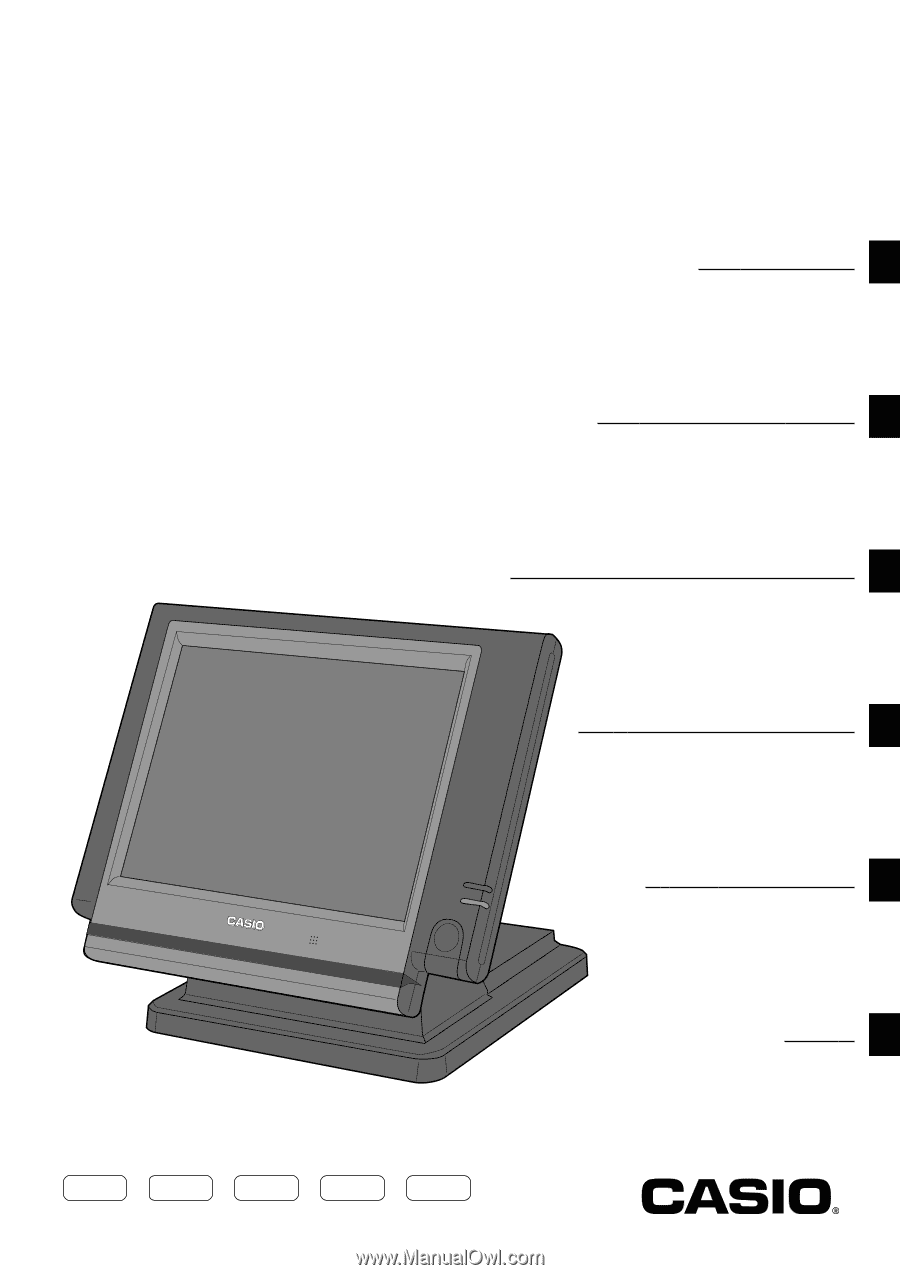
Touch Screen Smart Terminal
QT-6000
User’s Manual
Intr
oduction
Table of Contents
Intr
oducing QT
-6000
Display/Keyboard
Basic Operations & Setups
Registrations
Programs
Ad
v
anced Operations
Useful Features
Reports
T
r
oub
leshooting
Error Code Table
Inde
x
Eu
Di
U.K.
CI
Canada