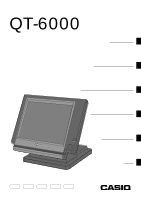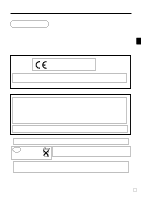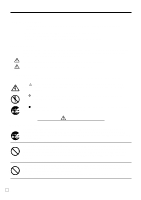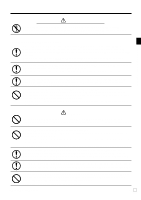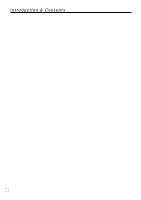6
E
Introduction & Contents
Introduction & Contents
......................................................................................
6
Introducing QT-6000
...........................................................................................
10
General guide
..................................................................................................................................
10
Touch screen panel
.........................................................................................................................
13
Main display part
.............................................................................................................................
14
Keyboard part
..................................................................................................................................
16
Keyboard part with pop-up window
.................................................................................................
18
List pop-up window
.....................................................................................................................
18
Check number pop-up window
...................................................................................................
18
Allocatable functions
........................................................................................................................
19
Keys in check No. pop-up window
...................................................................................................
21
Basic Operations and Setups
............................................................................
22
How to use the terminal
.........................................................................................................
22
Clerk sign on/off and mode change
.......................................................................................
23
Assigning a clerk
.............................................................................................................................
23
Clerk key
.....................................................................................................................................
23
Clerk number key
.......................................................................................................................
23
i-Button key
.................................................................................................................................
23
Mode change
...................................................................................................................................
24
Mode pop-up window
.................................................................................................................
24
Displaying the time and date
...........................................................................................................
25
To display and clear the date/time
..............................................................................................
25
Adjusting the time and date
.............................................................................................................
25
To adjust the time
.......................................................................................................................
25
To adjust the date
.......................................................................................................................
25
Preparing and using flat-PLU keys
........................................................................................
26
Registering flat-PLU keys
................................................................................................................
26
Programming to flat-PLU
.................................................................................................................
27
Flat-PLU unit price programming procedure
..............................................................................
27
Flat-PLU department link/tax status/listing capacity programming procedure
..........................
28
Registering flat-PLU keys by programming data
.............................................................................
29
Preset price
................................................................................................................................
29
Preset tax status
.........................................................................................................................
29
Locking out high amount limitation
.............................................................................................
29
Preparing and using discounts/reductions
............................................................................
30
Programming discount rate and reduction amount
.........................................................................
30
Registering discounts
......................................................................................................................
31
Discount for items and subtotals
................................................................................................
31
Registering reductions
.....................................................................................................................
32
Reduction for items
.....................................................................................................................
32
Reduction for subtotal
................................................................................................................
32
Registering credit and check payments
.................................................................................
33
Check
..........................................................................................................................................
33
Credit
..........................................................................................................................................
33
Mixed tender (cash, credit and check)
.......................................................................................
33
Registering both the Euro and local currency
.......................................................................
34
Registering returned goods in the REG mode
......................................................................
36
Registering returned goods in the REF mode
.......................................................................
37