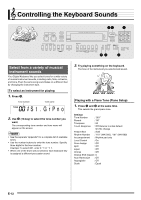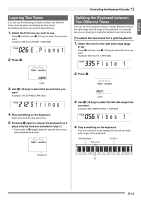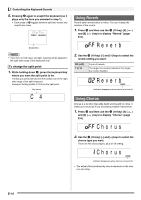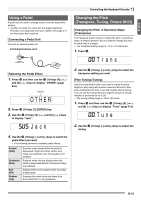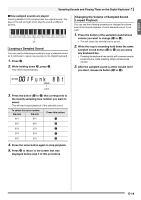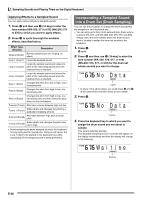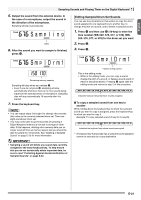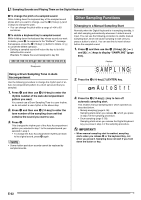Casio WK500DX User Guide - Page 19
Sampling Sounds and Playing Them on the Digital, Keyboard
 |
View all Casio WK500DX manuals
Add to My Manuals
Save this manual to your list of manuals |
Page 19 highlights
Sampling Sounds and Playing Them on the Digital Keyboard 13 bqbp bs English bt ck cl cm cn co cs ct You can sample a sound from a microphone, a portable audio player, or other device, and then play the sound on the keyboard. For example, you could sample the bark of your dog and then use the sound in a melody. You also can sample and use passages from a CD. The sampling feature is a great way to create new sounds that are highly creative. Connection and Preparation • Before connecting, make sure that the Digital Keyboard, external devices, and/or the microphone all are turned off. 1. Connect a microphone or external device to the Digital Keyboard. MIC IN jack 2. Turn down the volume levels of the external device and the Digital Keyboard. 3. Turn on the external device or microphone, and then turn on the Digital Keyboard. • When using a microphone, adjust the input volume level with 3. • It will take a few seconds after you turn on the Digital Keyboard before you will be able to use the microphone. • Sampled sounds are recorded in monaural. Digital Keyboard AUDIO IN jack Stereo mini plug CD player, Cassette player, etc. • You also could connect a commercially available microphone. • Connection of an external device requires commercially available connecting cords, supplied by you. Connecting cords should have a stereo mini plug on one end and a plug that matches the configuration of the external device on the other end. E-17