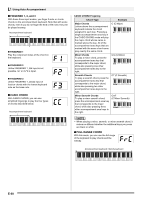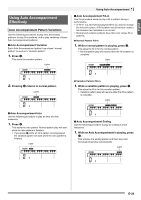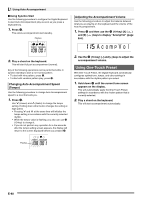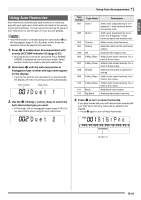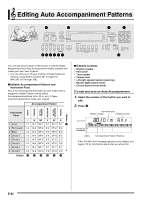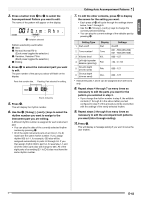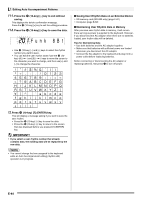Casio WK500DX User Guide - Page 44
Editing Auto Accompaniment Patterns
 |
View all Casio WK500DX manuals
Add to My Manuals
Save this manual to your list of manuals |
Page 44 highlights
Editing Auto Accompaniment Patterns 1 6 bq bs 8 9 bk bl bm bn ct You can use the procedure in this section to edit the Digital Keyboard's built-in Auto Accompaniment rhythm patterns and create your own "user rhythms". • You can store up to 10 user rhythms in Digital Keyboard memory, using rhythm numbers 201 through 210 (WK-200: 181 through 190). ■ Editable Accompaniment Patterns and Instrument Parts Any of the following parts that make up each rhythm that is assigned a rhythm number can be edited. Accompaniment patterns (intro, fill-in, etc.): 6 types Instrument parts (drum, bass, etc): 8 types Accompaniment Pattern Button ENDING VARIATION FILL-IN VARIATION NORMAL FILL-IN NORMAL INTRO Instrument Parts I 1 Drum I-1 2 Percussion I-2 3 Bass I-3 4 Chord 1 I-4 5 Chord 2 I-5 6 Chord 3 I-6 7 Chord 4 I-7 8 Chord 5 I-8 Button 8 N NF V VF E N-1 NF-1 V-1 VF-1 E-1 bn N-2 NF-2 V-2 VF-2 E-2 N-3 NF-3 V-3 VF-3 E-3 N-4 NF-4 V-4 VF-4 E-4 N-5 NF-5 V-5 VF-5 E-5 N-6 NF-6 V-6 VF-6 E-6 N-7 NF-7 V-7 VF-7 E-7 N-8 NF-8 V-8 VF-8 E-8 9 9 bk bk bl ■ Editable Contents • Rhythm number • Part on/off • Tone number • Volume level • Left-right speaker balance (panning) • Reverb depth (reverb send) • Chorus depth (chorus send) To edit and save an Auto Accompaniment 1. Select the number of the rhythm you want to edit. 2. Press 6. Instrument part Rhythm number Editable content Drm:Rhy . Lights Accompaniment Pattern (Flashes) If the "Err Mem Full" message appears on the display, see page E-74 for information about what you should do. E-42