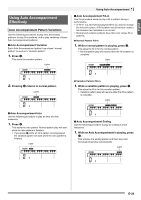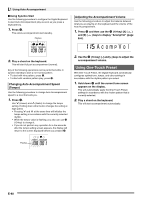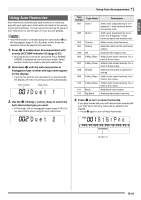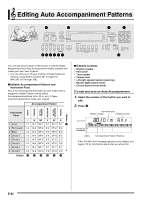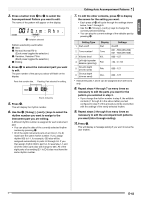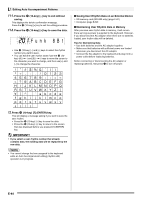Casio WK500DX User Guide - Page 46
Saving User Rhythm Data on an External Device
 |
View all Casio WK500DX manuals
Add to My Manuals
Save this manual to your list of manuals |
Page 46 highlights
Editing Auto Accompaniment Patterns 11-1. Press the bs (10-key) [-] key to exit without saving. This displays the delete confirmation message. Press the bs (10-key) [+] key to exit the editing procedure. 11-2. Press the bs (10-key) [+] key to save the data. Funk 8Bt • Use bs (10-key) [-] and [+] keys to select the rhythm number you want to save. • You can edit the user rhythm name. Use the bs (10- key) [4] ( ) and [6] ( ) keys to move the cursor to the character you want to change, and then use [+] and [-] to change the character. ■ Saving User Rhythm Data on an External Device • SD memory card (WK-500 only) (page E-61) • Computer (page E-68) ■ Maintaining User Rhythm Data in Memory After you save user rhythm data in memory, it will remain there as long as power is supplied to the keyboard. However, if you disconnect the AC adaptor when there are no batteries loaded, user rhythm data will be deleted. Tips for Maintaining Data • Use both batteries and the AC adaptor together. • Make sure that batteries with sufficient power are loaded whenever you disconnect the AC adaptor. • Connect the AC adaptor to the keyboard and plug it into a power outlet before replacing batteries. Before connecting or disconnecting the AC adaptor or replacing batteries, first press 1 to turn off power. 12. Press bs (10-key) [7] (ENTER) key. This will display a message asking if you want to save the user rhythm. • Press the bs (10-key) [+] key to save the data. • Press the bs (10-key) [-] key to return to the screen that was displayed before you pressed [7] (ENTER) key. • If you select a user rhythm number that already contains data, the existing data will be replaced by the new data. • You cannot change the tone assigned to the keyboard while an Auto Accompaniment editing (rhythm edit) operation is in progress. E-44