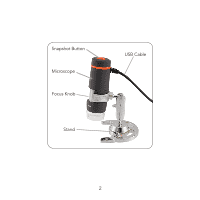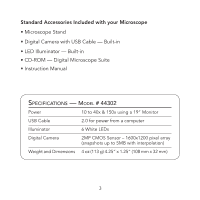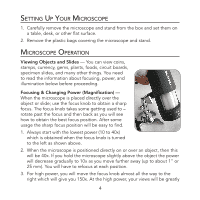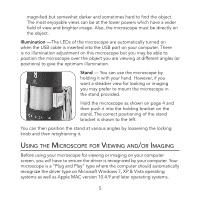Celestron Deluxe Handheld Digital Microscope Instruction Manual - Page 8
Nstalling, Igital, Icroscope, Oftware
 |
View all Celestron Deluxe Handheld Digital Microscope manuals
Add to My Manuals
Save this manual to your list of manuals |
Page 8 highlights
Installing the Digital Microscope Suite (DMS) Software Your microscope comes with the Digital Microscope Suite CD-ROM which allows you to use your microscope for visual purposes and for imaging with your computer when using Microsoft Windows OS's. Before installing the software, remove the USB cable of the Digital Camera from your computer and do not connect it until the software installation is complete. Insert the CD-ROM into your CD-ROM drive and it should automatically begin. Messages will appear (each operating system may show something somewhat different) to guide you through the installation process. If the software did not begin automatically, double click on "My Computer" and right click the CD-ROM icon and it should start. • You will see "Files Currently on the CD" and notice "Digital Microscope Suite" as a folder. Double click on it and then among the choices double click on "Setup" (InstallShield Setup Launcher). • InstallShield Wizard will appear. Next, select the default choices, "Next,"etc. until "Finish" is seen and click on it. Your software was properly installed. You will have a desktop icon called "Digital Microscope Suite," if not that will be the program you select from your installed programs when you want to use the digital microscope. 7