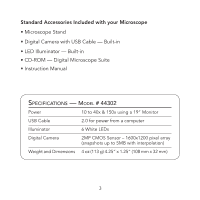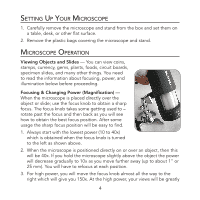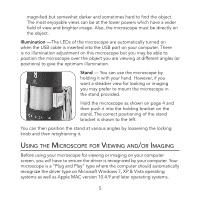Celestron Deluxe Handheld Digital Microscope Instruction Manual - Page 9
Igital, Icroscope, Oftware
 |
View all Celestron Deluxe Handheld Digital Microscope manuals
Add to My Manuals
Save this manual to your list of manuals |
Page 9 highlights
Using the Digital Microscope Suite (DMS) Software Plug in the USB cable of the Microscope to your computer and then start DMS. The DMS contains basic image capture and organization for your photos (snapshots) and videos. Click on the DMS icon to begin. The software is very intuitive and easy to use. You can change settings by using File and Settings - the Video Device should have as a default "Celestron Digital Microscope," if not please change it so the DMS will function properly. You can take snapshot images by using the snapshot button on the microscope (only with Windows OS's) or you can also use the keyboard by clicking enter on "Capture an Image." For videos you need to start/stop on the icon shown on the screen. If the image delays or starts/stops, you should lower the video resolution in the "Settings." Measuring Function - DMS has a simple measuring function which measures the distance between two points in millimeters. Click the "Measure" button on the bottom right of the screen. Start by selecting "Low Power" or "High Power." Click where you want your starting point and then click again to set the ending point and it will display the distance between the two points. You can adjust either point by dragging the pin. You can click "Clear" to start over. The accuracy is 1/100th of a millimeter. You are now ready to begin your digital adventure! 8