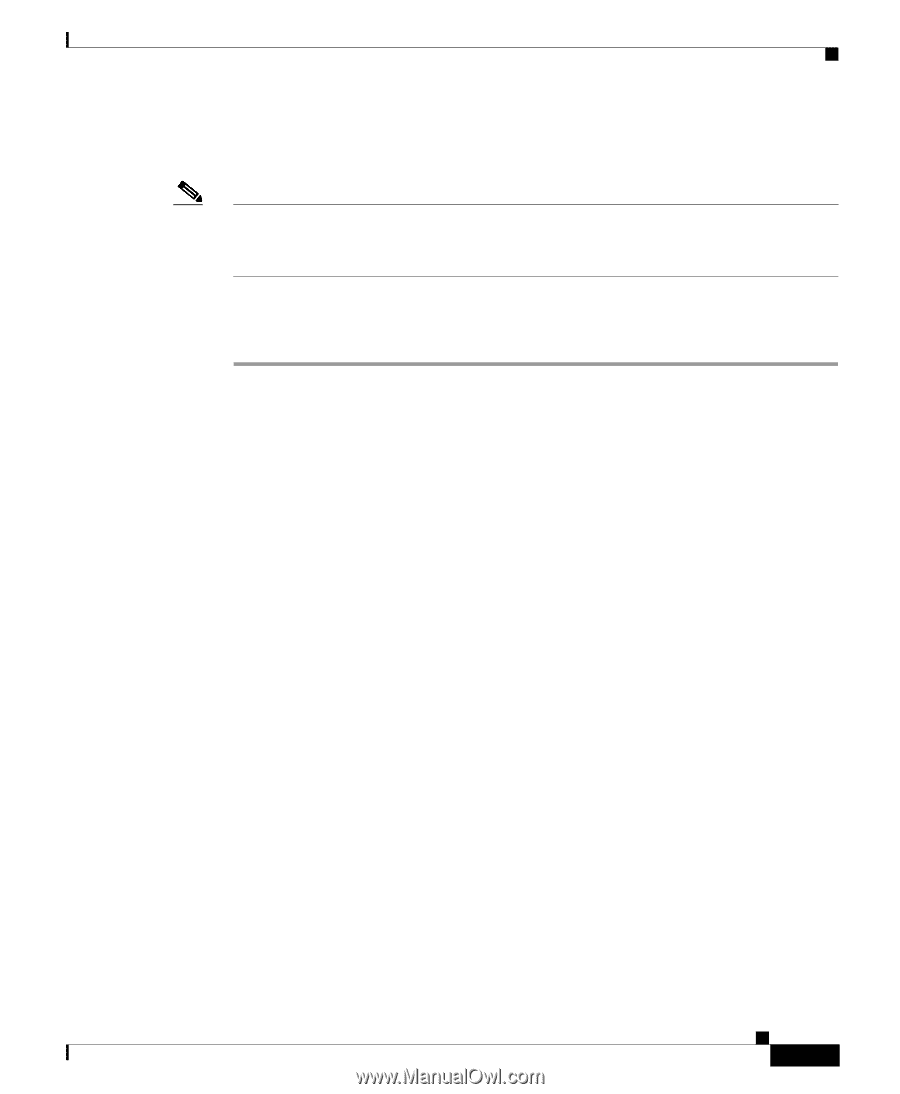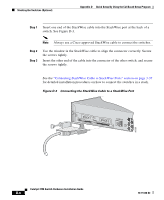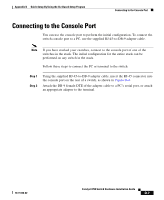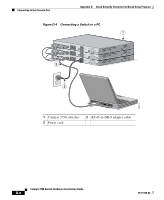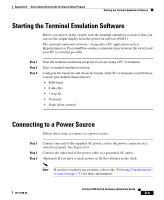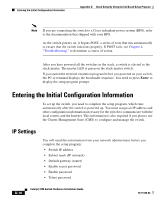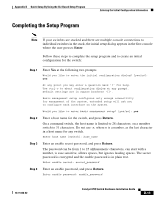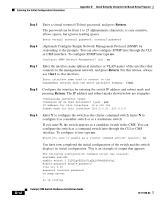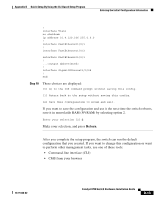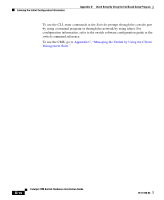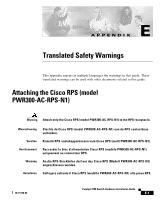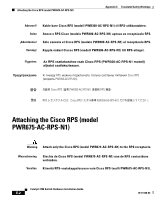Cisco 3750-48TS-S Hardware Installation Guide - Page 155
Completing the Setup Program
 |
UPC - 746320805184
View all Cisco 3750-48TS-S manuals
Add to My Manuals
Save this manual to your list of manuals |
Page 155 highlights
Appendix D Quick Setup By Using the CLI-Based Setup Program Entering the Initial Configuration Information Completing the Setup Program Note If your switches are stacked and there are multiple console connections to individual switches in the stack, the initial setup dialog appears in the first console where the user presses Enter. Follow these steps to complete the setup program and to create an initial configuration for the switch: Step 1 Step 2 Step 3 Step 4 Enter Yes at the following two prompts. Would you like to enter the initial configuration dialog? [yes/no]: yes At any point you may enter a question mark '?' for help. Use ctrl-c to abort configuration dialog at any prompt. Default settings are in square brackets '[]'. Basic management setup configures only enough connectivity for management of the system, extended setup will ask you to configure each interface on the system. Would you like to enter basic management setup? [yes/no]: yes Enter a host name for the switch, and press Return. On a command switch, the host name is limited to 28 characters; on a member switch to 31 characters. Do not use -n, where n is a number, as the last character in a host name for any switch. Enter host name [Switch]: host_name Enter an enable secret password, and press Return. The password can be from 1 to 25 alphanumeric characters, can start with a number, is case sensitive, allows spaces, but ignores leading spaces. The secret password is encrypted and the enable password is in plain text. Enter enable secret: secret_password Enter an enable password, and press Return. Enter enable password: enable_password 78-15136-02 Catalyst 3750 Switch Hardware Installation Guide D-11