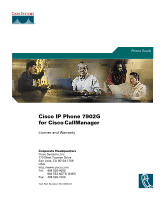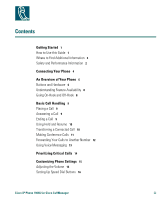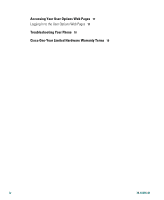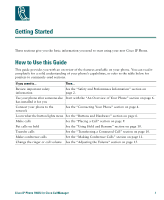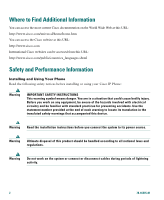Cisco 7902G Phone Guide
Cisco 7902G - Unified IP Phone VoIP Manual
 |
View all Cisco 7902G manuals
Add to My Manuals
Save this manual to your list of manuals |
Cisco 7902G manual content summary:
- Cisco 7902G | Phone Guide - Page 1
Phone Guide Cisco IP Phone 7902G for Cisco CallManager License and Warranty Corporate Headquarters Cisco Systems, Inc. 170 West Tasman Drive San Jose, CA 95134-1706 USA http://www.cisco.com Tel: 408 526-4000 800 553-NETS (6387) Fax: 408 526-4100 Text Part Number: 78-16335-01 - Cisco 7902G | Phone Guide - Page 2
- Cisco 7902G | Phone Guide - Page 3
Guide 1 Where to Find Additional Information 2 Safety and Performance Information 2 Connecting Your Phone 4 An Overview of Your Phone 6 Buttons and Hardware 6 Understanding Feature Customizing Phone Settings 15 Adjusting the Volume 15 Setting Up Speed Dial Buttons 16 Cisco IP Phone 7902G for Cisco - Cisco 7902G | Phone Guide - Page 4
Accessing Your User Options Web Pages 17 Logging In to the User Options Web Pages 17 Troubleshooting Your Phone 18 Cisco One-Year Limited Hardware Warranty Terms 19 iv 78-16335-01 - Cisco 7902G | Phone Guide - Page 5
the basic information you need to start using your new Cisco IP Phone. How to Use this Guide This guide provides you with an overview of the features available on your phone. You can read it completely for a solid understanding of your phone's capabilities, or refer to the table below for pointers - Cisco 7902G | Phone Guide - Page 6
Using Your Phone Read the following safety notices before installing or using your Cisco IP Phone: Warning IMPORTANT SAFETY INSTRUCTIONS This warning this device. Warning Read the installation instructions before you connect the system to its power source. Warning Ultimate disposal of this - Cisco 7902G | Phone Guide - Page 7
contain SELV circuits, and WAN ports contain TNV circuits. Some LAN and WAN ports use RJ-45 connectors. Use caution when connecting cables. Using an External Power Supply The following warnings apply when you use the external power supply with the Cisco IP Phone: Warning This product relies on - Cisco 7902G | Phone Guide - Page 8
likely connect your new Cisco IP Phone to the corporate IP telephony network. If that is not the case, refer to the graphic and table below to connect your phone. 3 2 5 1 4 79976 1 Network (Ethernet) port (10 BASE T) 2 Handset port 3 DC adaptor port (DC48V) 4 Power supply with DC output - Cisco 7902G | Phone Guide - Page 9
extension provided by your system administrator, and follow the voice prompts. You might need to enter your entire extension, including the area code. After your phone displays a confirmation message, hang up. The phone will re-start. Cisco IP Phone 7902G for Cisco CallManager 5 - Cisco 7902G | Phone Guide - Page 10
An Overview of Your Phone The Cisco IP Phone model 7902G is a basic telephone that provides the following features: • Voice communication over a data network • One phone line that can support up to two calls • Familiar telephony features to handle calls easily • Online control from your User Options - Cisco 7902G | Phone Guide - Page 11
; and switches between an incoming call or an active call and a call on hold. Accesses the Interactive Voice Response (IVR) system for phone configuration. You the phone rings and remains lit to indicate a new voice mail message (depending on your message system). Cisco IP Phone 7902G for Cisco - Cisco 7902G | Phone Guide - Page 12
The operation of your Cisco IP Phone and the features available to you may vary, depending on the call processing agent used by your company and also on how your company's phone support team has configured your phone system. Therefore, some of the features included in this Phone Guide might not be - Cisco 7902G | Phone Guide - Page 13
as placing, answering, transferring, and conferencing calls. The features you use to perform these tasks are standard and available on most phone systems. Placing a Call If you want to... Then... 14. Ending a Call To end a call, hang up the handset. Cisco IP Phone 7902G for Cisco CallManager 9 - Cisco 7902G | Phone Guide - Page 14
You can answer or place another call while a call is on hold. Return to the held call Press (lit Hold). Tip Engaging the Hold feature typically generates music or a beeping tone. For this reason, avoid putting a conference call on hold. Transferring a Connected Call Use the Transfer button to - Cisco 7902G | Phone Guide - Page 15
phone is configured to support one phone when it rings. You do not need to do anything special to join a standard conference call. End a conference Hang up the handset. Note You cannot drop a participant from a conference call even if you initiate the conference. Cisco IP Phone 7902G for Cisco - Cisco 7902G | Phone Guide - Page 16
"Logging In to the User Options Web Pages" section on page 17 for login instructions. Tip You can forward your calls to a traditional analog phone or to another IP phone, although your system administrator might restrict the call forwarding feature to numbers within your company. 12 78-16335-01 - Cisco 7902G | Phone Guide - Page 17
you with a default password for your voice message service. For security reasons, you should change your default password as soon as possible. Look at your phone for a steady red light on the handset. Press (Messages) and follow the voice instructions. Cisco IP Phone 7902G for Cisco CallManager 13 - Cisco 7902G | Phone Guide - Page 18
Advanced call-handling tasks involve special (non-standard) features that your system administrator might configure for your phone depending on your call-handling needs and work environment. You typically will not have access to these features by default. In some specialized environments, such as - Cisco 7902G | Phone Guide - Page 19
Settings You can personalize your Cisco IP Phone 7902G by adjusting the settings, as described in the tables below. Adjusting the Volume The table below describes how to adjust and save volume levels on your phone. If you want to... Adjust the volume level for a call Adjust the volume level - Cisco 7902G | Phone Guide - Page 20
17 for more information about your User Options pages.) Note Your system administrator can assign speed dial buttons to your phone; they can also restrict the number of speed dial numbers that you can configure. If you want to... Add speed dial numbers Then... Log in to your User Options web pages - Cisco 7902G | Phone Guide - Page 21
Cisco IP Phone 7902G is a network device, it can share information with other network devices in your company, including your computer and web-based services accessible using a web browser on your computer. Using the Cisco CallManager User Options web pages, you can control settings and features - Cisco 7902G | Phone Guide - Page 22
flashing after administrator who will help you troubleshoot the problem. the phone is connected to power No dial tone Check that all the cable connections are secure and that the phone is properly connected to power. See the "Connecting Your Phone" section on page 4. If necessary, contact your - Cisco 7902G | Phone Guide - Page 23
the document online, or click the PDF icon to download and print the document in Adobe Portable Document Format (PDF). You can also contact the Cisco service and support website for assistance: http://www.cisco.com/public/Support_root.shtml. Cisco IP Phone 7902G for Cisco CallManager 19 - Cisco 7902G | Phone Guide - Page 24
right to refund the purchase price as its exclusive warranty remedy. To Receive a Return Materials Authorization (RMA) Number Contact the company from whom you purchased the product. If you purchased the product directly from Cisco, contact your Cisco Sales and Service Representative. Complete the - Cisco 7902G | Phone Guide - Page 25
Cisco One-Year Limited Hardware Warranty Terms Cisco IP Phone 7902G for Cisco CallManager 21 - Cisco 7902G | Phone Guide - Page 26
22 78-16335-01 - Cisco 7902G | Phone Guide - Page 27
- Cisco 7902G | Phone Guide - Page 28
reserved. CCIP, CCSP, the Cisco Arrow logo, the Cisco Powered Network mark, Cisco Unity, Follow Me Browsing, FormShare, and StackWise are trademarks of Cisco Systems, Inc.; Changing the Way We Work, Live, Play, and Learn, and iQuick Study are service marks of Cisco Systems, Inc.; and Aironet, ASIST
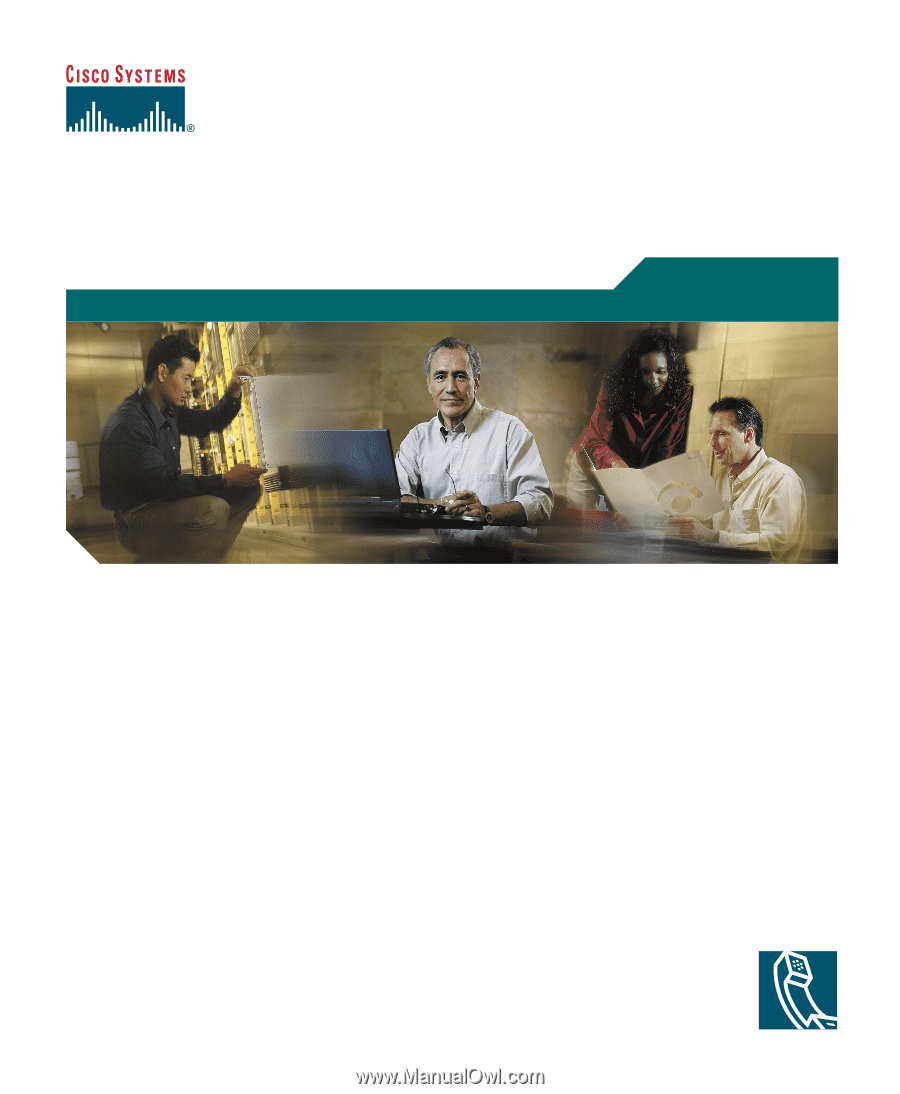
Corporate Headquarters
Cisco Systems, Inc.
170 West Tasman Drive
San Jose, CA 95134-1706
USA
Tel:
408 526-4000
800 553-NETS (6387)
Fax:
408 526-4100
Cisco IP Phone 7902G
for Cisco CallManager
License and Warranty
Text Part Number: 78-16335-01
Phone Guide