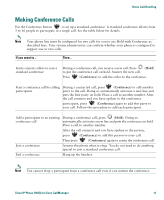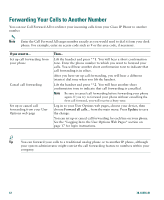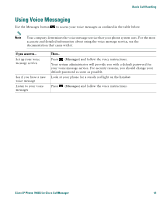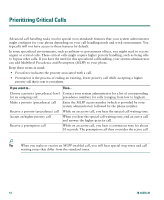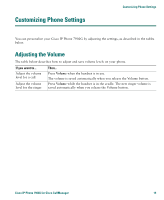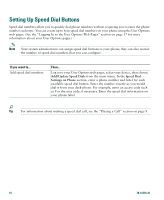Cisco 7902G Phone Guide - Page 20
Setting Up Speed Dial Buttons
 |
View all Cisco 7902G manuals
Add to My Manuals
Save this manual to your list of manuals |
Page 20 highlights
Setting Up Speed Dial Buttons Speed dial numbers allow you to quickly dial phone numbers without requiring you to enter the phone number each time. You can create up to four speed dial numbers on your phone using the User Options web pages. (See the "Logging In to the User Options Web Pages" section on page 17 for more information about your User Options pages.) Note Your system administrator can assign speed dial buttons to your phone; they can also restrict the number of speed dial numbers that you can configure. If you want to... Add speed dial numbers Then... Log in to your User Options web pages, select your device, then choose Add/Update Speed Dials from the main menu. In the Speed Dial Settings on Phone section, enter a phone number and label for each available speed dial button. Enter the number exactly as you would dial it from your desk phone. For example, enter an access code such as 9 or the area code, if necessary. Enter the speed dial information on your phone label. Tip For information about making a speed dial call, see the "Placing a Call" section on page 9. 16 78-16335-01