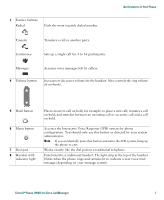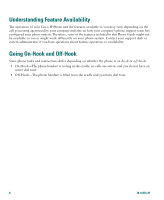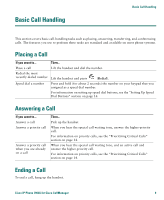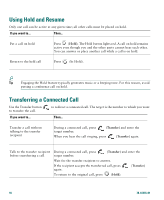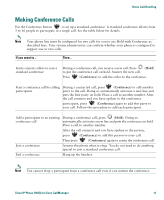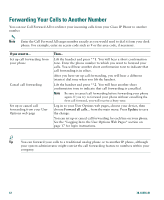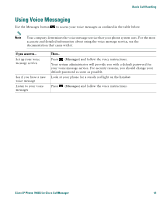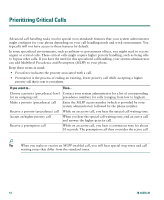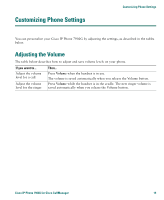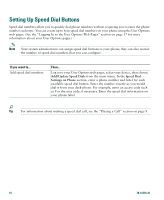Cisco 7902G Phone Guide - Page 16
Forwarding Your Calls to Another Number
 |
View all Cisco 7902G manuals
Add to My Manuals
Save this manual to your list of manuals |
Page 16 highlights
Forwarding Your Calls to Another Number You can use Call Forward All to redirect your incoming calls from your Cisco IP Phone to another number. Note Enter the Call Forward All target number exactly as you would need to dial it from your desk phone. For example, enter an access code such as 9 or the area code, if necessary. If you want to... Set up call forwarding from your phone Cancel call forwarding Set up or cancel call forwarding from your User Options web page Then... Lift the handset and press **1. You will hear a short confirmation tone. Enter the phone number to which you want to forward your calls. You will hear another short confirmation tone to indicate that call forwarding is in effect. After you have set up call forwarding, you will hear a different (starter) dial tone when you lift the handset. Lift the handset and press **2. You will hear another short confirmation tone to indicate that call forwarding is cancelled. Note Be sure to cancel call forwarding before forwarding your phone again. If you try to forward your phone without cancelling the first call forward, you will receive a busy tone. Log in to your User Options web pages, choose your device, then choose Forward all calls... from the main menu. Press Update to save the change. You can set up or cancel call forwarding for each line on your phone. See the "Logging In to the User Options Web Pages" section on page 17 for login instructions. Tip You can forward your calls to a traditional analog phone or to another IP phone, although your system administrator might restrict the call forwarding feature to numbers within your company. 12 78-16335-01