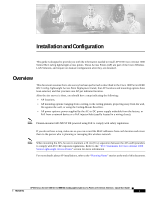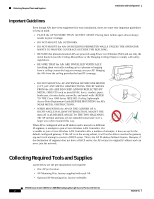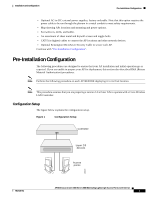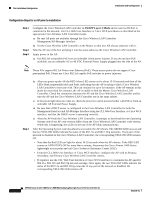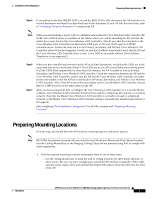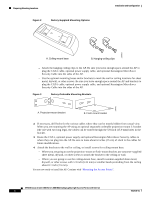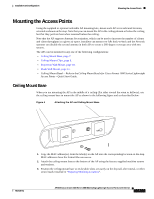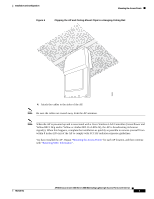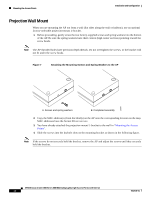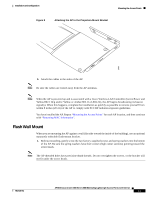Cisco AIR-AP1010 Quick Start Guide - Page 18
A. Ceiling-mount base, B. Hanging-ceiling clips, Factory-Supplied Mounting Options
 |
UPC - 882658154027
View all Cisco AIR-AP1010 manuals
Add to My Manuals
Save this manual to your list of manuals |
Page 18 highlights
Preparing Mounting Locations Figure 2 Factory-Supplied Mounting Options Installation and Configuration 135663 A. Ceiling-mount base B. Hanging-ceiling clips - Attach the hanging ceiling clips to the AP. Be sure you leave enough space around the AP to plug the CAT-5 cable, optional power supply cable, and optional Kensington MicroSaver Security Cable into the sides of the AP. - Use the optional mounting bases and/or brackets to mark the wall or ceiling locations for sheet metal, drywall, or other screws. Be sure you leave enough space around the AP and brackets to plug the CAT-5 cable, optional power supply cable, and optional Kensington MicroSaver Security Cable into the sides of the AP. Figure 3 Factory-Orderable Mounting Brackets 135661 A. Projection-mount bracket B. Flush-mount bracket 2. If necessary, drill holes for the various cables where they can be mostly hidden from casual view. When you are mounting the AP using an optional separately orderable projection-mount L-bracket (the one with two long legs), the cables can be routed through the 5/8-inch (15.9 mm) holes in the bracket. 3. Route the CAT-5, optional power supply and optional Kensington MicroSaver Security cables to where they can plug into the AP. Be sure to leave about 6 inches (15 cm) of slack in the cables for future modifications. 4. Attach the brackets to the wall or ceiling, or install screws for ceiling-mount base: - Where you are going to use the projection-mount or flush-mount bracket, use customer-supplied sheet metal, drywall, or other screws to attach the bracket to the ceiling or wall. - Where you are going to use the ceiling-mount base, install customer-supplied sheet metal, drywall, or other screws with 1/4 inch (6.35 mm) or smaller heads protruding from the ceiling about 0.1 inch (2.5 mm). You are now ready to install the AP. Continue with "Mounting the Access Points". AP1010 Cisco Aironet 1000 Series IEEE 802.11a/b/g Lightweight Access Points with Internal 6 7817146-01