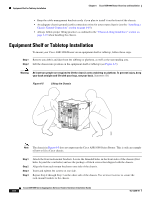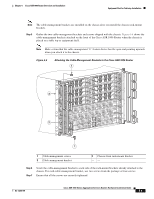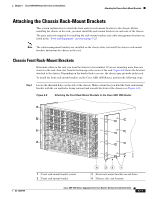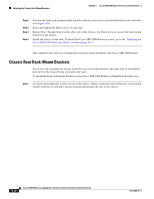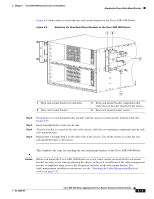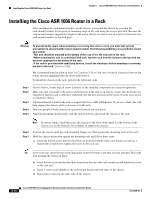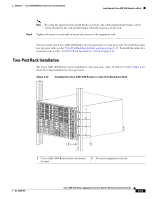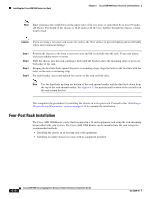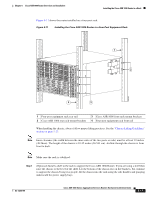Cisco ASR1006-10G-SHA/K9 Installation Guide - Page 13
Attaching the Rear Rack-Mount Brackets to the Cisco ASR 1006 Router, Step 2, Caution
 |
View all Cisco ASR1006-10G-SHA/K9 manuals
Add to My Manuals
Save this manual to your list of manuals |
Page 13 highlights
Chapter 6 Cisco ASR 1006 Router Overview and Installation Attaching the Chassis Rack-Mount Brackets Figure 6-9 shows where to attach the rear rack-mount brackets to the Cisco ASR 1006 Router. Figure 6-9 Attaching the Rear Rack-Mount Brackets to the Cisco ASR 1006 Router 12 1 3 1 0 0 280038 4 1 Rear rack-mount bracket ear and holes 2 Rear rack-mount bracket 3 Rear rack-mount bracket components that slide into rear bracket attached to the chassis 4 Rear rack-mount bracket screws Step 2 Step 3 Step 4 Step 5 Position the rear rack-mount bracket top hole with the chassis second top hole from the back (See Figure 6-9). Insert and tighten the screws on one side. After the bracket is secured to the side of the chassis, slide the two remaining components into the side rack-mount bracket. Repeat Step 1 through Step 3 on the other side of the chassis. Use all the screws to secure the rear rack-mount brackets to the chassis. This completes the steps for attaching the rear rack-mount brackets to the Cisco ASR 1006 Router. Caution Before you mount the Cisco ASR 1006 Router on a rack, make certain you read which rack-mount bracket ear holes to use when positioning the chassis in the rack. Installation of the cable-management bracket is simplified when you use the designated ear holes on the rack-mount bracket. For cable-management installation instructions, see the "Attaching the Cable-Management Brackets" section on page 6-18. OL-13208-09 Cisco ASR 1000 Series Aggregation Services Routers Hardware Installation Guide 6-13