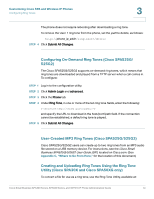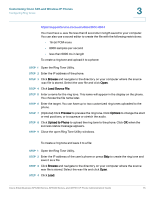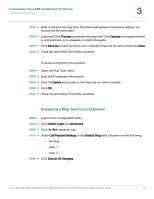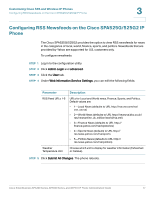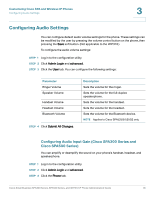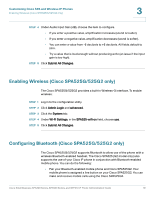Cisco SPA509G Administration Guide - Page 80
Enabling Wireless (Cisco SPA525G/525G2 only), Configuring Bluetooth (Cisco SPA525G/525G2 only - wireless headset
 |
View all Cisco SPA509G manuals
Add to My Manuals
Save this manual to your list of manuals |
Page 80 highlights
Customizing Cisco SPA and Wireless IP Phones Enabling Wireless (Cisco SPA525G/525G2 only) 3 STEP 4 Under Audio Input Gain (dB), choose the item to configure. • If you enter a positive value, amplification increases (sound is louder). • If you enter a negative value, amplification decreases (sound is softer). • You can enter a value from -6 decibels to +6 decibels. All fields default to zero. • Try a value that is loud enough without producing echo (an issue if the input gain is too high). STEP 5 Click Submit All Changes. Enabling Wireless (Cisco SPA525G/525G2 only) The Cisco SPA525G/525G2 provides a built-in Wireless-G interface. To enable wireless: STEP 1 Log in to the configuration utility. STEP 2 Click Admin Login and advanced. STEP 3 Click the System tab. STEP 4 Under Wi-Fi Settings, in the SPA525-wifi-on field, choose yes. STEP 5 Click Submit All Changes. Configuring Bluetooth (Cisco SPA525G/525G2 only) The Cisco SPA525G/525G2 supports Bluetooth to allow use of the phone with a wireless Bluetooth-enabled headset. The Cisco SPA525 (G2 model only) also supports the use of your Cisco IP phone in conjunction with Bluetooth-enabled mobile phone. You can do the following: • Pair your Bluetooth-enabled mobile phone and Cisco SPA525G2. Your mobile phone is assigned a line button on your Cisco SPA525G2. You can make and receive mobile calls using the Cisco SPA525G2. Cisco Small Business SPA300 Series, SPA500 Series, and WIP310 IP Phone Administration Guide 79