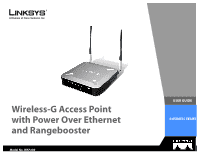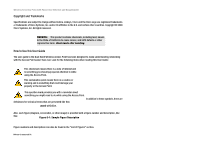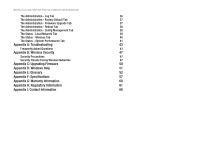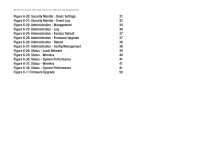Cisco WAP200E User Guide
Cisco WAP200E - Wireless-G Access Point Manual
 |
UPC - 745883578597
View all Cisco WAP200E manuals
Add to My Manuals
Save this manual to your list of manuals |
Cisco WAP200E manual content summary:
- Cisco WAP200E | User Guide - Page 1
Wireless-G Access Point with Power Over Ethernet and Rangebooster Model No. WAP200 USER GUIDE BUSINESS SERIES - Cisco WAP200E | User Guide - Page 2
. Wash hands after handling. How to Use this User Guide The user guide to the Dual-Band Wireless Access Point has been designed to make understanding networking with the Access Point easier than ever. Look for the following items when reading this User Guide: This checkmark means there is a note of - Cisco WAP200E | User Guide - Page 3
Setting Up the Wireless-G Access Point 12 Overview 12 Accessing the Utility 12 Navigating the Utility 13 Chapter 6: Configuring the Wireless-G Access Point 16 The Setup - Basic Setup Tab 16 The Setup - Time Tab 17 The Wireless - Basic Wireless Settings Tab 18 The Wireless - Wireless - Cisco WAP200E | User Guide - Page 4
Wireless-G Access Point with Power Over Ethernet and Rangebooster The Administration - Log Tab 36 The Administration - Factory Default Tab 37 The Administration - Firmware Upgrade Tab 37 The Administration - Reboot Tab 38 The Administration - Config Management Tab 38 The Status - Local - Cisco WAP200E | User Guide - Page 5
: Wireless - Wireless Connection Control 24 Figure 6-14: Select MAC Address from Wireless Client List 24 Figure 6-15: Wireless - Advanced Wireless 25 Figure 6-16: Wireless - VLAN & QoS 26 Figure 6-17: AP Mode 28 Figure 6-18: Wireless Repeater Mode 29 Figure 6-19: Wireless Bridge Mode 30 - Cisco WAP200E | User Guide - Page 6
Wireless-G Access Point with Power Over Ethernet and Rangebooster Figure 6-20: Security Monitor - Basic Settings 31 Figure 6-21: Security Monitor - Event Log 32 Figure 6-22: Administration - Management 34 Figure 6-23: Administration - Log 36 Figure 6-24: Administration - Factory Default 37 - Cisco WAP200E | User Guide - Page 7
networks. Use the instructions in this Guide to help you connect the Access Point, set it up, and configure it to bridge your different networks. These instructions should be all you need to get the most out of the Access Point. access point: a device that allows wireless-equipped computers and - Cisco WAP200E | User Guide - Page 8
how to perform the most basic setting changes through the web-based utility. • Chapter 6: Configuring the Wireless-G Access Point This chapter provides a reference for the available configuration through the web-based utility. • Appendix A: Troubleshooting This appendix describes some frequently - Cisco WAP200E | User Guide - Page 9
• Appendix H: Regulatory Information This appendix supplies the Access Point's regulatory information. • Appendix I: Contact Information This appendix provides contact information for a variety of Linksys resources, including Technical Support. Chapter 1: Introduction 3 What's in this User Guide? - Cisco WAP200E | User Guide - Page 10
use of an access point. infrastructure: a wireless network that is bridged to a wired network via an access point. Roaming Infrastructure mode also supports roaming capabilities for mobile users. Roaming means that you can move your wireless PC within your network and the access points will pick up - Cisco WAP200E | User Guide - Page 11
print server (if available). To link your wired network with your wireless network, connect the Access Point's Ethernet network port to any switch or router with Power over Ethernet (PoE)-or a PoE injector, such as the Linksys WAPPOE or WAPPOE12. Note that the 12 VDC on the WAPPOE12 is for the - Cisco WAP200E | User Guide - Page 12
Network The above diagram shows a typical infrastructure wireless network setup. The wireless Access Points are connecting to a Linksys switch that provides power to the Access Points. Each Access Point can connect multiple wireless devices to the network. This network will provide connectivity - Cisco WAP200E | User Guide - Page 13
LED lights up when the Access Point is powered on. Green. The PoE LED lights up when the Access Point is powered through Ethernet cable. Green. The WIRELESS LED lights up when the wireless module is active on the Access Point. If the Wireless LED is flashing, the Access Point is actively sending to - Cisco WAP200E | User Guide - Page 14
switch or router that may or may not support Power over Ethernet (PoE). The Power port connects to the supplied power adapter. IMPORTANT: Resetting the Access Point will erase all of your settings (including wireless security, IP address, and SSID) and replace them with the factory defaults. Do not - Cisco WAP200E | User Guide - Page 15
. Antenna The Access Point has two detachable 2dBi omni-directional antennas. Adjust the two antennas so that they form a 90 degree angle for best MIMO range performance. Figure 3-3: Desktop Placement and Antenna Setup Chapter 3: Getting to Know the Wireless-G Access Point 9 Antennas and - Cisco WAP200E | User Guide - Page 16
device. Refer to "Chapter 5: Setting Up the Wireless-G Access Point". Connection 1. Connect your Ethernet network cable to your network router or switch. Then connect the other end of the network cable to the Access Point's Ethernet port. 2. If you are using Power Over Ethernet (POE), proceed to the - Cisco WAP200E | User Guide - Page 17
push the stand upward until it snaps into place. Repeat this step with the other stand. Now that the hardware installation is complete, proceed to "Chapter 5: Setting up the Wireless-G Access Point," for directions on how to set up the Access Point. Large Prongs Figure 4-3: Stand Wall-Mount Option - Cisco WAP200E | User Guide - Page 18
as the Access Point's default IP address (192.168.1.245). Or if there is a DHCP server connected to the switch, configure it to assign the IP address in 192.168.1.0/24 subnet. Your PC will get an IP address in the subnet through the DHCP. Chapter 5: Setting Up the Wireless-G Access Point Overview - Cisco WAP200E | User Guide - Page 19
in the User Name field. The first time you open the web-based utility, use the default password, admin. (You can set a new password from the Administration - Management tab.) Then click the OK button. After setting up the Access Point to use DHCP or manually configure a new IP address, move your - Cisco WAP200E | User Guide - Page 20
the password and Simple Network Management Protocol (SNMP) settings. • Log. Configure the Log settings for the Access Point on this screen. • Factory Default. Use this screen to reset the Access Point to its factory default settings. • Firmware Upgrade. Upgrade the Access Point's firmware on - Cisco WAP200E | User Guide - Page 21
displays system information, including software & hardware version, MAC address, and IP address on the LAN side of the Access Point. • Wireless. This screen displays wireless network settings including SSID, network mode, and wireless channel. • System Performance. This screen displays the current - Cisco WAP200E | User Guide - Page 22
WAP200. Network Setup The selections under this heading allow you to configure the Access Point's IP address setting(s). IP Settings Select Static IP Address (default) if you want to assign a static or fixed IP address to the Access Point and then complete the following: • Local IP Address. The IP - Cisco WAP200E | User Guide - Page 23
IP address of user defined NTP Server. Change these settings as described here and click Save Settings to apply your changes, or click Cancel Changes to cancel your changes. Help information is available on the right side of the screen. Chapter 6: Configuring the Wireless-G Access Point The Setup - Cisco WAP200E | User Guide - Page 24
SSID owns its own MAC address on this Access Point. Basic Settings Configure the Wireless Network basic attributes for the entire system and for each SSID. Wireless Network Mode. Select one of the following modes. The default is Mixed. Disable: To disable wireless connectivity completely. This might - Cisco WAP200E | User Guide - Page 25
Remote Authentication Dial-In User Service.) Refer to the appropriate instructions below after you select the Authentication Type and SSID Interoperability settings. For detailed instructions on configuring wireless security for the Access Point, refer to "Appendix B: Wireless Security." To disable - Cisco WAP200E | User Guide - Page 26
. Enter a Key Renewal Timeout period, which instructs the Access Point how often it should change the encryption keys. The default is 3600 seconds. Chapter 6: Configuring the Wireless-G Access Point The Wireless - Wireless Security Tab Figure 6-7: Wireless - Wireless Security (WPA2-Personal) 20 - Cisco WAP200E | User Guide - Page 27
instructs the Access Point how often it should change the encryption keys. The default is 3600 seconds. Figure 6-8: Wireless - Wireless Security (WPA2-Personal Mixed) Chapter 6: Configuring the Wireless-G Access Point The Wireless - Wireless Security Tab Figure 6-9: Wireless - Wireless Security - Cisco WAP200E | User Guide - Page 28
Key Renewal Timeout period, which instructs the Access Point how often it should change the encryption keys. The default is 3600 seconds. Figure 6-10: Wireless - Wireless Security (WPA2Enterprise) Chapter 6: Configuring the Wireless-G Access Point The Wireless - Wireless Security Tab Figure 6-11 - Cisco WAP200E | User Guide - Page 29
Server IP Address. Enter the RADIUS server's IP address. RADIUS Server Port. Enter the port number used by the RADIUS server. The default is 1812. Shared Secret. Enter the Shared Secret key used by the Access Point and RADIUS server. Disable There is no option to be configured for this mode. When - Cisco WAP200E | User Guide - Page 30
Save Settings to apply your changes, or click Cancel Changes to cancel your changes. Help information is available on the right side of the screen. Figure 6-14: Select MAC Address from Wireless Client List Chapter 6: Configuring the Wireless-G Access Point 24 The Wireless - Wireless Connection - Cisco WAP200E | User Guide - Page 31
. To support 802.11g devices only, use the All (G-only mode) setting to achieve higher frame rates. For regular data frames, the transmission rate is configured through the Tx Rate Limiting on the Wireless - VLAN & QoS tab. Power Output. You can adjust the output power of the Access Point to get - Cisco WAP200E | User Guide - Page 32
is available on the right side of the screen. The Wireless - VLAN & QoS Tab This screen allows you to configure the VLAN and QoS related settings for the Access Point. VLAN The following options are global VLAN settings for the Access Point. VLAN. Select Enabled if you want to pass 802.1q - Cisco WAP200E | User Guide - Page 33
incoming packets to the appropriate queues based on QoS settings (in the IP or layer 2 header). WMM provides the capability to prioritize wireless traffic in your environment. The default is Disabled (unchecked). Chapter 6: Configuring the Wireless-G Access Point 27 The Wireless - VLAN & QoS Tab - Cisco WAP200E | User Guide - Page 34
second Linksys Wireless-G Access Point. For the Wireless Repeater mode, the remote wireless bridge must be a second Linksys Wireless-G Access Point or Wireless-G Router. MAC Address The MAC address of the Access Point is displayed here. Access Point. The Mode is set to Access Point by default. This - Cisco WAP200E | User Guide - Page 35
by this Access Point or enter the MAC address of the access point manually. Internet Desktop Laptop Modem Switch Access Point WAP200 (Wireless Repeater mode) Desktop Laptop Wired LAN Figure 6-18: Wireless Repeater Mode Chapter 6: Configuring the Wireless-G Access Point 29 The AP Mode Tab - Cisco WAP200E | User Guide - Page 36
set to Wireless Bridge mode. In order for your other wireless devices to connect to the Access Point, you must reset it to Access Point mode. The two modes are mutually exclusive. Wired LAN Switch Access Point (Wireless Bridge Mode) Access Point Switch (Wireless Bridge Mode) Wired LAN WAP200 - Cisco WAP200E | User Guide - Page 37
described here and click Save Settings to apply your changes, or click Cancel Changes to cancel your changes. Help information is available on the right side of the screen. Figure 6-20: Security Monitor - Basic Settings Chapter 6: Configuring the Wireless-G Access Point 31 The Security Monitor - Cisco WAP200E | User Guide - Page 38
Wireless-G Access Point with Power Over Ethernet and Rangebooster The Security Monitor - Event Log Tab Configure the event logging options for security monitor. E-mail Notification Recipient To. Enter the e-mail address that the alarm notifications should be sent to. Alarm Type. Select the type of - Cisco WAP200E | User Guide - Page 39
Wireless-G Access Point with Power Over Ethernet and Rangebooster • Duplicate SSID in use. Indicates an unauthorized AP has the same SSID value as an authorized AP. SYSLOG Notification Logviewer IP Address. Enter the IP address of the system that will store the system log. Alarm Type. Select the - Cisco WAP200E | User Guide - Page 40
configure the password, Web Access, and SNMP settings. Management You should change the username/password that controls access to the Access Point's web-based utility to prevent unauthorized access. Local AP Password User name. Modify the administrator user name. The default is admin. AP password - Cisco WAP200E | User Guide - Page 41
. The default is private. SNMP Trap-Community. Enter the password required by the remote host computer that will receive trap messages or notices sent by the Access Point. SNMP Trusted Host. You can restrict access to the Access Point's SNMP information by IP address. Enter the IP address in the - Cisco WAP200E | User Guide - Page 42
protocol used to capture information about network activity. The Access Point supports this protocol and sends its activity logs to an external server. To enable Syslog, select Enabled. The default is Disabled. Syslog Server IP Address. Enter the IP address of the Syslog server. In addition to the - Cisco WAP200E | User Guide - Page 43
of your configuration settings. To upgrade the Access Point's firmware: 1. Download the firmware upgrade file from the Linksys website, www.linksys.com. 2. Extract the firmware upgrade file on your computer. Chapter 6: Configuring the Wireless-G Access Point The Administration - Factory Default Tab - Cisco WAP200E | User Guide - Page 44
upload or download configuration files for the Access Point. Save Configuration. To save a backup configuration file on a computer, click the Save Configuration to File button and follow the on-screen instructions. Restore Configuration. To upload a configuration file to the Access Point, enter the - Cisco WAP200E | User Guide - Page 45
Address, as it appears on your local network. Subnet Mask. This shows the Access Point's Subnet Mask. To update the status information, click the Refresh button. Help information is available on the right side of the screen. Figure 6-28: Status - Local Network Chapter 6: Configuring the Wireless - Cisco WAP200E | User Guide - Page 46
Wireless Network MAC Address. The MAC Address of the Access Point's wireless interface is displayed here. Mode. The Access Point's wireless network mode is displayed here. SSID 1-4. The Access Point's SSIDs that have been configured are displayed here. Channel. The Access Point's Channel setting - Cisco WAP200E | User Guide - Page 47
network/SSID to which the statistics refer. IP Address. The Access Point's local IP address is displayed here. MAC Address. This shows the MAC Address of the Access Point's wireless interface. Connection. This shows the status of the Access Point's wireless networks. Packets Received. This shows the - Cisco WAP200E | User Guide - Page 48
Packets. This shows the number of packets being dropped after they were received. To update the status information, click the Refresh button. Help information is available on the right side of the screen. Chapter 6: Configuring the Wireless-G Access Point 42 The Status - System Performance Tab - Cisco WAP200E | User Guide - Page 49
, check the Linksys website at www.linksys.com. Frequently Asked Questions Can the Access Point act as my DHCP Server? No. The Access Point is nothing more than a wireless hub, and as such cannot be configured to handle DHCP capabilities. Can I run an application from a remote computer over the - Cisco WAP200E | User Guide - Page 50
workstation must make sure that it is set to the same channel number as the Access Point of the dedicated coverage area. To achieve true seamless connectivity, the wireless LAN must incorporate a number of different functions. Each node and Access Point, for example, must always acknowledge receipt - Cisco WAP200E | User Guide - Page 51
the software side, the WLAN series offers a variety of wireless security methods to enhance security and access control. Users can set it up depending upon their needs. Can Linksys wireless products support file and printer sharing? Linksys wireless products perform the same function as LAN products - Cisco WAP200E | User Guide - Page 52
(frequency). How do I reset the Access Point? Press the Reset button on the back of the Access Point for about ten seconds. This will reset the unit to its default settings. How do I resolve issues with signal loss? There is no way to know the exact range of your wireless network without testing - Cisco WAP200E | User Guide - Page 53
settings. So, make it harder for a hacker to get that information. Change the administrator's password regularly. Appendix B: Wireless Security Security Precautions Note: Some of these security features are available only through the network router or access point. Refer to the router or access - Cisco WAP200E | User Guide - Page 54
, it allows anyone to log into your wireless network. This includes hackers. So, don't broadcast the SSID. Wireless networking products come with a default SSID set by the factory. (The Linksys default SSID is "linksys".) Hackers know these defaults and can check these against your network. Change - Cisco WAP200E | User Guide - Page 55
device how often it should change the encryption keys. WPA2 Mixed. WPA2 Mixed modes provide users an upgrade path from WPA to WPA2. You can have client devices running both WPA and WPA2 and the Access Point will automatically select the security method used by the client. Implementing encryption may - Cisco WAP200E | User Guide - Page 56
Wireless-G Access Point with Power Over Ethernet and Rangebooster Appendix C: Upgrading Firmware The Access Point's firmware is upgraded through the web-based utility's Administration - Firmware Upgrade tab. Follow these instructions: 1. Download the firmware upgrade file from the Linksys website, - Cisco WAP200E | User Guide - Page 57
Windows Help and are described in this appendix. TCP/IP Before a computer can communicate with the Access Point, TCP/IP must be enabled. TCP/IP is a set of instructions, or protocol, all PCs follow to communicate over a network. This is true for wireless networks as well. Your PCs will not be able - Cisco WAP200E | User Guide - Page 58
a dynamic IP address. Default Gateway - A device that forwards Internet traffic from your local area network. DHCP (Dynamic Host Configuration Protocol) - A networking protocol that allows administrators to assign temporary IP addresses to network computers by "leasing" an IP address to a user for - Cisco WAP200E | User Guide - Page 59
Wireless-G Access Point with Power Over Ethernet and Rangebooster DMZ (Demilitarized Zone) - Removes the Router's firewall protection from one PC, allowing it to be "seen" from the Internet. DNS (Domain Name Server) - The IP address of your ISP's server, which translates the names of websites into - Cisco WAP200E | User Guide - Page 60
Wireless-G Access Point with Power Over Ethernet and Rangebooster IP Address - The address used to identify a computer or device on a network. IPCONFIG - A Windows 2000 and XP utility that displays the IP address for a particular networking device. IPSec (Internet Protocol Security) - A VPN protocol - Cisco WAP200E | User Guide - Page 61
a wireless device from one access point's range to another without losing the connection. Router - A networking device that connects multiple networks together. Server - Any computer whose function in a network is to provide user access to files, printing, communications, and other services. SMTP - Cisco WAP200E | User Guide - Page 62
Wireless-G Access Point with Power Over Ethernet and Rangebooster TKIP (Temporal Key Integrity Protocol) - a wireless encryption protocol that provides dynamic encryption keys for each packet transmitted. Topology - The physical layout of a network. TX Rate - Transmission Rate. Upgrade - To replace - Cisco WAP200E | User Guide - Page 63
Wireless-G Access Point with Power Over Ethernet and Rangebooster Appendix F: Specifications Model Standards Ports Buttons Cabling Type LEDs Operating System Setup/Config WebUI Management SNMP Version Event Logging Web F/W upgrade Diags: Flash, etc. WAP200 IEEE802.11g, IEEE802.11b, IEEE802.3, - Cisco WAP200E | User Guide - Page 64
with Power Over Ethernet and Rangebooster DHCP DHCP Client Operating Modes Access Point Access Point Mode, point-to-point Bridge Mode, point-to-multipoint Bridge Mode, Repeater Mode Wireless Spec/Modulation Radio and Modulation Type: 802.11b/DSSS, 11g/OFDM Channels Operating Channels: 11 - Cisco WAP200E | User Guide - Page 65
Wireless-G Access Point with Power Over Ethernet and Rangebooster Wireless Security Monitor Scan and Classify wireless devices in the network. Reports new clients and APs joining the network and suspicious network events. (working together with 200 Business series client cards) Quality of Service - Cisco WAP200E | User Guide - Page 66
Wireless-G Access Point the Product or refund Your purchase price less any rebates. This limited warranty during the Warranty Period call Linksys Technical Support in order to obtain a Return Authorization , repaired, or maintained in accordance with instructions supplied by Linksys, or (c) has been - Cisco WAP200E | User Guide - Page 67
Wireless-G Access Point according to the instructions, may cause user's authority to operate this equipment. FCC Radiation Exposure Statement This equipment complies with FCC radiation exposure limits set antenna or transmitter. IEEE 802.11b or 802.11g operation of this product in the USA is firmware - Cisco WAP200E | User Guide - Page 68
Wireless-G Access Point with Power Over Ethernet and users, the antenna type and its gain should be so chosen that the EIRP is not more than required for successful communication. 3. Industry Canada Radiation Exposure Statement: This equipment complies with IC radiation exposure limits set - Cisco WAP200E | User Guide - Page 69
Wireless-G Access Point with Power Over Ethernet and Rangebooster User Information for Consumer Products Covered by EU Directive 2002/96/EC on Waste Electric and Electronic Equipment (WEEE) This document contains important information for users with regards to the proper disposal and recycling of - Cisco WAP200E | User Guide - Page 70
Wireless-G Access Point with Power Over Ethernet and Rangebooster Appendix H: Regulatory Information 64 - Cisco WAP200E | User Guide - Page 71
Wireless-G Access Point with Power Over Ethernet and Rangebooster Appendix H: Regulatory Information 65 - Cisco WAP200E | User Guide - Page 72
Wireless-G Access Point with Power Over Ethernet and Rangebooster Appendix H: Regulatory Information 66 - Cisco WAP200E | User Guide - Page 73
Wireless-G Access Point with Power Over Ethernet and Rangebooster For more information, visit www.linksys.com. Appendix H: Regulatory Information 67 - Cisco WAP200E | User Guide - Page 74
Wireless-G Access Point with Power Over Ethernet and Rangebooster Appendix I: Contact Information Need to contact Linksys? Visit us online for information on the latest products and updates to your existing products at: Can't find information about a product you want to buy on the web? Do you want

USER GUIDE
BUSINESS SERIES
Wireless-G Access Point
Model No. WAP200
with Power Over Ethernet
and Rangebooster