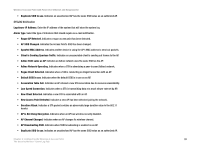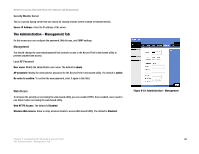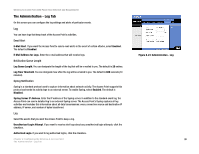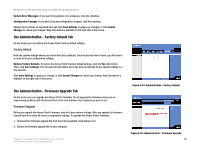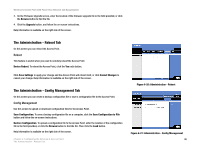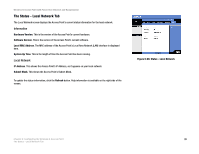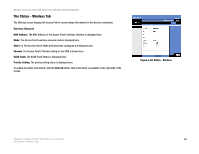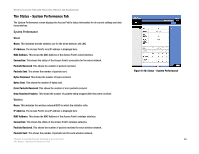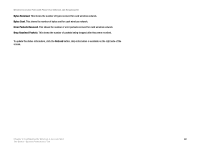Cisco WAP200E User Guide - Page 44
The Administration - Reboot Tab, The Administration - Config Management Tab
 |
UPC - 745883578597
View all Cisco WAP200E manuals
Add to My Manuals
Save this manual to your list of manuals |
Page 44 highlights
Wireless-G Access Point with Power Over Ethernet and Rangebooster 3. On the Firmware Upgrade screen, enter the location of the firmware upgrade file in the field provided, or click the Browse button to find the file. 4. Click the Upgrade button, and follow the on-screen instructions. Help information is available on the right side of the screen. The Administration - Reboot Tab On this screen you can reboot the Access Point. Reboot This feature is useful when you need to remotely reboot the Access Point. Device Reboot. To reboot the Access Point, click the Yes radio button. Click Save Settings to apply your change and the Access Point will reboot itself, or click Cancel Changes to cancel your change. Help information is available on the right side of the screen. The Administration - Config Management Tab On this screen you can create a backup configuration file or save a configuration file to the Access Point. Config Management Use this screen to upload or download configuration files for the Access Point. Save Configuration. To save a backup configuration file on a computer, click the Save Configuration to File button and follow the on-screen instructions. Restore Configuration. To upload a configuration file to the Access Point, enter the location of the configuration file in the field provided, or click the Browse button to find the file. Then click the Load button. Help information is available on the right side of the screen. Chapter 6: Configuring the Wireless-G Access Point The Administration - Reboot Tab Figure 6-26: Administration - Reboot Figure 6-27: Administration - Config Management 38